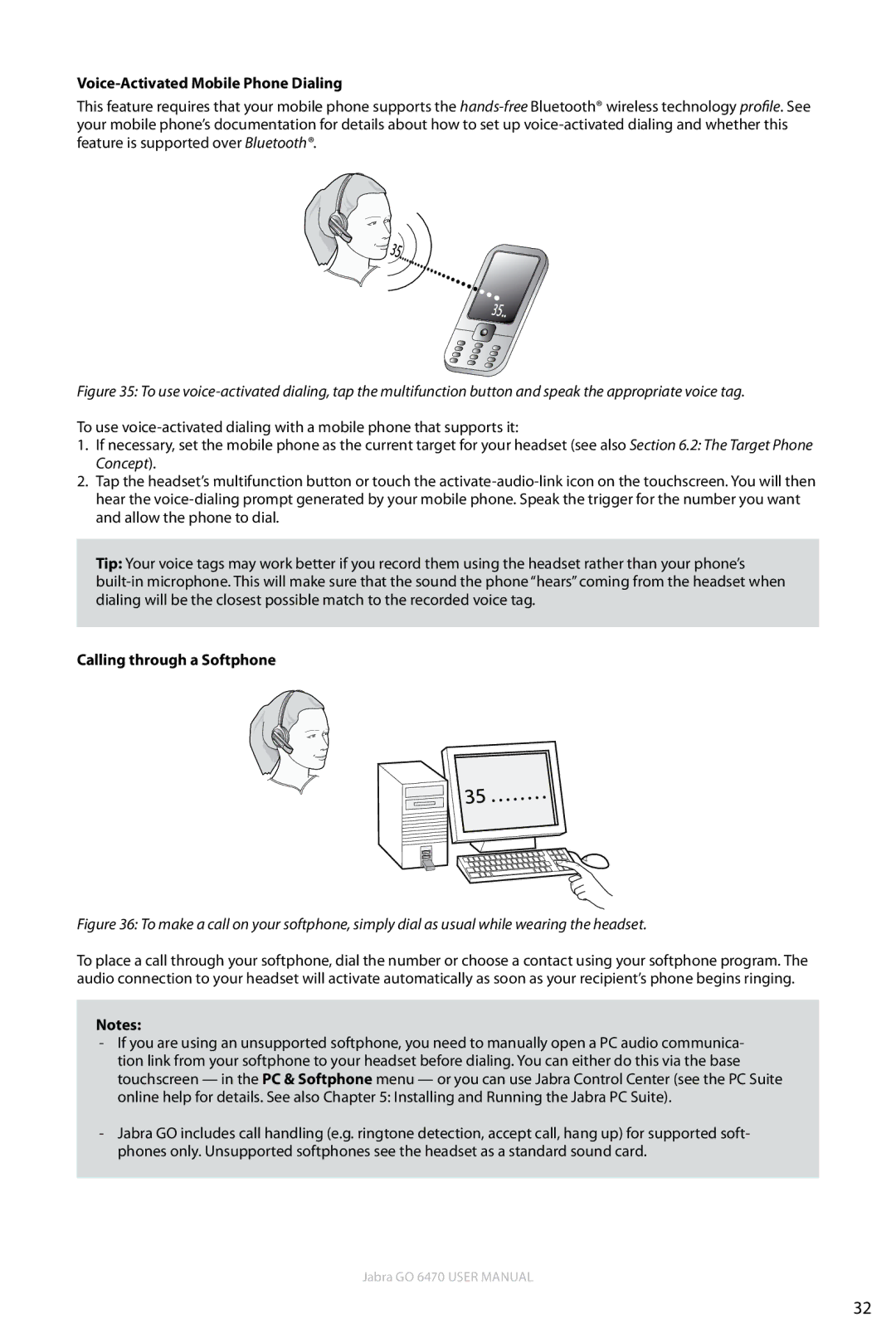Voice-Activated Mobile Phone Dialing
This feature requires that your mobile phone supports the
Figure 35: To use voice-activated dialing, tap the multifunction button and speak the appropriate voice tag.
To use
1.If necessary, set the mobile phone as the current target for your headset (see also Section 6.2: The Target Phone Concept).
2.Tap the headset’s multifunction button or touch the
Tip: Your voice tags may work better if you record them using the headset rather than your phone’s
Calling through a Softphone
Figure 36: To make a call on your softphone, simply dial as usual while wearing the headset.
To place a call through your softphone, dial the number or choose a contact using your softphone program. The audio connection to your headset will activate automatically as soon as your recipient’s phone begins ringing.
Notes:
- If you are using an unsupported softphone, you need to manually open a PC audio communica- tion link from your softphone to your headset before dialing. You can either do this via the base touchscreen — in the PC & Softphone menu — or you can use Jabra Control Center (see the PC Suite online help for details. See also Chapter 5: Installing and Running the Jabra PC Suite).
- Jabra GO includes call handling (e.g. ringtone detection, accept call, hang up) for supported soft- phones only. Unsupported softphones see the headset as a standard sound card.
Jabra GO 6470 User manual
32