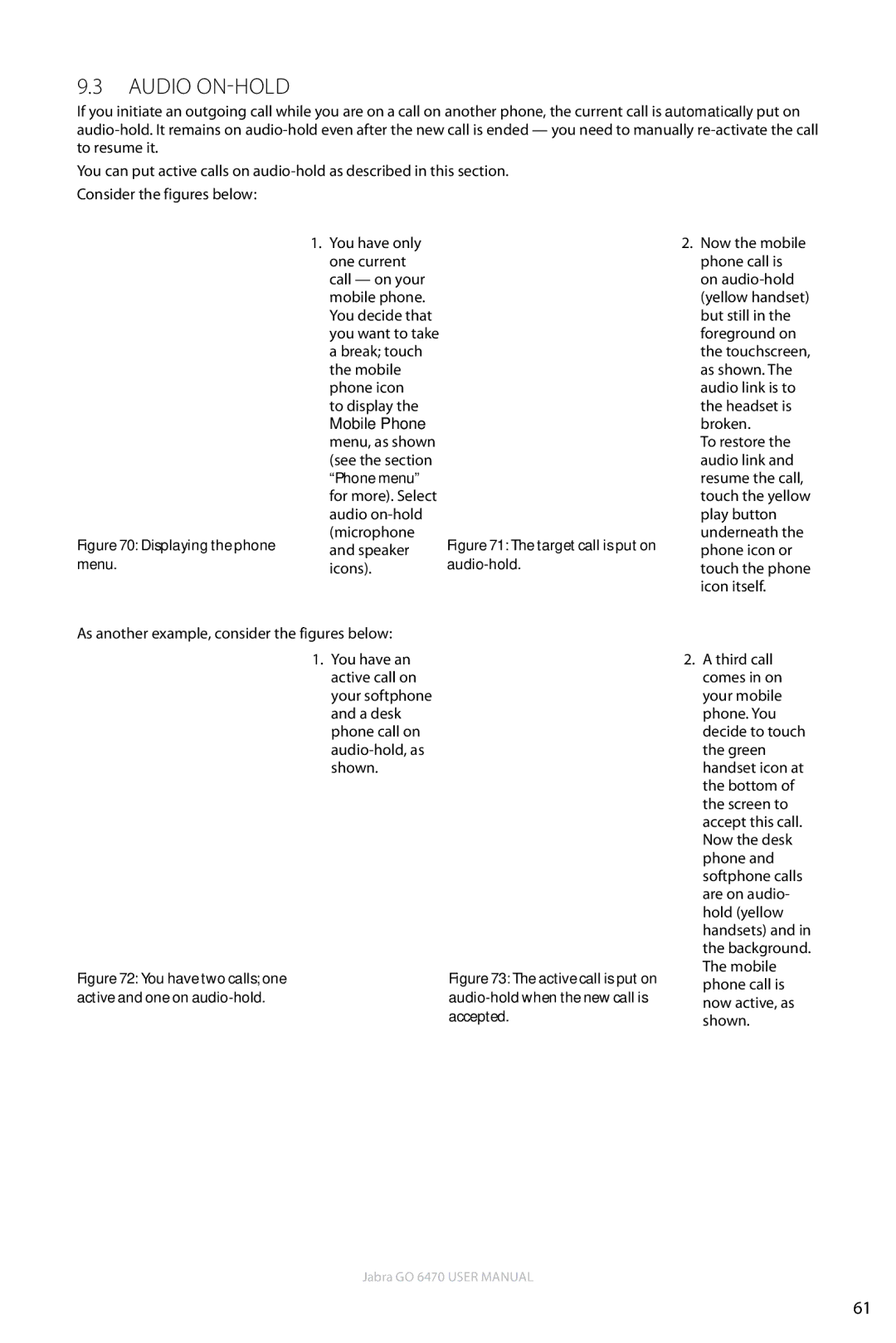9.3Audio On-HOLD
If you initiate an outgoing call while you are on a call on another phone, the current call is automatically put on
You can put active calls on
Consider the figures below:
Figure 70: Displaying the phone menu.
1.You have only one current call — on your mobile phone. You decide that you want to take a break; touch the mobile phone icon
to display the
Mobile Phone menu, as shown (see the section “Phone menu” for more). Select audio
Figure 71: The target call is put on audio-hold.
2. Now the mobile |
phone call is |
on |
(yellow handset) |
but still in the |
foreground on |
the touchscreen, |
as shown. The |
audio link is to |
the headset is |
broken. |
To restore the |
audio link and |
resume the call, |
touch the yellow |
play button |
underneath the |
phone icon or |
touch the phone |
icon itself. |
As another example, consider the figures below:
1.You have an active call on your softphone and a desk phone call on
Figure 72: You have two calls; one | Figure 73: The active call is put on |
active and one on | |
| accepted. |
2. A third call |
comes in on |
your mobile |
phone. You |
decide to touch |
the green |
handset icon at |
the bottom of |
the screen to |
accept this call. |
Now the desk |
phone and |
softphone calls |
are on audio- |
hold (yellow |
handsets) and in |
the background. |
The mobile |
phone call is |
now active, as |
shown. |
Jabra GO 6470 User manual
61