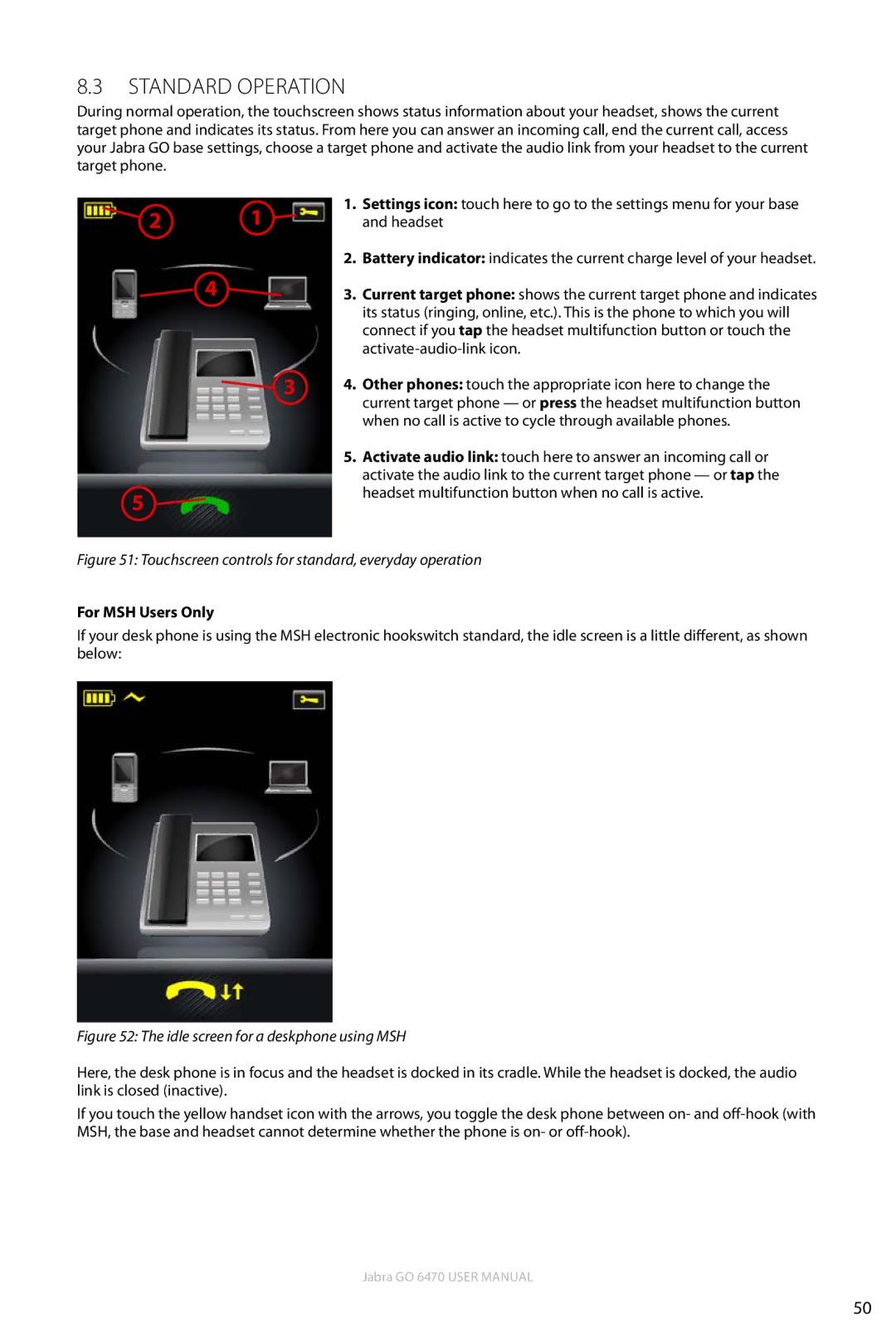8.3Standard Operation
During normal operation, the touchscreen shows status information about your headset, shows the current target phone and indicates its status. From here you can answer an incoming call, end the current call, access your Jabra GO base settings, choose a target phone and activate the audio link from your headset to the current target phone.
2 | 1 |
![]() 4
4 ![]()
![]() 3
3
5
1.Settings icon: touch here to go to the settings menu for your base and headset
2.Battery indicator: indicates the current charge level of your headset.
3.Current target phone: shows the current target phone and indicates its status (ringing, online, etc.). This is the phone to which you will connect if you tap the headset multifunction button or touch the
4.Other phones: touch the appropriate icon here to change the current target phone — or press the headset multifunction button when no call is active to cycle through available phones.
5.Activate audio link: touch here to answer an incoming call or activate the audio link to the current target phone — or tap the headset multifunction button when no call is active.
Figure 51: Touchscreen controls for standard, everyday operation
For MSH Users Only
If your desk phone is using the MSH electronic hookswitch standard, the idle screen is a little different, as shown below:
Figure 52: The idle screen for a deskphone using MSH
Here, the desk phone is in focus and the headset is docked in its cradle. While the headset is docked, the audio link is closed (inactive).
If you touch the yellow handset icon with the arrows, you toggle the desk phone between on- and
Jabra GO 6470 User manual
50