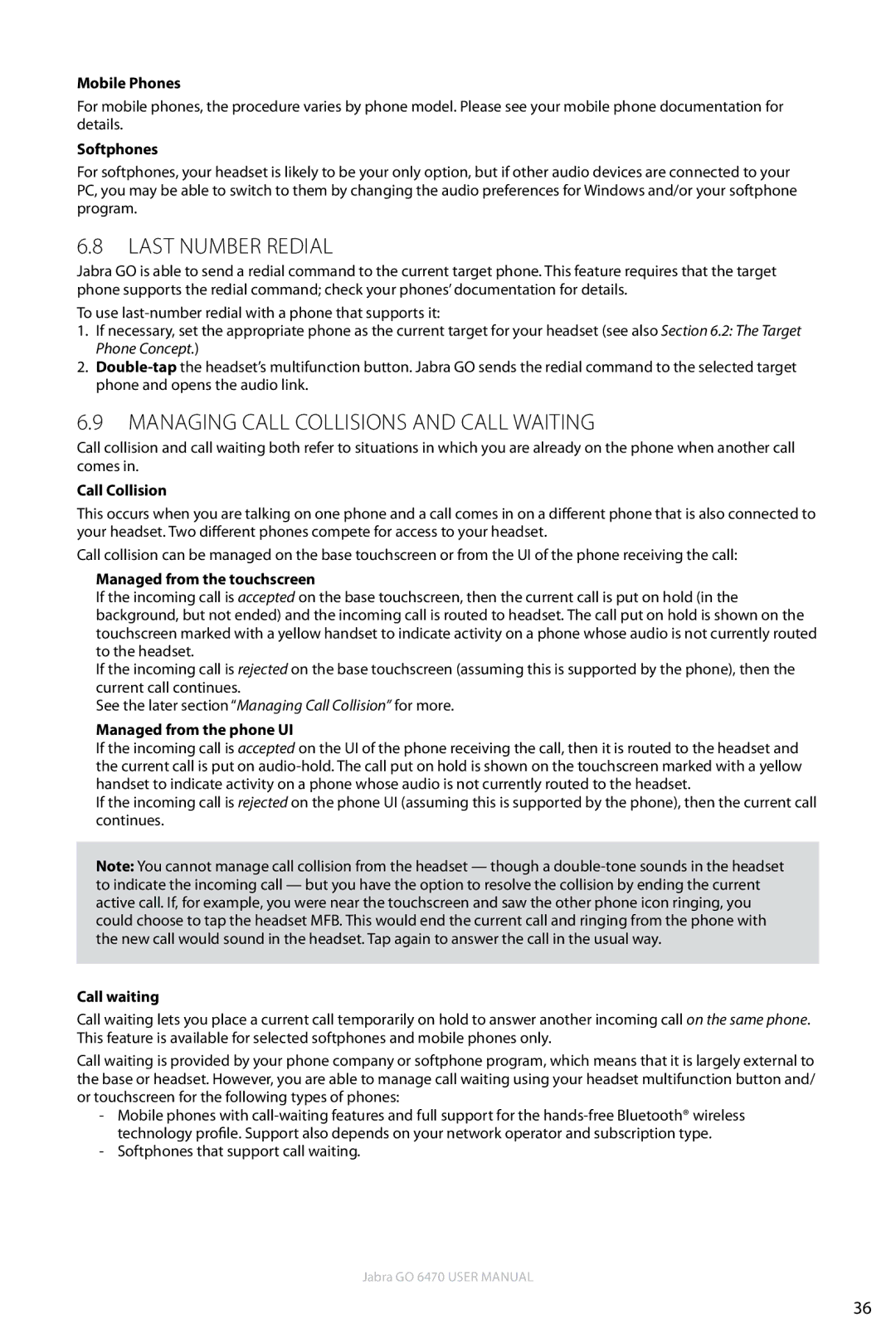Mobile Phones
For mobile phones, the procedure varies by phone model. Please see your mobile phone documentation for details.
Softphones
For softphones, your headset is likely to be your only option, but if other audio devices are connected to your PC, you may be able to switch to them by changing the audio preferences for Windows and/or your softphone program.
6.8Last Number Redial
Jabra GO is able to send a redial command to the current target phone. This feature requires that the target phone supports the redial command; check your phones’ documentation for details.
To use
1.If necessary, set the appropriate phone as the current target for your headset (see also Section 6.2: The Target Phone Concept.)
2.
6.9Managing Call Collisions and Call Waiting
Call collision and call waiting both refer to situations in which you are already on the phone when another call comes in.
Call Collision
This occurs when you are talking on one phone and a call comes in on a different phone that is also connected to your headset. Two different phones compete for access to your headset.
Call collision can be managed on the base touchscreen or from the UI of the phone receiving the call:
Managed from the touchscreen
If the incoming call is accepted on the base touchscreen, then the current call is put on hold (in the background, but not ended) and the incoming call is routed to headset. The call put on hold is shown on the touchscreen marked with a yellow handset to indicate activity on a phone whose audio is not currently routed to the headset.
If the incoming call is rejected on the base touchscreen (assuming this is supported by the phone), then the current call continues.
See the later section “Managing Call Collision” for more.
Managed from the phone UI
If the incoming call is accepted on the UI of the phone receiving the call, then it is routed to the headset and the current call is put on
If the incoming call is rejected on the phone UI (assuming this is supported by the phone), then the current call continues.
Note: You cannot manage call collision from the headset — though a
Call waiting
Call waiting lets you place a current call temporarily on hold to answer another incoming call on the same phone. This feature is available for selected softphones and mobile phones only.
Call waiting is provided by your phone company or softphone program, which means that it is largely external to the base or headset. However, you are able to manage call waiting using your headset multifunction button and/ or touchscreen for the following types of phones:
-Mobile phones with
-Softphones that support call waiting.
Jabra GO 6470 User manual
36