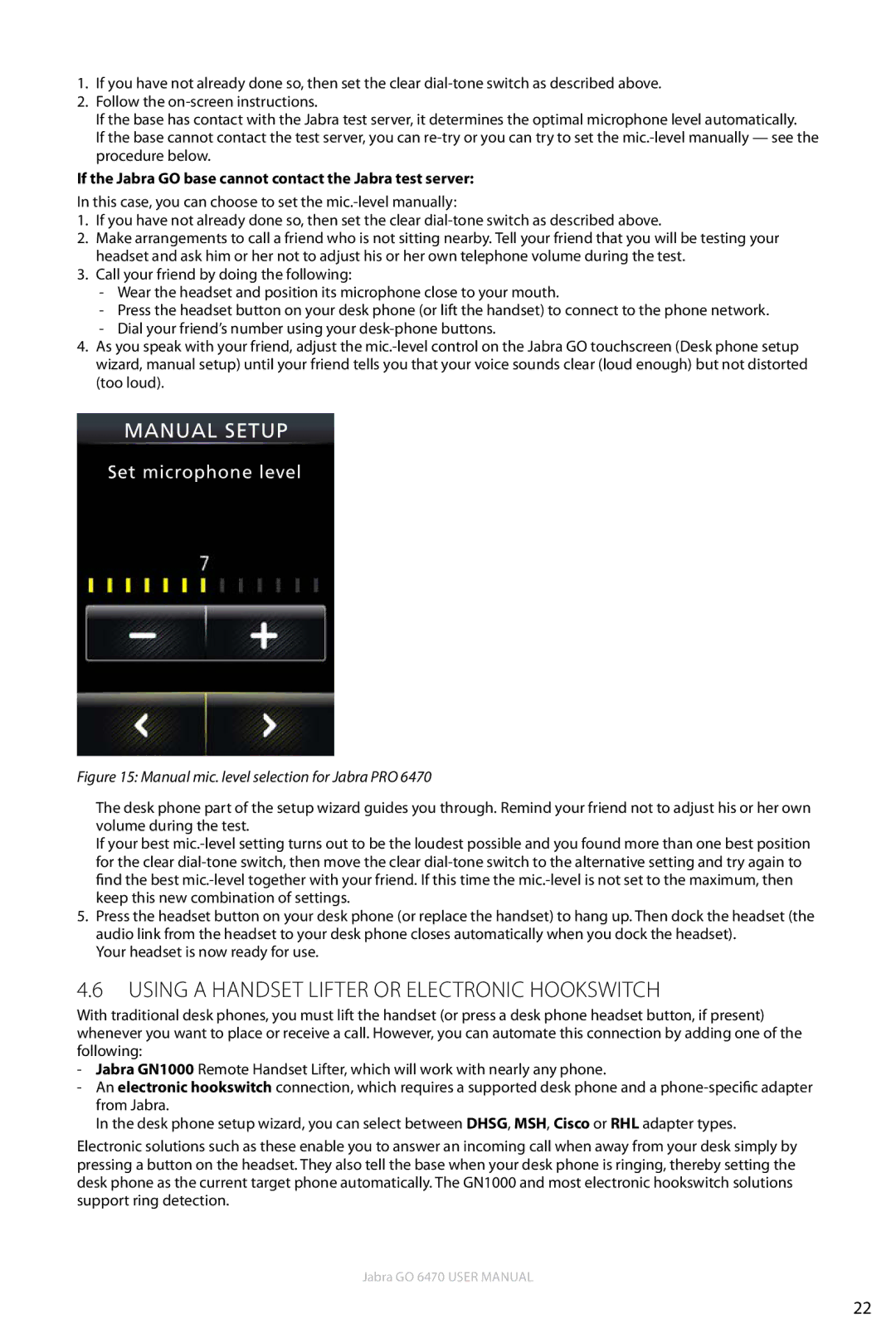1.If you have not already done so, then set the clear
2.Follow the
If the base has contact with the Jabra test server, it determines the optimal microphone level automatically.
If the base cannot contact the test server, you can
If the Jabra GO base cannot contact the Jabra test server:
In this case, you can choose to set the
1.If you have not already done so, then set the clear
2.Make arrangements to call a friend who is not sitting nearby. Tell your friend that you will be testing your headset and ask him or her not to adjust his or her own telephone volume during the test.
3.Call your friend by doing the following:
-Wear the headset and position its microphone close to your mouth.
-Press the headset button on your desk phone (or lift the handset) to connect to the phone network.
-Dial your friend’s number using your
4.As you speak with your friend, adjust the
MANUAL SETUP
Set microphone level
Figure 15: Manual mic. level selection for Jabra PRO 6470
The desk phone part of the setup wizard guides you through. Remind your friend not to adjust his or her own volume during the test.
If your best
5.Press the headset button on your desk phone (or replace the handset) to hang up. Then dock the headset (the audio link from the headset to your desk phone closes automatically when you dock the headset).
Your headset is now ready for use.
4.6Using a Handset Lifter or Electronic Hookswitch
With traditional desk phones, you must lift the handset (or press a desk phone headset button, if present) whenever you want to place or receive a call. However, you can automate this connection by adding one of the following:
-Jabra GN1000 Remote Handset Lifter, which will work with nearly any phone.
-An electronic hookswitch connection, which requires a supported desk phone and a
In the desk phone setup wizard, you can select between DHSG, MSH, Cisco or RHL adapter types.
Electronic solutions such as these enable you to answer an incoming call when away from your desk simply by pressing a button on the headset. They also tell the base when your desk phone is ringing, thereby setting the desk phone as the current target phone automatically. The GN1000 and most electronic hookswitch solutions support ring detection.
Jabra GO 6470 User manual
22