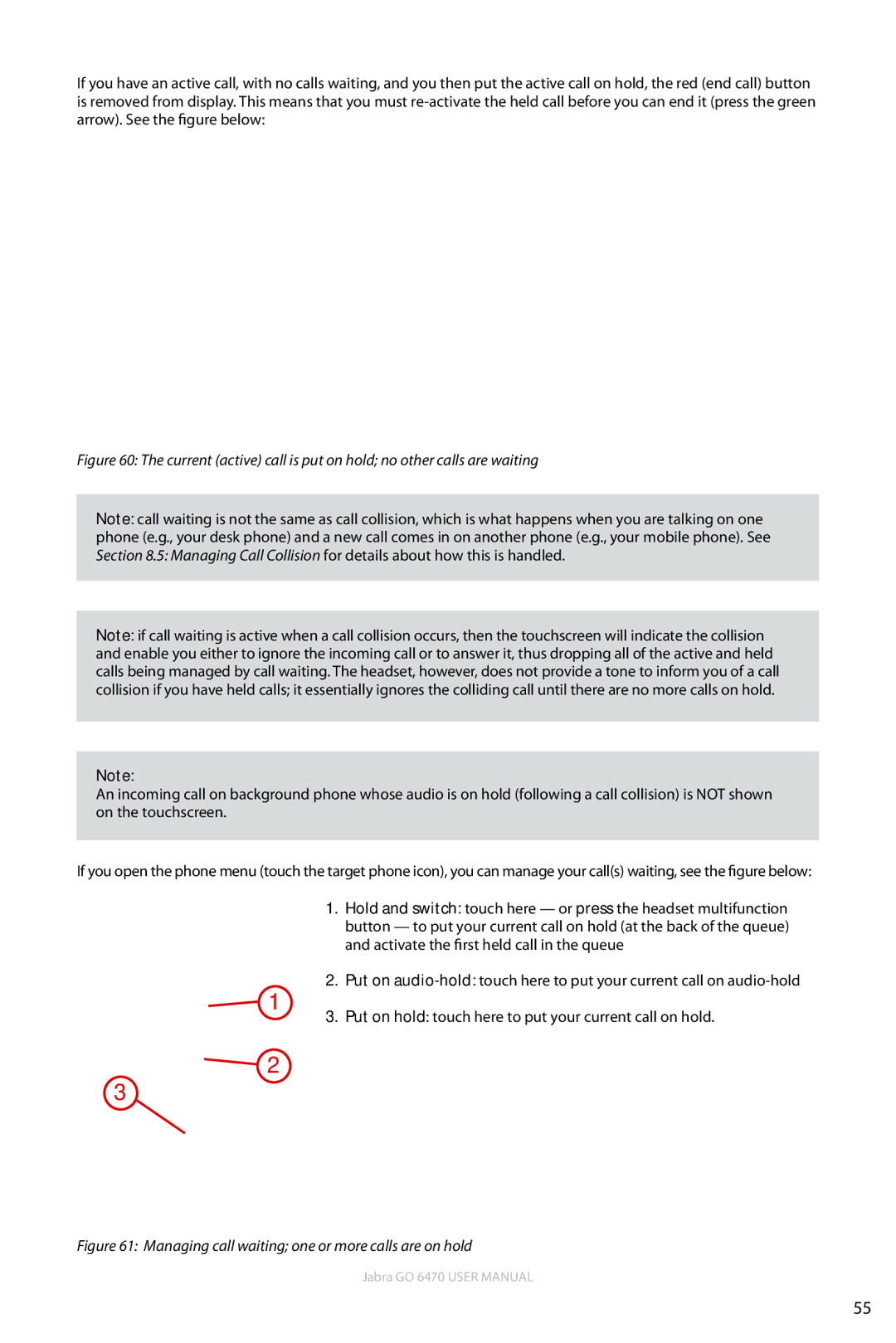If you have an active call, with no calls waiting, and you then put the active call on hold, the red (end call) button is removed from display. This means that you must
Figure 60: The current (active) call is put on hold; no other calls are waiting
Note: call waiting is not the same as call collision, which is what happens when you are talking on one phone (e.g., your desk phone) and a new call comes in on another phone (e.g., your mobile phone). See Section 8.5: Managing Call Collision for details about how this is handled.
Note: if call waiting is active when a call collision occurs, then the touchscreen will indicate the collision and enable you either to ignore the incoming call or to answer it, thus dropping all of the active and held calls being managed by call waiting. The headset, however, does not provide a tone to inform you of a call collision if you have held calls; it essentially ignores the colliding call until there are no more calls on hold.
Note:
An incoming call on background phone whose audio is on hold (following a call collision) is NOT shown on the touchscreen.
If you open the phone menu (touch the target phone icon), you can manage your call(s) waiting, see the figure below:
PC & SOFTPHONE
![]() 1
1
![]() 2
2
3
1.Hold and switch: touch here — or press the headset multifunction button — to put your current call on hold (at the back of the queue) and activate the first held call in the queue
2.Put on
3.Put on hold: touch here to put your current call on hold.
Figure 61: Managing call waiting; one or more calls are on hold
Jabra GO 6470 User manual
55