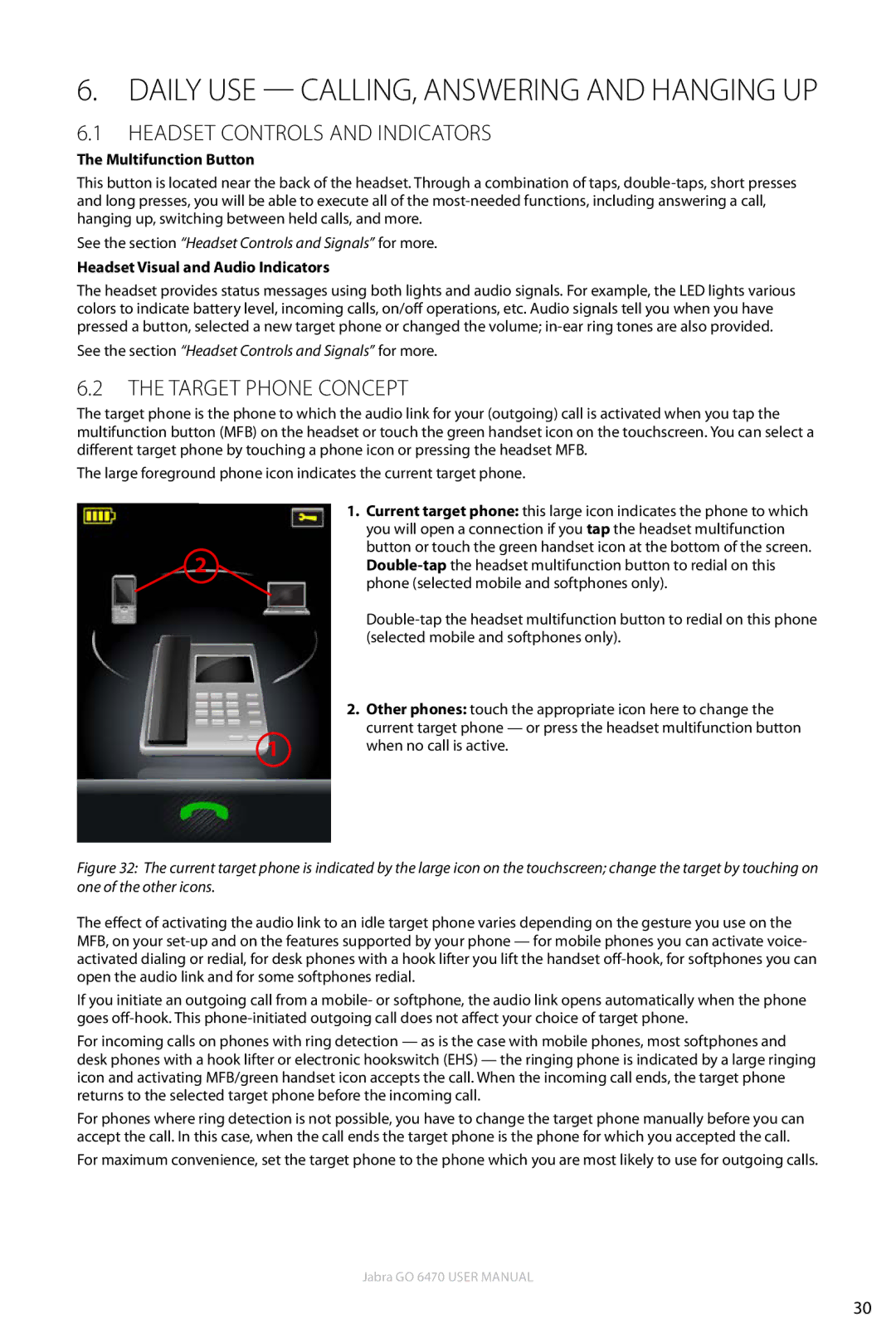6. Daily Use — Calling, Answering and Hanging Up
6.1Headset Controls and Indicators
The Multifunction Button
This button is located near the back of the headset. Through a combination of taps,
See the section “Headset Controls and Signals” for more.
Headset Visual and Audio Indicators
The headset provides status messages using both lights and audio signals. For example, the LED lights various colors to indicate battery level, incoming calls, on/off operations, etc. Audio signals tell you when you have pressed a button, selected a new target phone or changed the volume;
See the section “Headset Controls and Signals” for more.
6.2The Target Phone Concept
The target phone is the phone to which the audio link for your (outgoing) call is activated when you tap the multifunction button (MFB) on the headset or touch the green handset icon on the touchscreen. You can select a different target phone by touching a phone icon or pressing the headset MFB.
The large foreground phone icon indicates the current target phone.
| 1. Current target phone: this large icon indicates the phone to which |
| you will open a connection if you tap the headset multifunction |
2 | button or touch the green handset icon at the bottom of the screen. |
| phone (selected mobile and softphones only). |
| |
| (selected mobile and softphones only). |
| 2. Other phones: touch the appropriate icon here to change the |
1 | current target phone — or press the headset multifunction button |
when no call is active. |
Figure 32: The current target phone is indicated by the large icon on the touchscreen; change the target by touching on one of the other icons.
The effect of activating the audio link to an idle target phone varies depending on the gesture you use on the MFB, on your
If you initiate an outgoing call from a mobile- or softphone, the audio link opens automatically when the phone goes
For incoming calls on phones with ring detection — as is the case with mobile phones, most softphones and desk phones with a hook lifter or electronic hookswitch (EHS) — the ringing phone is indicated by a large ringing icon and activating MFB/green handset icon accepts the call. When the incoming call ends, the target phone returns to the selected target phone before the incoming call.
For phones where ring detection is not possible, you have to change the target phone manually before you can accept the call. In this case, when the call ends the target phone is the phone for which you accepted the call.
For maximum convenience, set the target phone to the phone which you are most likely to use for outgoing calls.
Jabra GO 6470 User manual
30