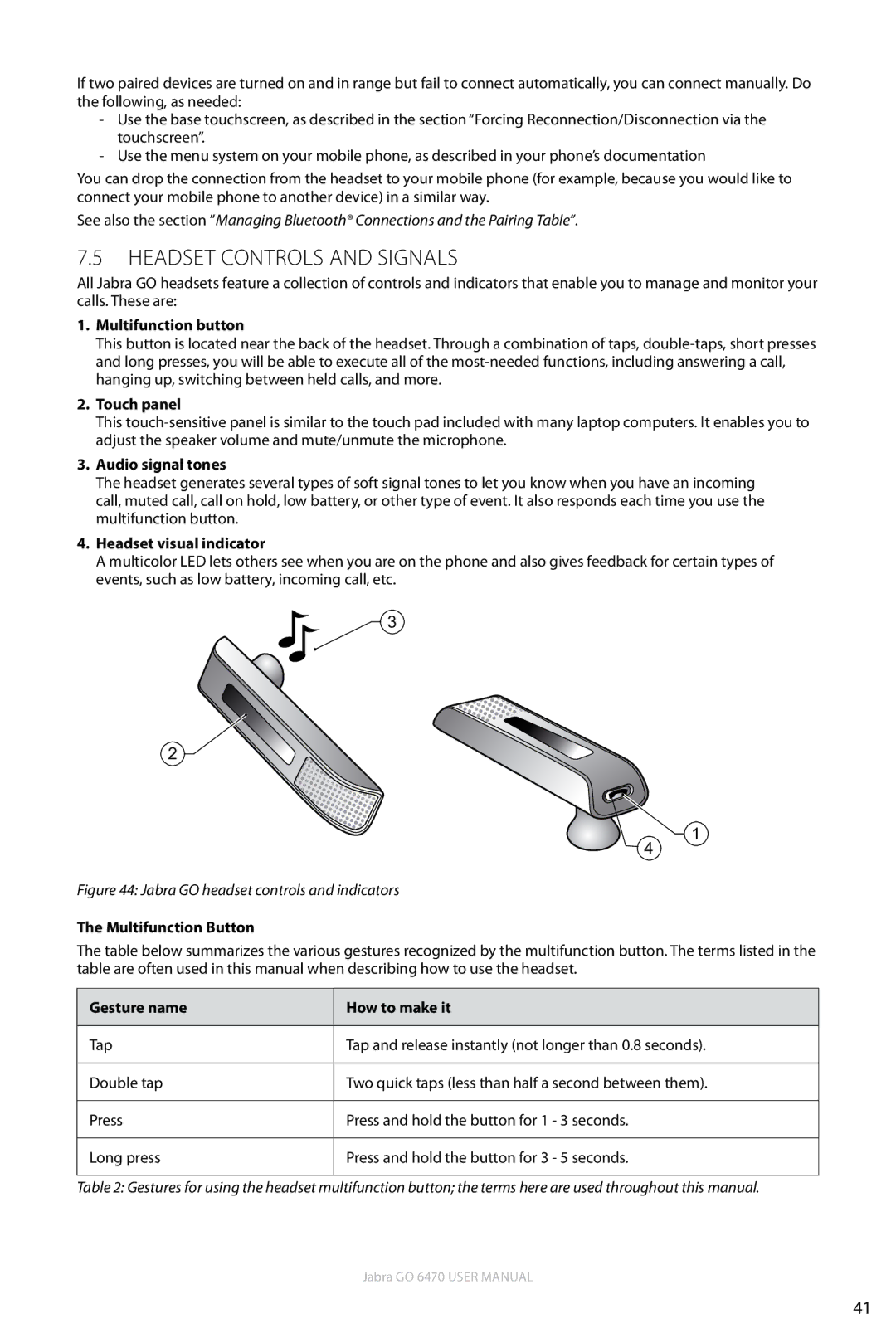If two paired devices are turned on and in range but fail to connect automatically, you can connect manually. Do the following, as needed:
-Use the base touchscreen, as described in the section “Forcing Reconnection/Disconnection via the touchscreen”.
-Use the menu system on your mobile phone, as described in your phone’s documentation
You can drop the connection from the headset to your mobile phone (for example, because you would like to connect your mobile phone to another device) in a similar way.
See also the section ”Managing Bluetooth® Connections and the Pairing Table”.
7.5Headset Controls and Signals
All Jabra GO headsets feature a collection of controls and indicators that enable you to manage and monitor your calls. These are:
1.Multifunction button
This button is located near the back of the headset. Through a combination of taps,
2.Touch panel
This
3.Audio signal tones
The headset generates several types of soft signal tones to let you know when you have an incoming call, muted call, call on hold, low battery, or other type of event. It also responds each time you use the multifunction button.
4.Headset visual indicator
A multicolor LED lets others see when you are on the phone and also gives feedback for certain types of events, such as low battery, incoming call, etc.
![]() 3
3
2![]()
4 | 1 |
|
Figure 44: Jabra GO headset controls and indicators
The Multifunction Button
The table below summarizes the various gestures recognized by the multifunction button. The terms listed in the table are often used in this manual when describing how to use the headset.
Gesture name | How to make it |
|
|
Tap | Tap and release instantly (not longer than 0.8 seconds). |
|
|
Double tap | Two quick taps (less than half a second between them). |
|
|
Press | Press and hold the button for 1 - 3 seconds. |
|
|
Long press | Press and hold the button for 3 - 5 seconds. |
|
|
Table 2: Gestures for using the headset multifunction button; the terms here are used throughout this manual.
Jabra GO 6470 User manual
41