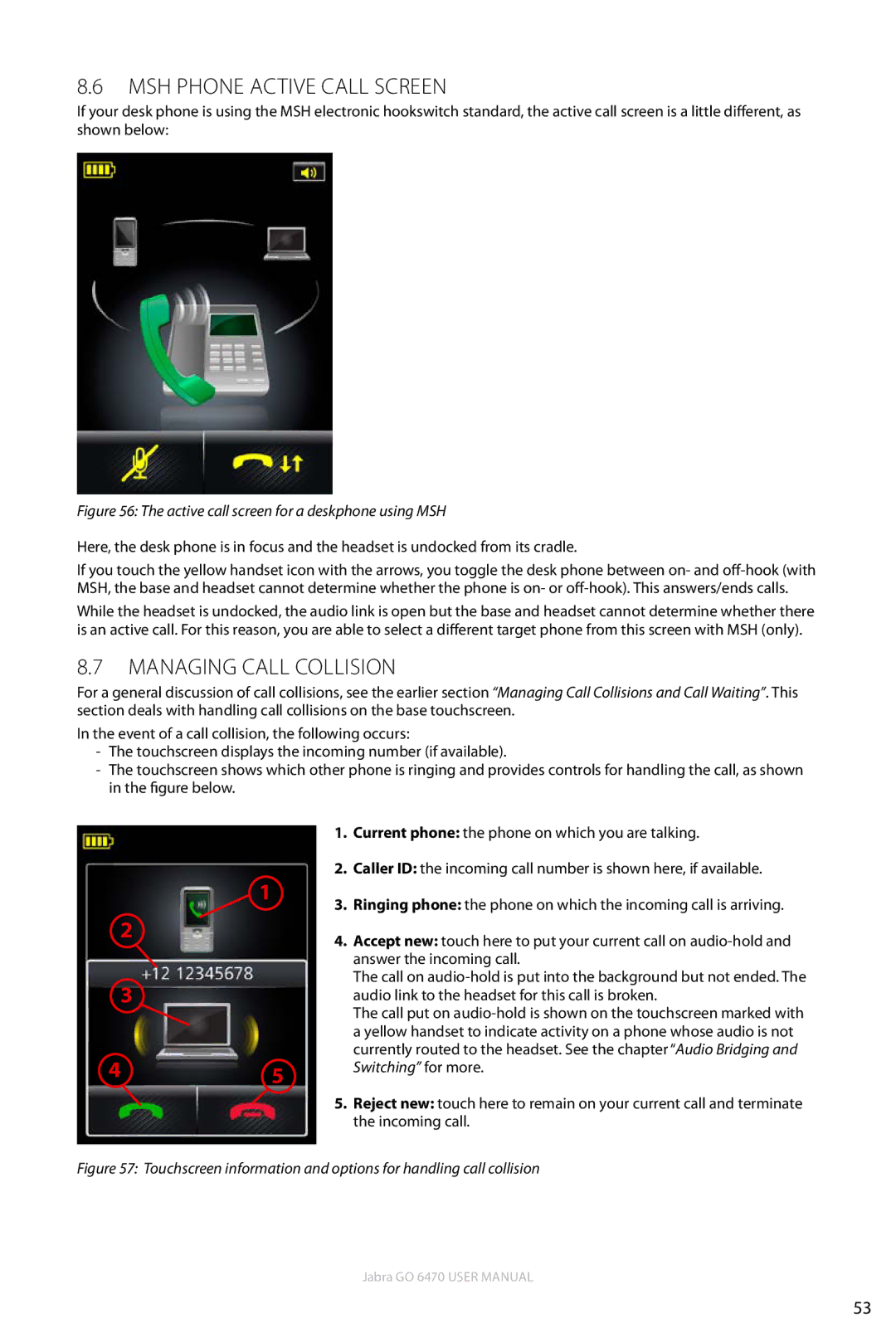8.6msh phone active call screen
If your desk phone is using the MSH electronic hookswitch standard, the active call screen is a little different, as shown below:
Figure 56: The active call screen for a deskphone using MSH
Here, the desk phone is in focus and the headset is undocked from its cradle.
If you touch the yellow handset icon with the arrows, you toggle the desk phone between on- and
While the headset is undocked, the audio link is open but the base and headset cannot determine whether there is an active call. For this reason, you are able to select a different target phone from this screen with MSH (only).
8.7Managing Call Collision
For a general discussion of call collisions, see the earlier section “Managing Call Collisions and Call Waiting”. This section deals with handling call collisions on the base touchscreen.
In the event of a call collision, the following occurs:
-The touchscreen displays the incoming number (if available).
-The touchscreen shows which other phone is ringing and provides controls for handling the call, as shown in the figure below.
1
2
3
45
1.Current phone: the phone on which you are talking.
2.Caller ID: the incoming call number is shown here, if available.
3.Ringing phone: the phone on which the incoming call is arriving.
4.Accept new: touch here to put your current call on
The call on
The call put on
5.Reject new: touch here to remain on your current call and terminate the incoming call.
Figure 57: Touchscreen information and options for handling call collision
Jabra GO 6470 User manual
53