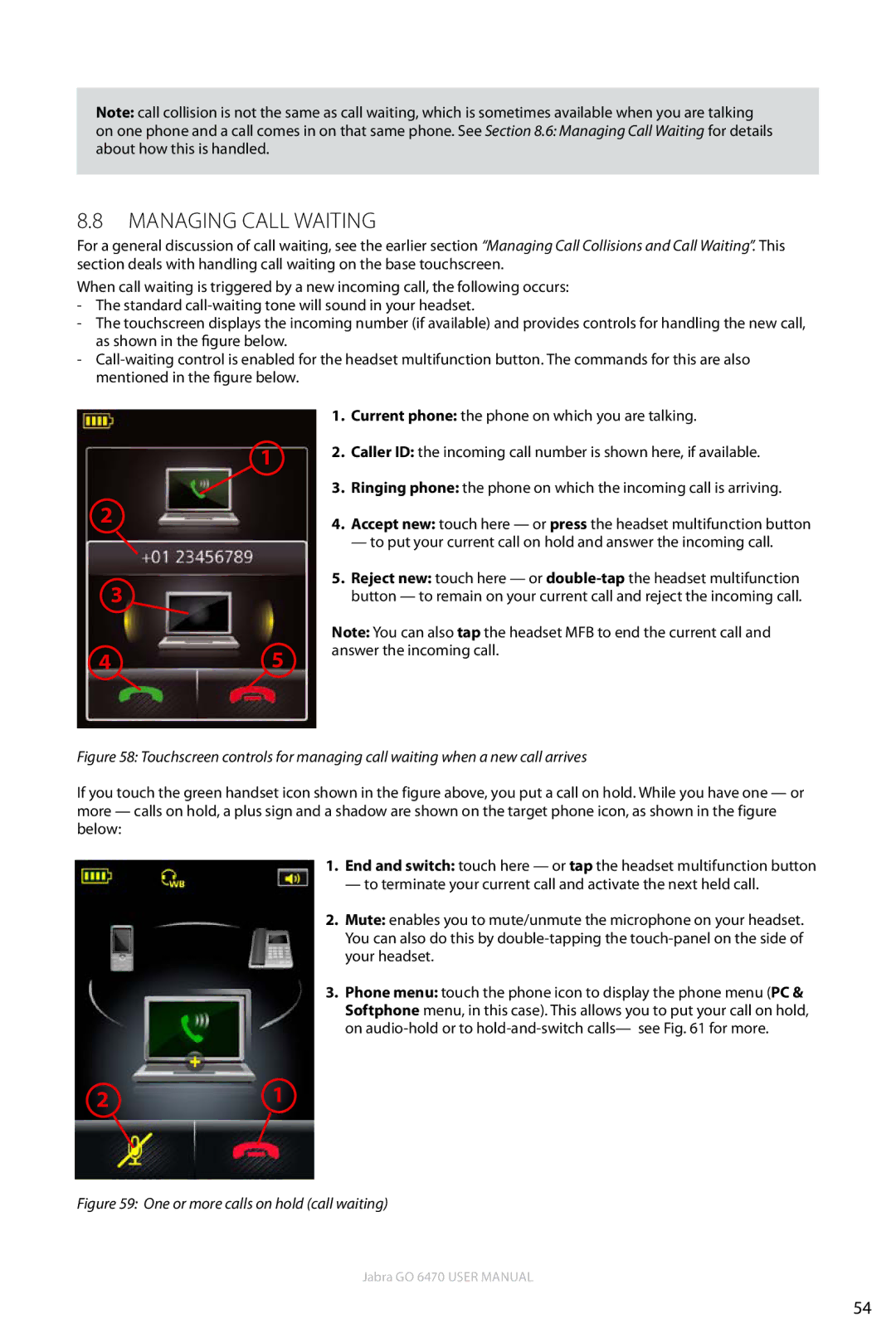Note: call collision is not the same as call waiting, which is sometimes available when you are talking
on one phone and a call comes in on that same phone. See Section 8.6: Managing Call Waiting for details about how this is handled.
8.8Managing Call Waiting
For a general discussion of call waiting, see the earlier section “Managing Call Collisions and Call Waiting”. This section deals with handling call waiting on the base touchscreen.
When call waiting is triggered by a new incoming call, the following occurs:
-The standard
-The touchscreen displays the incoming number (if available) and provides controls for handling the new call, as shown in the figure below.
-
1
2
3
45
1.Current phone: the phone on which you are talking.
2.Caller ID: the incoming call number is shown here, if available.
3.Ringing phone: the phone on which the incoming call is arriving.
4.Accept new: touch here — or press the headset multifunction button
— to put your current call on hold and answer the incoming call.
5.Reject new: touch here — or
Note: You can also tap the headset MFB to end the current call and answer the incoming call.
Figure 58: Touchscreen controls for managing call waiting when a new call arrives
If you touch the green handset icon shown in the figure above, you put a call on hold. While you have one — or more — calls on hold, a plus sign and a shadow are shown on the target phone icon, as shown in the figure below:
1.End and switch: touch here — or tap the headset multifunction button
— to terminate your current call and activate the next held call.
2.Mute: enables you to mute/unmute the microphone on your headset. You can also do this by
3.Phone menu: touch the phone icon to display the phone menu (PC & Softphone menu, in this case). This allows you to put your call on hold, on
21
Figure 59: One or more calls on hold (call waiting)
Jabra GO 6470 User manual
54