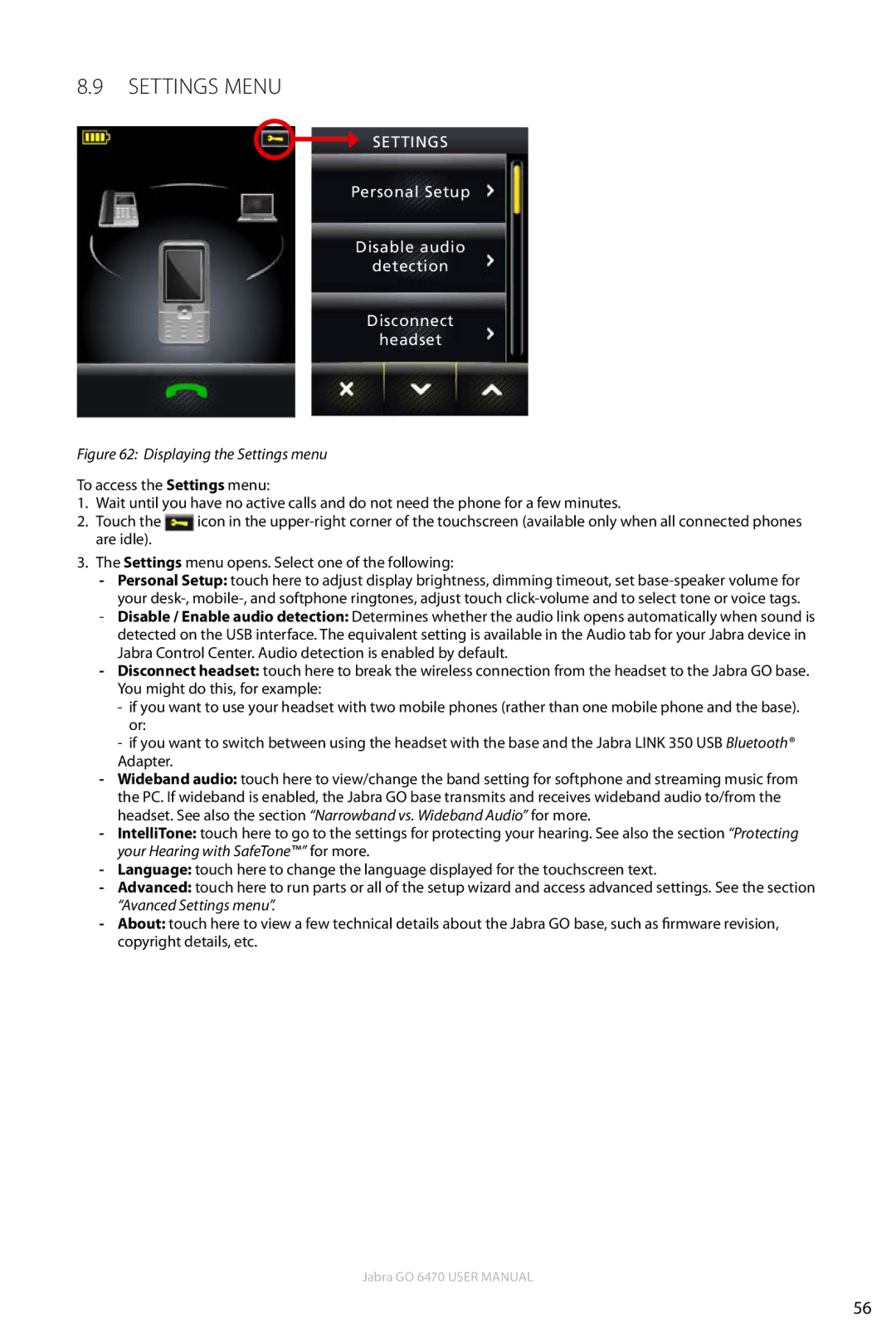8.9SettingS MENU
SETTINGS
Personal Setup
Disable audio
detection
Disconnect
headset
Figure 62: Displaying the Settings menu
To access the Settings menu:
1. Wait until you have no active calls and do not need the phone for a few minutes.
2. Touch the icon in the
3.The Settings menu opens. Select one of the following:
-Personal Setup: touch here to adjust display brightness, dimming timeout, set
-Disable / Enable audio detection: Determines whether the audio link opens automatically when sound is detected on the USB interface. The equivalent setting is available in the Audio tab for your Jabra device in Jabra Control Center. Audio detection is enabled by default.
-Disconnect headset: touch here to break the wireless connection from the headset to the Jabra GO base. You might do this, for example:
-if you want to use your headset with two mobile phones (rather than one mobile phone and the base). or:
-if you want to switch between using the headset with the base and the Jabra LINK 350 USB Bluetooth® Adapter.
-Wideband audio: touch here to view/change the band setting for softphone and streaming music from the PC. If wideband is enabled, the Jabra GO base transmits and receives wideband audio to/from the headset. See also the section “Narrowband vs. Wideband Audio” for more.
-IntelliTone: touch here to go to the settings for protecting your hearing. See also the section “Protecting your Hearing with SafeTone™” for more.
-Language: touch here to change the language displayed for the touchscreen text.
-Advanced: touch here to run parts or all of the setup wizard and access advanced settings. See the section “Avanced Settings menu”.
-About: touch here to view a few technical details about the Jabra GO base, such as firmware revision, copyright details, etc.
Jabra GO 6470 User manual
56