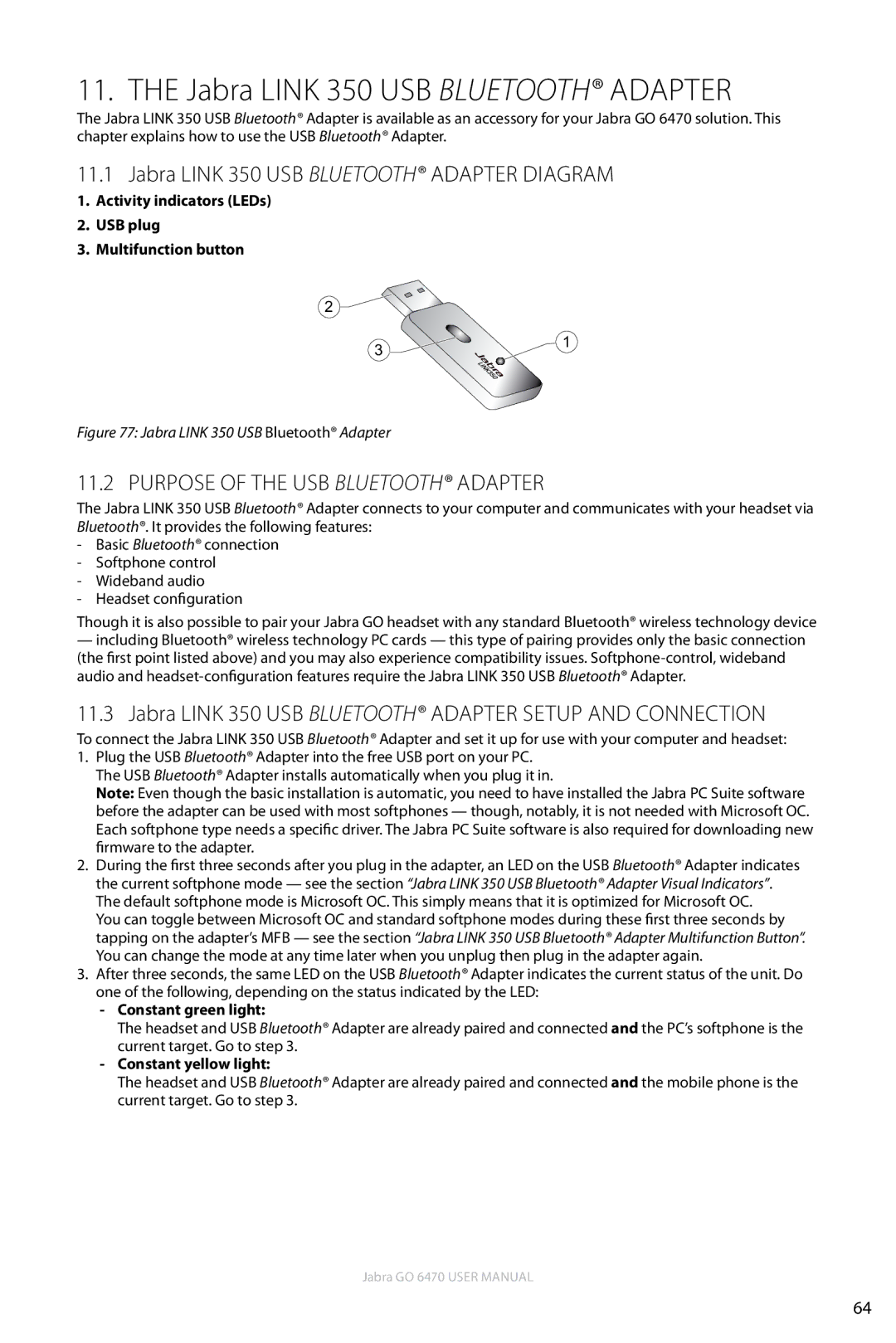11. The Jabra LINK 350 USB Bluetooth® Adapter
The Jabra LINK 350 USB Bluetooth® Adapter is available as an accessory for your Jabra GO 6470 solution. This chapter explains how to use the USB Bluetooth® Adapter.
11.1Jabra LINK 350 USB Bluetooth® Adapter Diagram
1.Activity indicators (LEDs)
2.USB plug
3.Multifunction button
2
3 | 1 |
|
Figure 77: Jabra LINK 350 USB Bluetooth® Adapter
11.2 Purpose of the USB Bluetooth® Adapter
The Jabra LINK 350 USB Bluetooth® Adapter connects to your computer and communicates with your headset via Bluetooth®. It provides the following features:
-Basic Bluetooth® connection
-Softphone control
-Wideband audio
-Headset configuration
Though it is also possible to pair your Jabra GO headset with any standard Bluetooth® wireless technology device
—including Bluetooth® wireless technology PC cards — this type of pairing provides only the basic connection (the first point listed above) and you may also experience compatibility issues.
11.3 Jabra LINK 350 USB Bluetooth® Adapter Setup and Connection
To connect the Jabra LINK 350 USB Bluetooth® Adapter and set it up for use with your computer and headset:
1. Plug the USB Bluetooth® Adapter into the free USB port on your PC. The USB Bluetooth® Adapter installs automatically when you plug it in.
Note: Even though the basic installation is automatic, you need to have installed the Jabra PC Suite software before the adapter can be used with most softphones — though, notably, it is not needed with Microsoft OC. Each softphone type needs a specific driver. The Jabra PC Suite software is also required for downloading new firmware to the adapter.
2.During the first three seconds after you plug in the adapter, an LED on the USB Bluetooth® Adapter indicates the current softphone mode — see the section “Jabra LINK 350 USB Bluetooth® Adapter Visual Indicators”. The default softphone mode is Microsoft OC. This simply means that it is optimized for Microsoft OC.
You can toggle between Microsoft OC and standard softphone modes during these first three seconds by tapping on the adapter’s MFB — see the section “Jabra LINK 350 USB Bluetooth® Adapter Multifunction Button”. You can change the mode at any time later when you unplug then plug in the adapter again.
3.After three seconds, the same LED on the USB Bluetooth® Adapter indicates the current status of the unit. Do one of the following, depending on the status indicated by the LED:
-Constant green light:
The headset and USB Bluetooth® Adapter are already paired and connected and the PC’s softphone is the current target. Go to step 3.
-Constant yellow light:
The headset and USB Bluetooth® Adapter are already paired and connected and the mobile phone is the current target. Go to step 3.
Jabra GO 6470 User manual
64