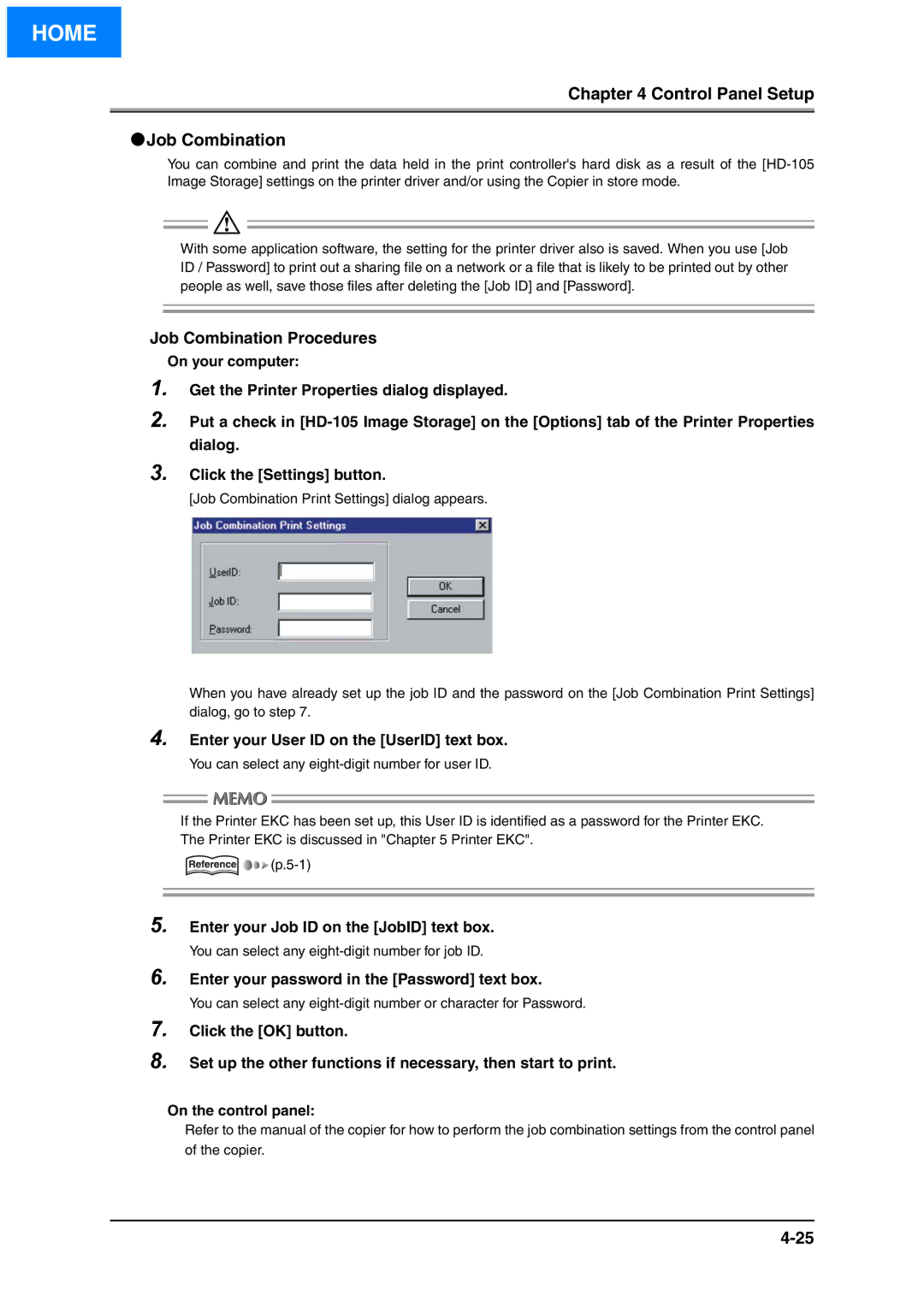HOME
Chapter 4 Control Panel Setup
●Job Combination
You can combine and print the data held in the print controller's hard disk as a result of the
With some application software, the setting for the printer driver also is saved. When you use [Job ID / Password] to print out a sharing file on a network or a file that is likely to be printed out by other people as well, save those files after deleting the [Job ID] and [Password].
Job Combination Procedures
On your computer:
1.
2. Put a check in
3. Click the [Settings] button.
[Job Combination Print Settings] dialog appears.
When you have already set up the job ID and the password on the [Job Combination Print Settings] dialog, go to step 7.
4. Enter your User ID on the [UserID] text box.
You can select any
If the Printer EKC has been set up, this User ID is identified as a password for the Printer EKC. The Printer EKC is discussed in "Chapter 5 Printer EKC".
![]()
![]()
![]()
![]()
5. Enter your Job ID on the [JobID] text box.
You can select any
6. Enter your password in the [Password] text box.
You can select any
7.
8.
Click the [OK] button.
Set up the other functions if necessary, then start to print.
On the control panel:
Refer to the manual of the copier for how to perform the job combination settings from the control panel of the copier.