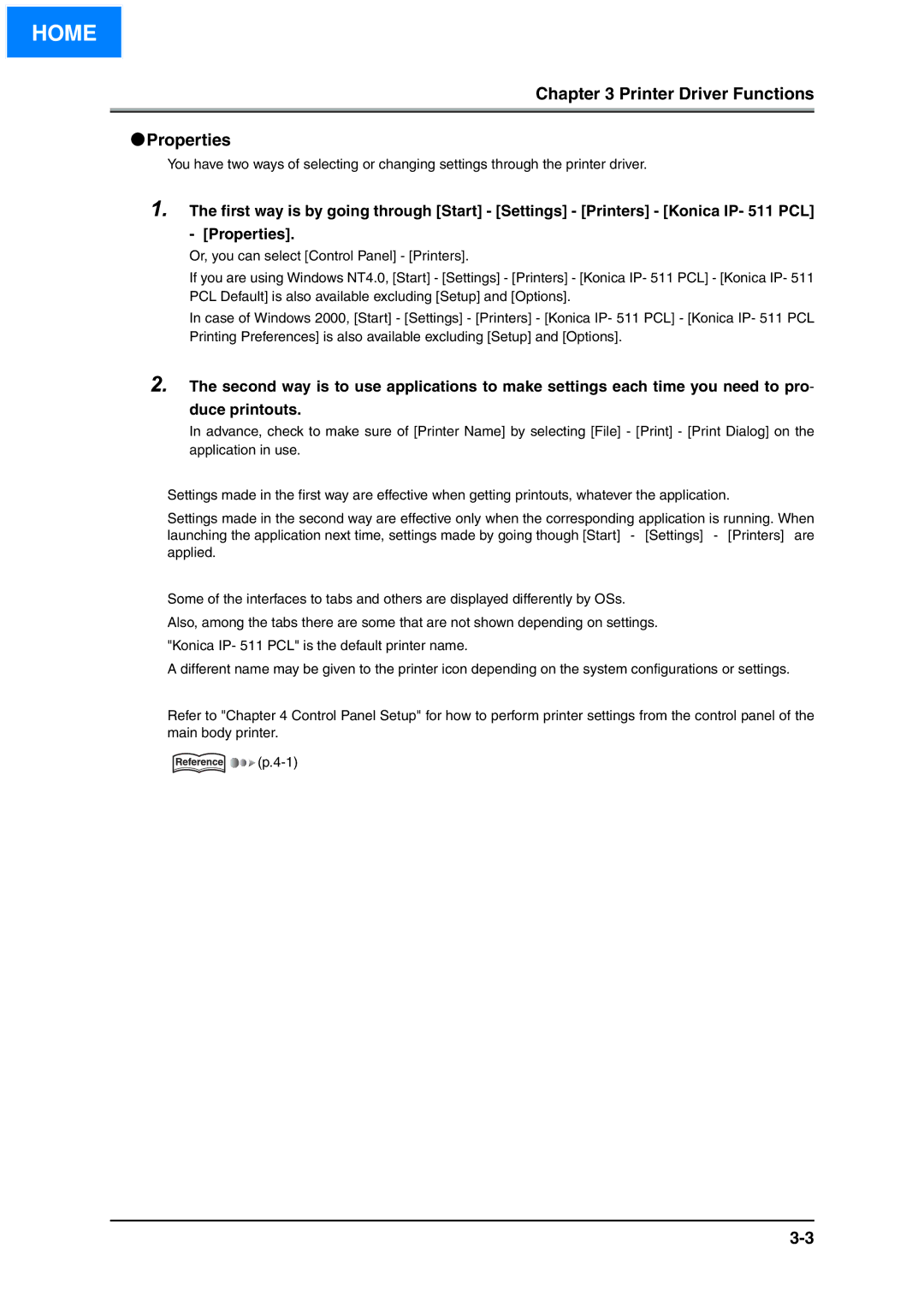HOME
Chapter 3 Printer Driver Functions
●Properties
You have two ways of selecting or changing settings through the printer driver.
1. The first way is by going through [Start] - [Settings] - [Printers] - [Konica IP- 511 PCL]
- [Properties].
Or, you can select [Control Panel] - [Printers].
If you are using Windows NT4.0, [Start] - [Settings] - [Printers] - [Konica IP- 511 PCL] - [Konica IP- 511 PCL Default] is also available excluding [Setup] and [Options].
In case of Windows 2000, [Start] - [Settings] - [Printers] - [Konica IP- 511 PCL] - [Konica IP- 511 PCL Printing Preferences] is also available excluding [Setup] and [Options].
2. The second way is to use applications to make settings each time you need to pro-
duce printouts.
In advance, check to make sure of [Printer Name] by selecting [File] - [Print] - [Print Dialog] on the application in use.
Settings made in the first way are effective when getting printouts, whatever the application.
Settings made in the second way are effective only when the corresponding application is running. When launching the application next time, settings made by going though [Start] - [Settings] - [Printers] are applied.
Some of the interfaces to tabs and others are displayed differently by OSs.
Also, among the tabs there are some that are not shown depending on settings.
"Konica IP- 511 PCL" is the default printer name.
A different name may be given to the printer icon depending on the system configurations or settings.
Refer to "Chapter 4 Control Panel Setup" for how to perform printer settings from the control panel of the main body printer.
![]()
![]()
![]()
![]()