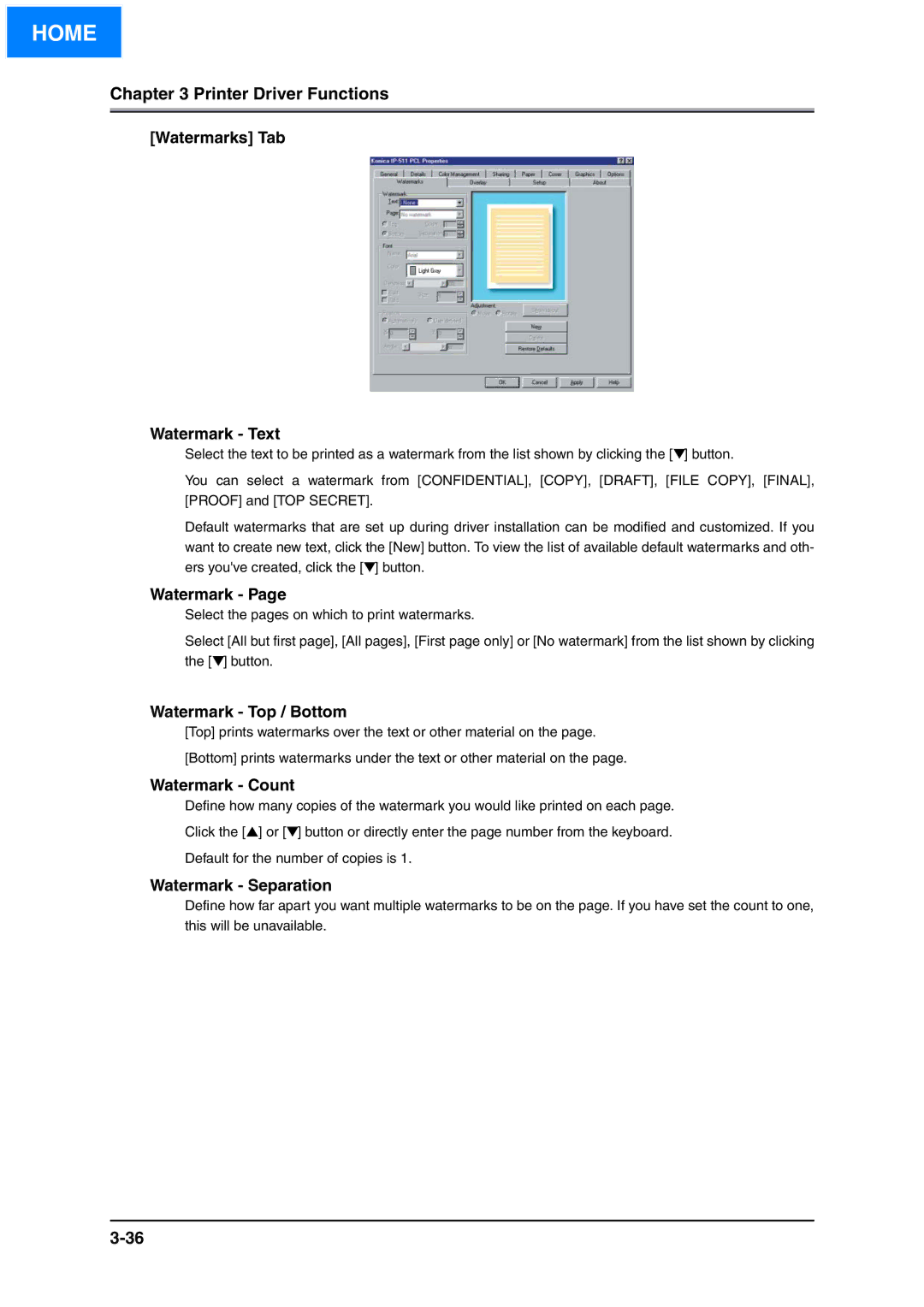HOME
Chapter 3 Printer Driver Functions
[Watermarks] Tab
Watermark - Text
Select the text to be printed as a watermark from the list shown by clicking the [▼] button.
You can select a watermark from [CONFIDENTIAL], [COPY], [DRAFT], [FILE COPY], [FINAL], [PROOF] and [TOP SECRET].
Default watermarks that are set up during driver installation can be modified and customized. If you want to create new text, click the [New] button. To view the list of available default watermarks and oth- ers you've created, click the [▼] button.
Watermark - Page
Select the pages on which to print watermarks.
Select [All but first page], [All pages], [First page only] or [No watermark] from the list shown by clicking the [▼] button.
Watermark - Top / Bottom
[Top] prints watermarks over the text or other material on the page.
[Bottom] prints watermarks under the text or other material on the page.
Watermark - Count
Define how many copies of the watermark you would like printed on each page.
Click the [▲] or [▼] button or directly enter the page number from the keyboard.
Default for the number of copies is 1.
Watermark - Separation
Define how far apart you want multiple watermarks to be on the page. If you have set the count to one, this will be unavailable.