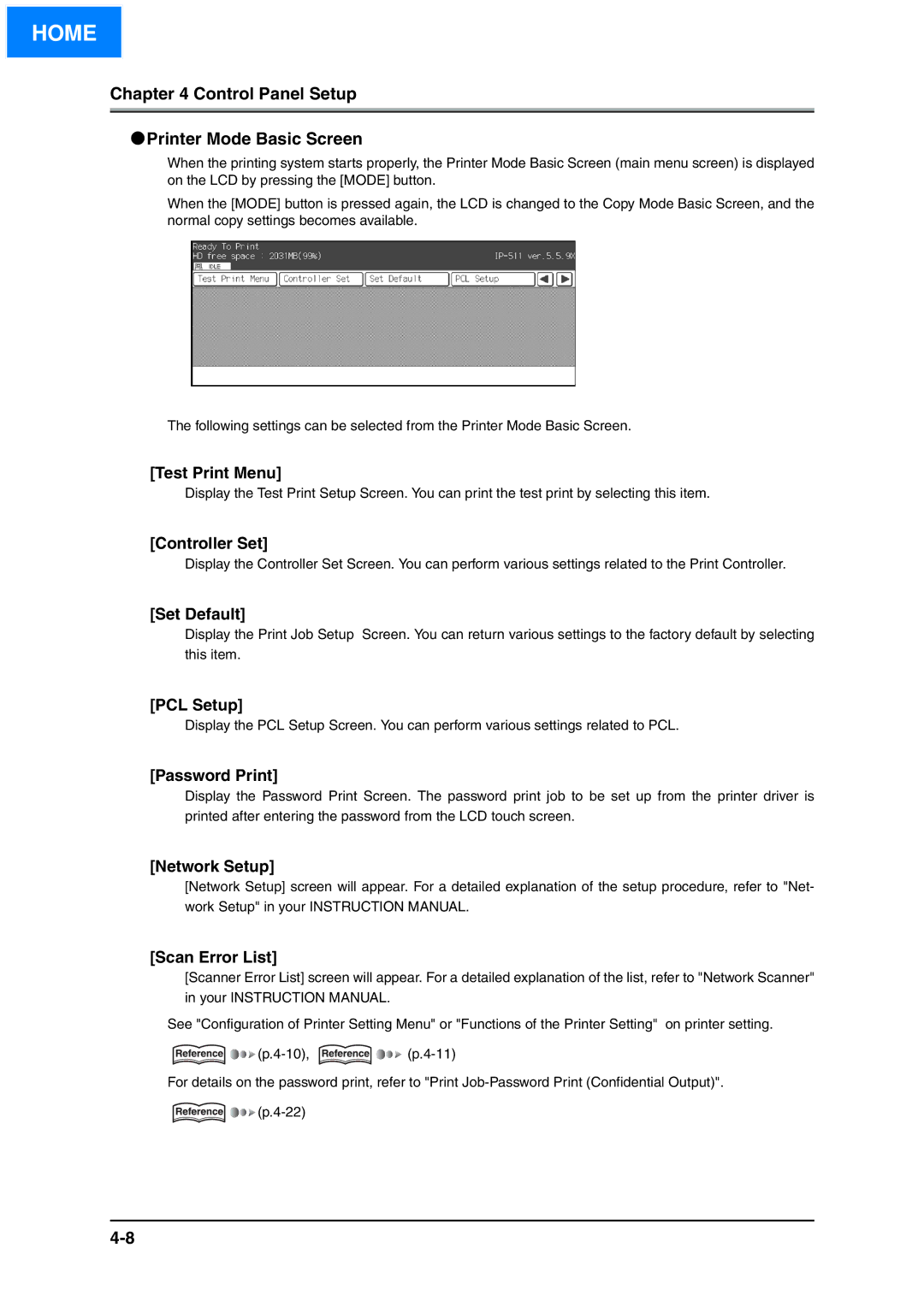HOME
Chapter 4 Control Panel Setup
●Printer Mode Basic Screen
When the printing system starts properly, the Printer Mode Basic Screen (main menu screen) is displayed on the LCD by pressing the [MODE] button.
When the [MODE] button is pressed again, the LCD is changed to the Copy Mode Basic Screen, and the normal copy settings becomes available.
The following settings can be selected from the Printer Mode Basic Screen.
[Test Print Menu]
Display the Test Print Setup Screen. You can print the test print by selecting this item.
[Controller Set]
Display the Controller Set Screen. You can perform various settings related to the Print Controller.
[Set Default]
Display the Print Job Setup Screen. You can return various settings to the factory default by selecting this item.
[PCL Setup]
Display the PCL Setup Screen. You can perform various settings related to PCL.
[Password Print]
Display the Password Print Screen. The password print job to be set up from the printer driver is printed after entering the password from the LCD touch screen.
[Network Setup]
[Network Setup] screen will appear. For a detailed explanation of the setup procedure, refer to "Net- work Setup" in your INSTRUCTION MANUAL.
[Scan Error List]
[Scanner Error List] screen will appear. For a detailed explanation of the list, refer to "Network Scanner" in your INSTRUCTION MANUAL.
See "Configuration of Printer Setting Menu" or "Functions of the Printer Setting" on printer setting.
![]()
![]()
![]()
![]()
![]()
![]()
![]()
![]()
For details on the password print, refer to "Print
![]()
![]()
![]()
![]()