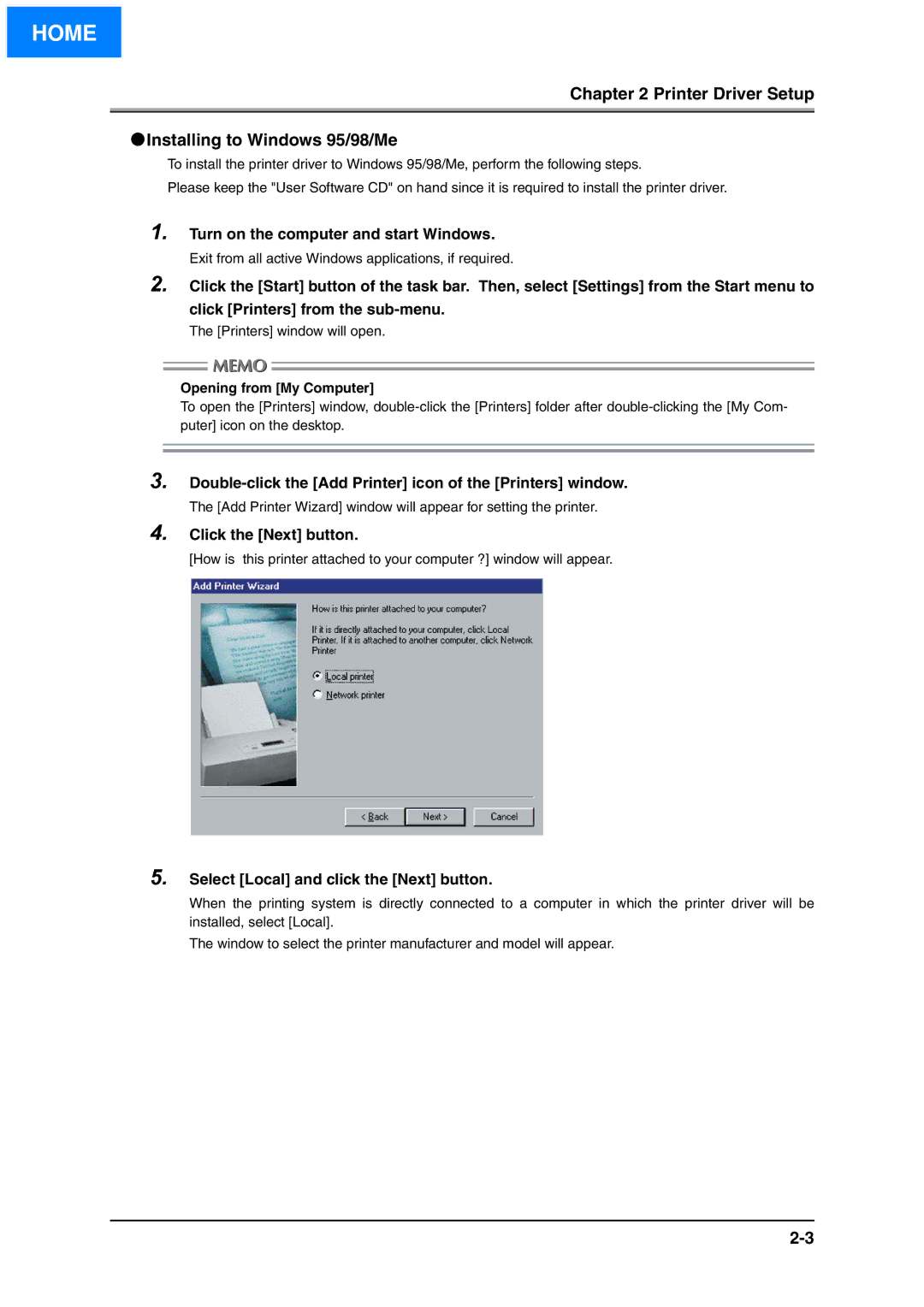HOME
Chapter 2 Printer Driver Setup
●Installing to Windows 95/98/Me
To install the printer driver to Windows 95/98/Me, perform the following steps.
Please keep the "User Software CD" on hand since it is required to install the printer driver.
1.
2.
Turn on the computer and start Windows.
Exit from all active Windows applications, if required.
Click the [Start] button of the task bar. Then, select [Settings] from the Start menu to
click [Printers] from the
The [Printers] window will open.
Opening from [My Computer]
To open the [Printers] window,
3.
4. Click the [Next] button.
[How is this printer attached to your computer ?] window will appear.
5. Select [Local] and click the [Next] button.
When the printing system is directly connected to a computer in which the printer driver will be installed, select [Local].
The window to select the printer manufacturer and model will appear.