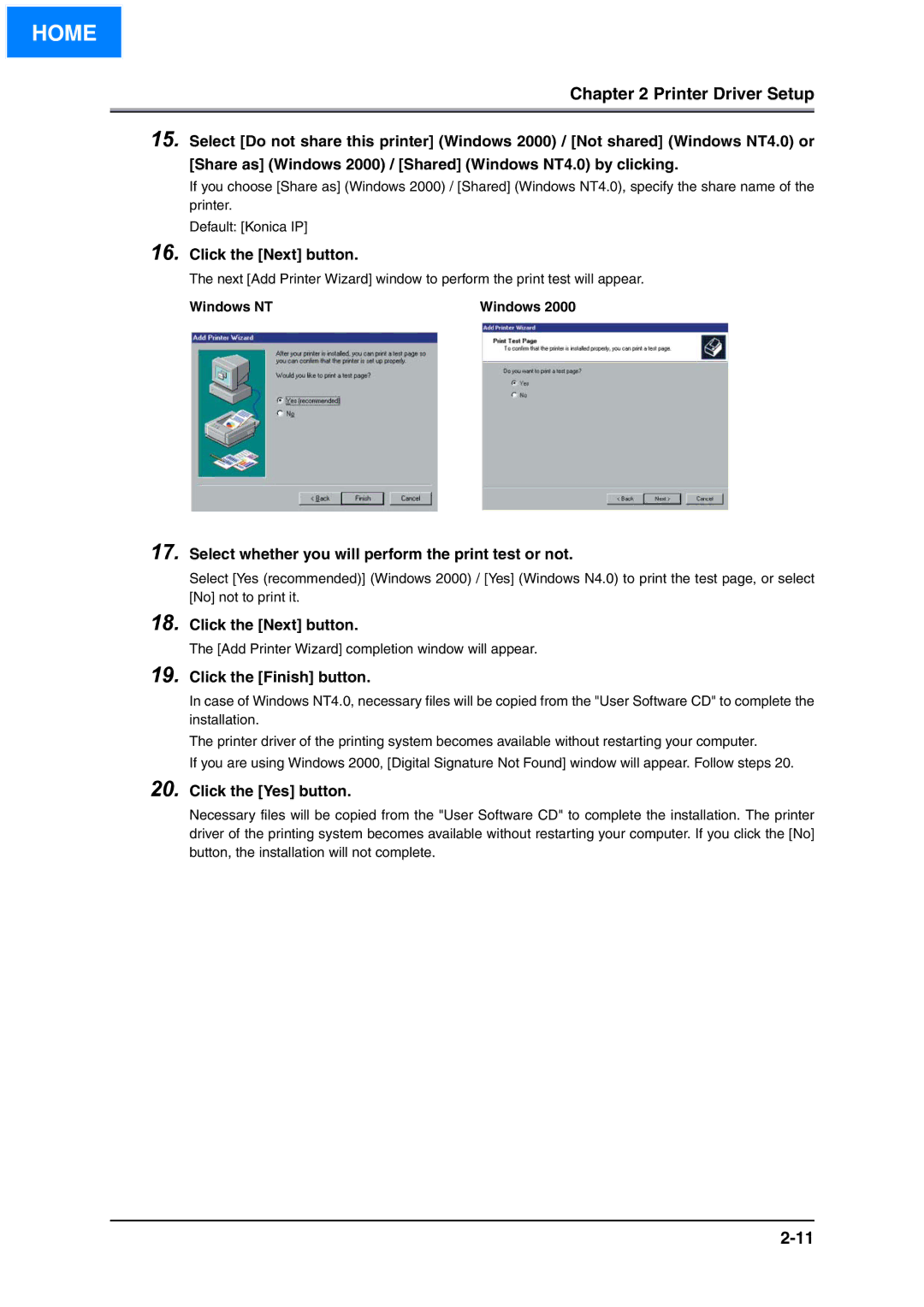HOME
Chapter 2 Printer Driver Setup
15. Select [Do not share this printer] (Windows 2000) / [Not shared] (Windows NT4.0) or
[Share as] (Windows 2000) / [Shared] (Windows NT4.0) by clicking.
If you choose [Share as] (Windows 2000) / [Shared] (Windows NT4.0), specify the share name of the printer.
Default: [Konica IP]
16. Click the [Next] button.
The next [Add Printer Wizard] window to perform the print test will appear.
Windows NT | Windows 2000 |
17. Select whether you will perform the print test or not.
Select [Yes (recommended)] (Windows 2000) / [Yes] (Windows N4.0) to print the test page, or select [No] not to print it.
18. Click the [Next] button.
19. Click the [Finish] button.
In case of Windows NT4.0, necessary files will be copied from the "User Software CD" to complete the installation.
The printer driver of the printing system becomes available without restarting your computer.
If you are using Windows 2000, [Digital Signature Not Found] window will appear. Follow steps 20.
20. Click the [Yes] button.
Necessary files will be copied from the "User Software CD" to complete the installation. The printer driver of the printing system becomes available without restarting your computer. If you click the [No] button, the installation will not complete.