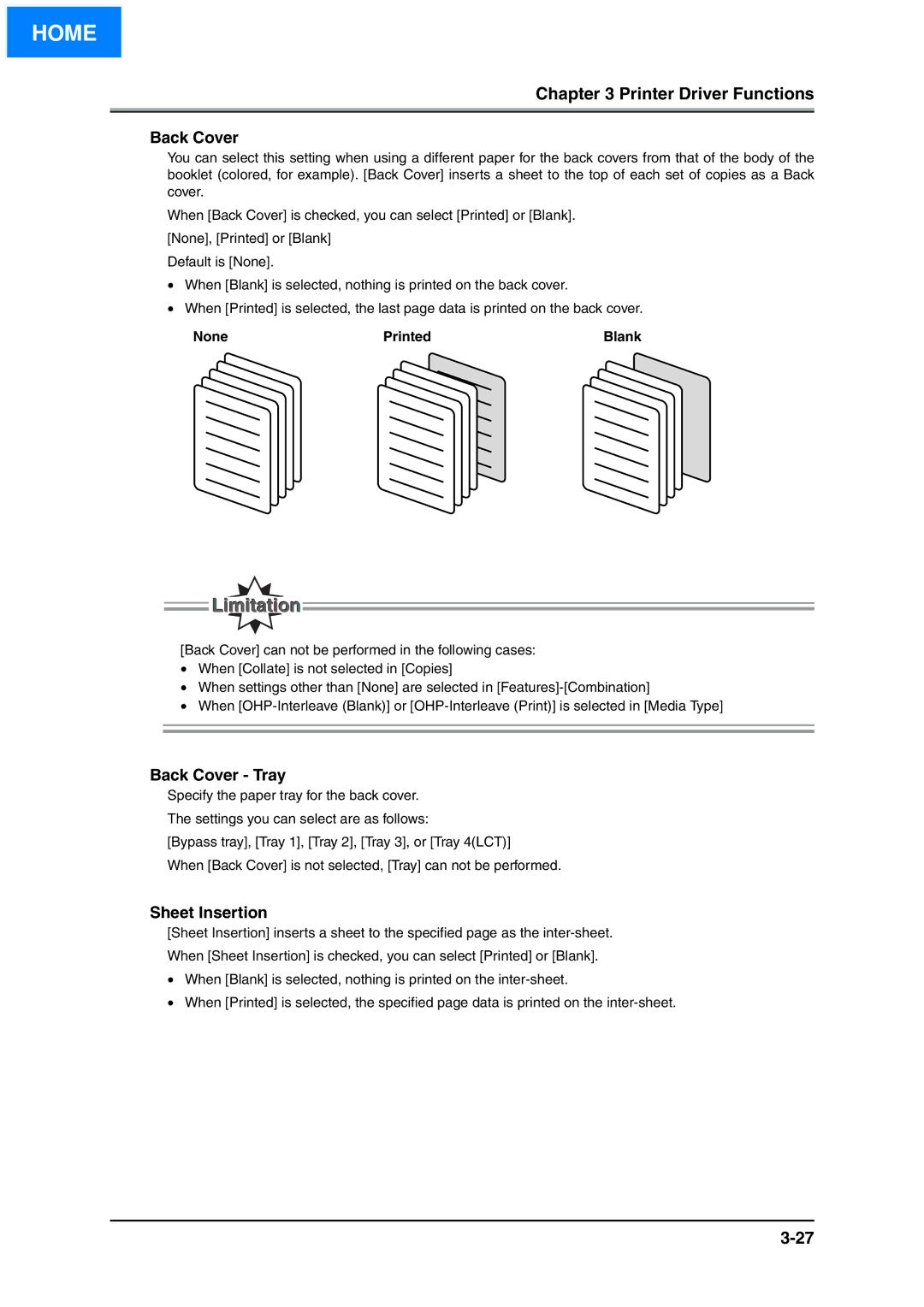HOME
Chapter 3 Printer Driver Functions
Back Cover
You can select this setting when using a different paper for the back covers from that of the body of the booklet (colored, for example). [Back Cover] inserts a sheet to the top of each set of copies as a Back cover.
When [Back Cover] is checked, you can select [Printed] or [Blank].
[None], [Printed] or [Blank]
Default is [None].
•When [Blank] is selected, nothing is printed on the back cover.
•When [Printed] is selected, the last page data is printed on the back cover.
None | Printed | Blank |
[Back Cover] can not be performed in the following cases:
•When [Collate] is not selected in [Copies]
•When settings other than [None] are selected in
•When
Back Cover - Tray
Specify the paper tray for the back cover.
The settings you can select are as follows:
[Bypass tray], [Tray 1], [Tray 2], [Tray 3], or [Tray 4(LCT)]
When [Back Cover] is not selected, [Tray] can not be performed.
Sheet Insertion
[Sheet Insertion] inserts a sheet to the specified page as the
When [Sheet Insertion] is checked, you can select [Printed] or [Blank].
•When [Blank] is selected, nothing is printed on the
•When [Printed] is selected, the specified page data is printed on the