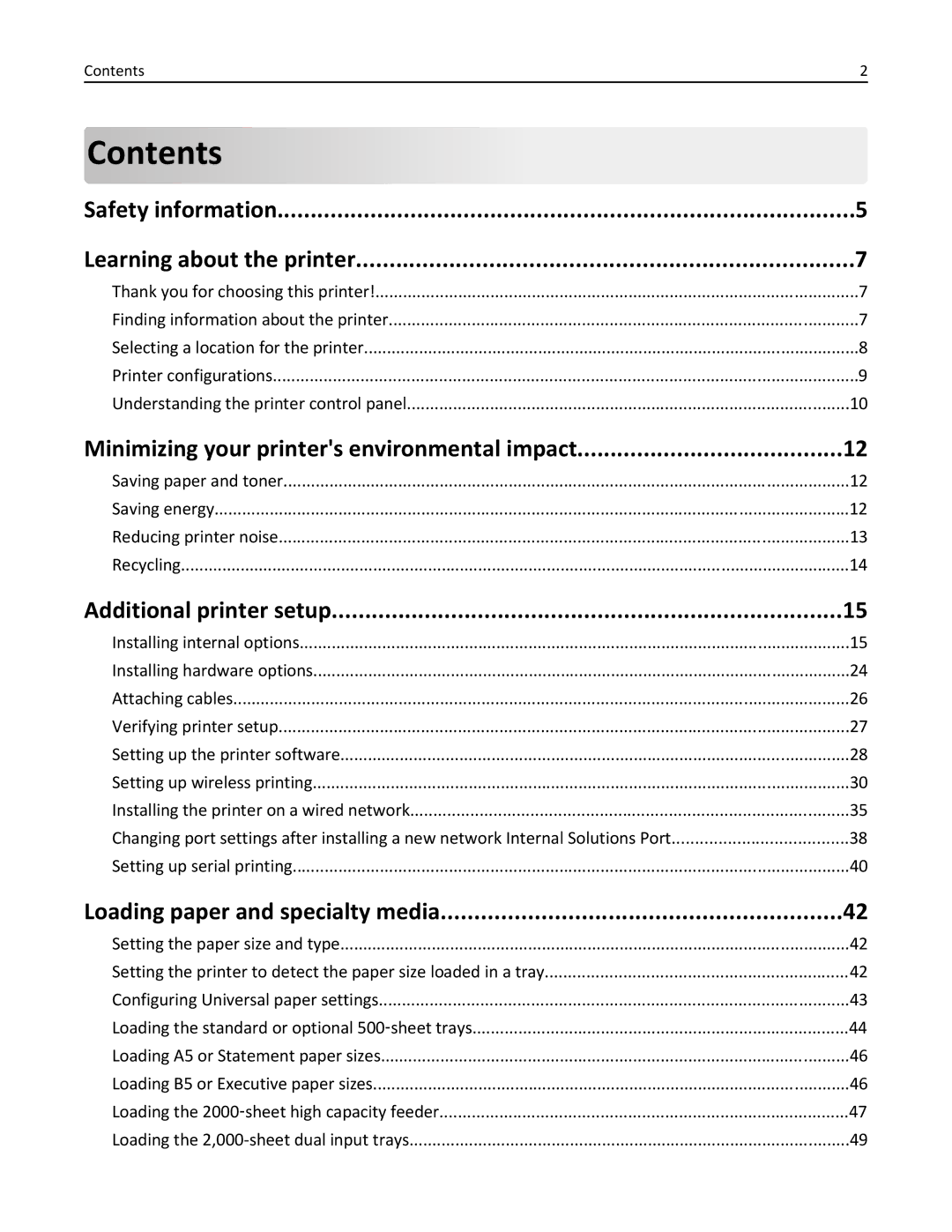W850
March
Contents
Printing
Administrative support 134
Paper and specialty media guidelines
Understanding printer menus
Troubleshooting
Index
Safety information
Safety information
Safety information
Learning about the printer
Thank you for choosing this printer
Finding information about the printer
Selecting a location for the printer
Support.lexmark.com
Printer configurations
Basic model
Configured model
Understanding the printer control panel
Off-The power is off
Saving paper and toner
Using recycled paper and other office papers
Adjusting Power Saver
Saving energy
Use Quiet Mode to reduce the printer noise
Using the Embedded Web Server
Using the printer control panel
Reducing printer noise
Returning Lexmark cartridges for reuse or recycling
Recycling
Recycling Lexmark products
Available internal options
Installing internal options
Additional printer setup
Accessing the system board to install internal options
Installing a memory card
Page
Metal pins
Installing a flash memory or firmware card
Plastic pins
Push the card firmly into place
Installing an internal print server or port interface card
Installing a printer hard disk
Page
Replacing the access panel
Installing hardware options
Order of installation
Installing optional trays
Duplex unit
Attaching cables
Verifying printer setup
Printing a menu settings
Installing printer software
Setting up the printer software
Printing a network setup
Click
Updating available options in the printer driver
Do one of the following
Click Start
From the Finder desktop, choose Go Applications
Setting up wireless printing
Follow these instructions if your printer model is wireless
Installing the printer on a wireless network Windows
Click Install Click Agree
Installing the printer on a wireless network Macintosh
Prepare to configure the printer
Enter the printer information
Configure the printer for wireless access
Access the AirPort options
Configure your computer to use the printer wirelessly
Click + Select the printer from the list Click Add
Select the printer from the list Click Add
Installing the printer on a wired network
Click +
Mac OS X version 10.5 or later
From the Printer List, click Add
Mac OS X version 10.4 and earlier
Mac OS X version
Windows
Windows Vista
Windows XP
Under Hardware and Sound, click Printer
Additional printer setup Click OK, and then click Close
Select the printer from the list. f Click Add
Setting up serial printing
Click System
Click System From the Hardware tab, click Device Manager
Setting the paper size and type
Loading paper and specialty media
Configuring Universal paper settings
Specify a unit of measurement
Loading the standard or optional 500‑sheet trays
Long ‑edge orientation Short ‑edge orientation
Loading A5 or Statement paper sizes
Loading B5 or Executive paper sizes
Loading the 2000‑sheet high capacity feeder
Page
Loading the 2,000-sheet dual input trays
Loading the multipurpose feeder
Page
Paper Envelopes Transparencies
Page
Unlinking trays
Linking and unlinking trays
Linking trays
Linking exit bins
Assigning a Custom Type x name
Under Default Settings, click Paper Menu
Changing a Custom Type x name
Paper and specialty media guidelines
Paper characteristics
Paper guidelines
Selecting preprinted forms and letterhead
Unacceptable paper
Selecting paper
Supported paper sizes
Supported paper sizes, types, and weights
Storing paper
Basic input trays
Executive
Tabloid
Legal
Folio
Optional input trays
Monarch
Supported paper types and weights
Printer engine supports 38-128 g/m2 16-32 lb paper weights
Paper and specialty media guidelines
Printing on specialty media
Tips on using letterhead
Printing a document
Printing
Paper trays
Source or process Print side
Multipurpose tray
Tips on using transparencies
High capacity feeder
Tips on using envelopes
Tips on using labels
Holding jobs in the printer
Tips on using card stock
Printing confidential and other held jobs
Printing confidential and other held jobs
With a document open, click File Print
Printing from a flash drive
Page
Printing a directory list
Printing information pages
Printing a font sample list
Printing the print quality test pages
Canceling a print job from the computer
Canceling a print job
Canceling a print job from the printer control panel
Windows Vista Click
Supported finishing features
Finisher Bin
Finisher Bin 2 finishing features
Standard bin
Statement Tabloid Universal Envelopes any Size Oficio
Adjusting toner darkness
Adjust the toner darkness setting Click Submit
Understanding printer menus
Security Settings Help
Menus list
Paper Menu Reports Network/Ports
Paper menu
Default Source menu
Default Source
Paper Size/Type menu
Tray x Type
MP Feeder Size
MP Feeder Type
Manual Paper Size
Manual Paper Type
Configure MP menu
Configure MP
Manual Envelope Size
Substitute Size menu
Paper Texture menu
Preprinted Texture
Rough Envelope Texture
Letterhead Texture
Colored Texture
Paper Loading menu
Custom x Loading
Universal Setup menu
Custom Types menu
Custom Type
Bin Setup menu
Reports menu
Configure Bins
Menu Settings
Assign Type/Bin
Network/Ports menu
Active NIC menu
NPA Mode
PCL SmartSwitch
PS SmartSwitch
Standard Network or Network x menus
Network Reports menu
This menu is available from the Network/Ports menu
Network Card menu
TCP/IP menu
IPv6 menu
Wireless menu
AppleTalk menu
NetWare menu
Standard USB menu
NSQ/GSQ Mode
LexLink menu
View Nickname
USB Buffer
Smtp Setup menu
Use the following menu to configure the Smtp server
USB With ENA
Primary Smtp Gateway
Smtp Server Authentication
Device Password
Reply Address
Confidential Print menu
Security menu
Miscellaneous menu
Manual Wiping
Disk Wiping menu
Automatic Wiping
Automatic Method
Security Audit Log menu
Understanding printer menus 100
Set Date/Time menu
Settings menu
General Settings menu
Understanding printer menus 101
Timeouts
Run Initial setup
Alarms
Understanding printer menus 102
Print Recovery
Understanding printer menus 103
Understanding printer menus 104
Setup menu
Factory Defaults
Custom Home Message
Print Area
Understanding printer menus 105
Job Waiting
Download Target
Print All Order
Understanding printer menus 106
Resource Save
Finishing menu
Understanding printer menus 107
Understanding printer menus 108
Quality menu
Understanding printer menus 109
Utilities menu
Understanding printer menus 110
XPS menu
Understanding printer menus 111
Understanding printer menus 112
PostScript menu
PCL Emul menu
Understanding printer menus 113
Symbol Set
PCL Emulation Settings
Font Name
Understanding printer menus 114
Tray Renumber
Font Size
Html menu
Understanding printer menus 115
Scale
Image menu
Understanding printer menus 116
Paper Source
Flash Drive menu
Understanding printer menus 117
Staple
Understanding printer menus 118
Help menu
Understanding printer menus 119
Understanding printer menus 120
Conserving supplies
Cleaning the exterior of the printer
Storing supplies
Maintaining the printer 121
Checking the status of supplies from a network computer
Checking the status of supplies
Ordering supplies
Part numbers
Ordering staple cartridges
Ordering a maintenance kit
Ordering a photoconductor kit
Maintaining the printer 124
Replacing supplies
Replacing the toner cartridge
Page
Replacing the photoconductor
Maintaining the printer 126
Page
Page
Moving the printer
Before moving the printer
Removing the optional trays
Page
Page
Maintaining the printer 133
Moving the printer to another location
Shipping the printer
Administrative support 134
Checking the virtual display
Administrative support 135
Checking the device status
Restoring the factory default settings
Administrative support 136
Understanding printer messages
Solving basic problems
Solving basic printer problems
Embedded Web Server does not open
Change input src to Custom Type Name load orientation
Troubleshooting 138
Change input src to Custom Type Name
Change input src to Custom String
Change input src to size
Troubleshooting 139
Change input src to Custom String load orientation
Change input src to size load orientation
Change input src to type size load orientation
Troubleshooting 140
Change input src to type size
Check input src guides
Close cover
Some held jobs were not restored
Close door
Close surface H
Load input src with Custom String
Insert the hole punch box
Load input src with Custom Type Name
Load input src with size
Load Manual Feeder with size
Troubleshooting 143
Load Manual Feeder with Custom String
Load Manual Feeder with type size
Remove paper from bin
Restore Held Jobs?
Remove paper from standard output bin
Remove paper from all bins
Cartridge part number unsupported by device
Insufficient memory to support Resource Save feature
Troubleshooting 145
Short paper
Insufficient memory for Flash Memory Defragment operation
Insufficient memory, some held jobs will not be restored
Insufficient memory to collate job
Insufficient memory, some held jobs were deleted
Complex page, some data may not have printed
Ppds font error
Troubleshooting 147
Defective flash detected
Troubleshooting 148
Serial option x error
Network x software error
Unformatted flash detected
Standard USB port disabled
Parallel port x disabled
Serial port x disabled
Standard parallel port disabled
Too many flash options installed
Configuration change, some held jobs were not restored
Too many disks installed
Troubleshooting 150
Unformatted disk
Routine maintenance needed
Disk full
Insert photoconductor
Yy Replace cartridge
Emulation error, load emulation option
Clearing jams
Replace cartridge to continue
Understanding jam numbers and locations
289
Troubleshooting 154
24x Open each tray, and then remove any jams
Troubleshooting 155
Paper jams
Troubleshooting 156
Paper jam
Paper jam
Troubleshooting 157
203, 230-231 paper jams
Open Door D
Page
Page
Troubleshooting 161
Open Door D Remove the jam Close Door D
Page
Jam in Tray
Troubleshooting 163
24x paper jam
Remove Tray 1 from the printer Remove the jam Insert Tray
Pull the tray out Remove the jam Insert the tray
Troubleshooting 164
Jam in the optional tray
Troubleshooting 165
Clearing jam in Door a
Open Door B Pull the jam up and toward you Close Door B
Troubleshooting 166
Clearing jam in Door B
Troubleshooting 167
Open Door C Pull the jam up and toward you Close Door C
Paper jam
Troubleshooting 169
280‑281 paper jams
Troubleshooting 170 Open Door F Remove the jam Close Door F
Lift Door H Remove the jam Close Door H
Troubleshooting 171 Remove the jam Close Door F
283, 289 staple jams
Staple error
Troubleshooting 172
Page
28x paper jam
Open Door F Remove the jam Close Door F
Page
Troubleshooting 176
Paper jams
Solving printing problems
Error message about reading USB drive appears
Jobs do not print
Job prints from the wrong tray or on the wrong paper
Confidential and other held jobs do not print
Job takes longer than expected to print
Large jobs do not collate
Incorrect characters print
Tray linking does not work
Unexpected page breaks occur
Check to see if the Option is Connected to the Printer
Solving option problems
Reset the Printer
Solving 2,000-sheet drawer problems
Paper trays
Flash memory card
Internal Solutions Port
Memory card
Hard disk with adapter
Paper jam message remains after jam is cleared
Solving paper feed problems
Paper frequently jams
That jammed does not reprint after you clear the jam
Blank pages
Solving print quality problems
Isolating print quality problems
Packing Material MAY be on the Toner Cartridge
Ghost images
Check the Paper Size Setting
Clipped images
Check the Guides
Gray background
Troubleshooting 187
Check the Toner Darkness Setting
Incorrect margins
Print irregularities
Troubleshooting 188
Paper curl
Paper has Absorbed Moisture DUE to High Humidity
Fuser MAY be Worn or Defective
Check the DARKNESS, BRIGHTNESS, and Contrast Settings
Print is too dark
Toner Cartridge MAY be Defective
Toner is LOW
Troubleshooting 190
Print is too light
Skewed print
Troubleshooting 191
Repeating defects
Ensure That the Fill Pattern is Correct
Toner Cartridge MAY be Defective or LOW on Toner
Streaked horizontal lines
Check the Paper Type
Toner is Smeared
There is Toner in the Paper Path
Streaked vertical lines
Toner fog or background shading appears on
Toner Cartridge is Defective
Toner specks
Check the Paper Texture Setting
Toner rubs off
Charge Rolls MAY be Defective
Transparency print quality is poor
Troubleshooting 195
Contacting Customer Support
Uneven print density
196
Product information
Edition notice
Product name W850 Machine type 4024 Models 110
Trademarks
197
Noise emission levels
198
199
Temperature information
Laser notice
Power Saver
Power consumption
Product power consumption
Off mode
Industry Canada compliance statement
Laser advisory label
European Community EC directives conformity
Avis de conformité aux normes de l’industrie du Canada
Exposure to radio frequency radiation
Regulatory notices for wireless products
CCC EMC notice Bsmi notice
202
203
Industry Canada Canada
Industry Canada Canada
Taiwan NCC RF notice statement India emissions notice
204
205
ΤΗΣ Οδηγιασ 1999/5/ΕΚ
Limited warranty service
Statement of Limited Warranty
Limited warranty
Lexmark International, Inc., Lexington, KY
207
Extent of limited warranty
Limitation of liability
Additional rights
208
209
210
211
Numerics
Index 212
Page
TCP/IP
Page