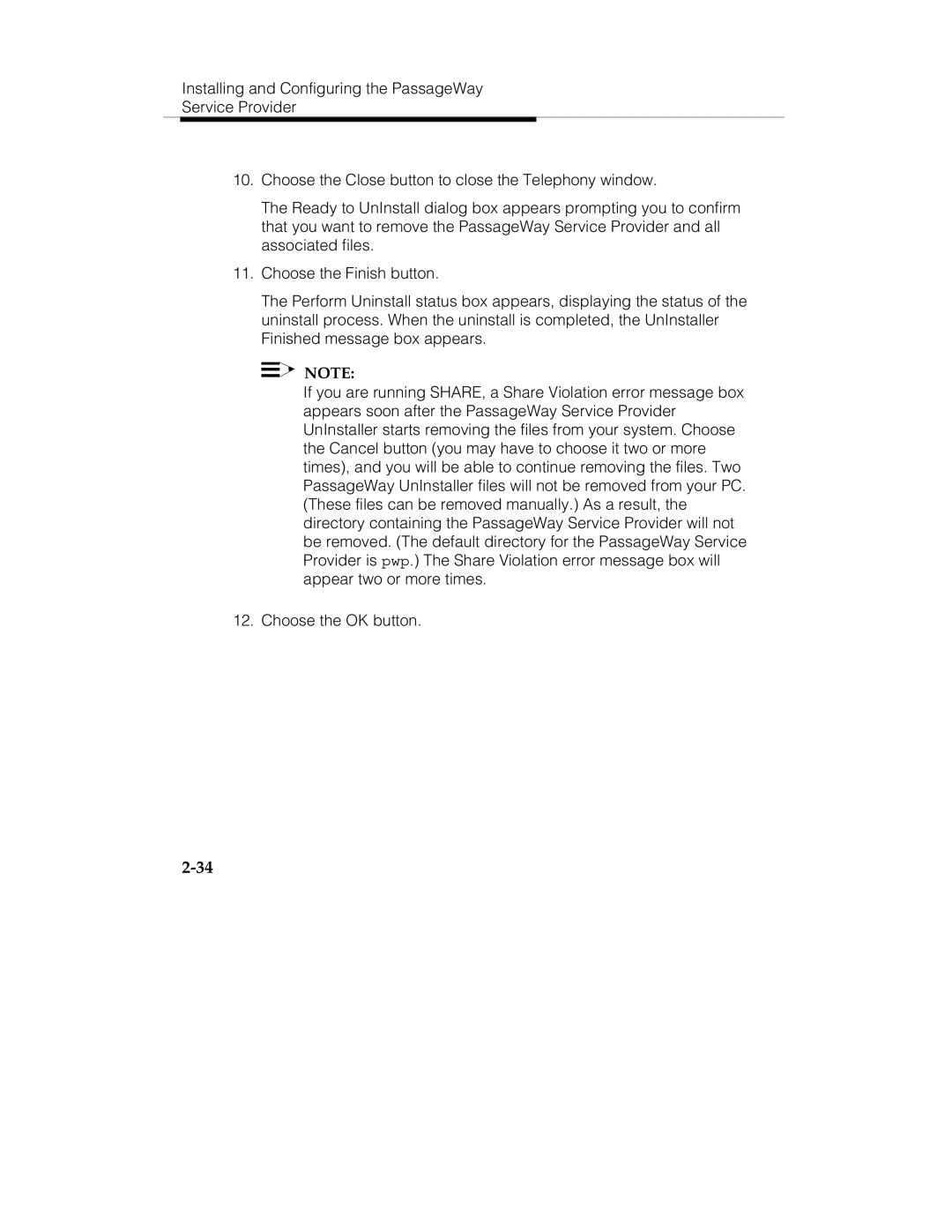Installing and Configuring the PassageWay
Service Provider
10.Choose the Close button to close the Telephony window.
The Ready to UnInstall dialog box appears prompting you to confirm that you want to remove the PassageWay Service Provider and all associated files.
11.Choose the Finish button.
The Perform Uninstall status box appears, displaying the status of the uninstall process. When the uninstall is completed, the UnInstaller Finished message box appears.
![]()
![]() NOTE:
NOTE:
If you are running SHARE, a Share Violation error message box appears soon after the PassageWay Service Provider UnInstaller starts removing the files from your system. Choose the Cancel button (you may have to choose it two or more times), and you will be able to continue removing the files. Two PassageWay UnInstaller files will not be removed from your PC. (These files can be removed manually.) As a result, the directory containing the PassageWay Service Provider will not be removed. (The default directory for the PassageWay Service Provider is pwp.) The Share Violation error message box will appear two or more times.
12.Choose the OK button.