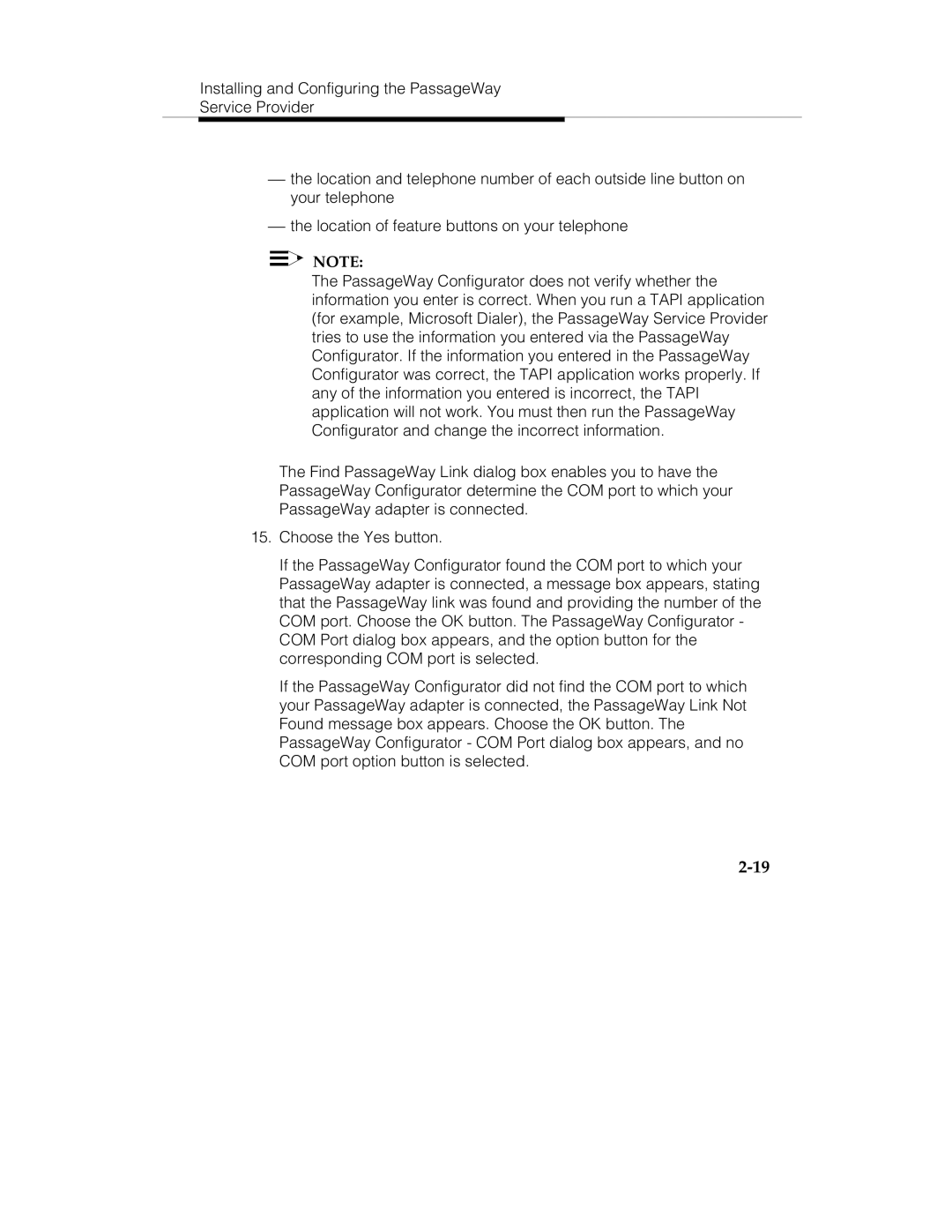Installing and Configuring the PassageWay
Service Provider
the location and telephone number of each outside line button on your telephone
the location of feature buttons on your telephone
![]()
![]() NOTE:
NOTE:
The PassageWay Configurator does not verify whether the information you enter is correct. When you run a TAPI application (for example, Microsoft Dialer), the PassageWay Service Provider tries to use the information you entered via the PassageWay Configurator. If the information you entered in the PassageWay Configurator was correct, the TAPI application works properly. If any of the information you entered is incorrect, the TAPI application will not work. You must then run the PassageWay Configurator and change the incorrect information.
The Find PassageWay Link dialog box enables you to have the PassageWay Configurator determine the COM port to which your PassageWay adapter is connected.
15.Choose the Yes button.
If the PassageWay Configurator found the COM port to which your PassageWay adapter is connected, a message box appears, stating that the PassageWay link was found and providing the number of the COM port. Choose the OK button. The PassageWay Configurator - COM Port dialog box appears, and the option button for the corresponding COM port is selected.
If the PassageWay Configurator did not find the COM port to which your PassageWay adapter is connected, the PassageWay Link Not Found message box appears. Choose the OK button. The PassageWay Configurator - COM Port dialog box appears, and no COM port option button is selected.