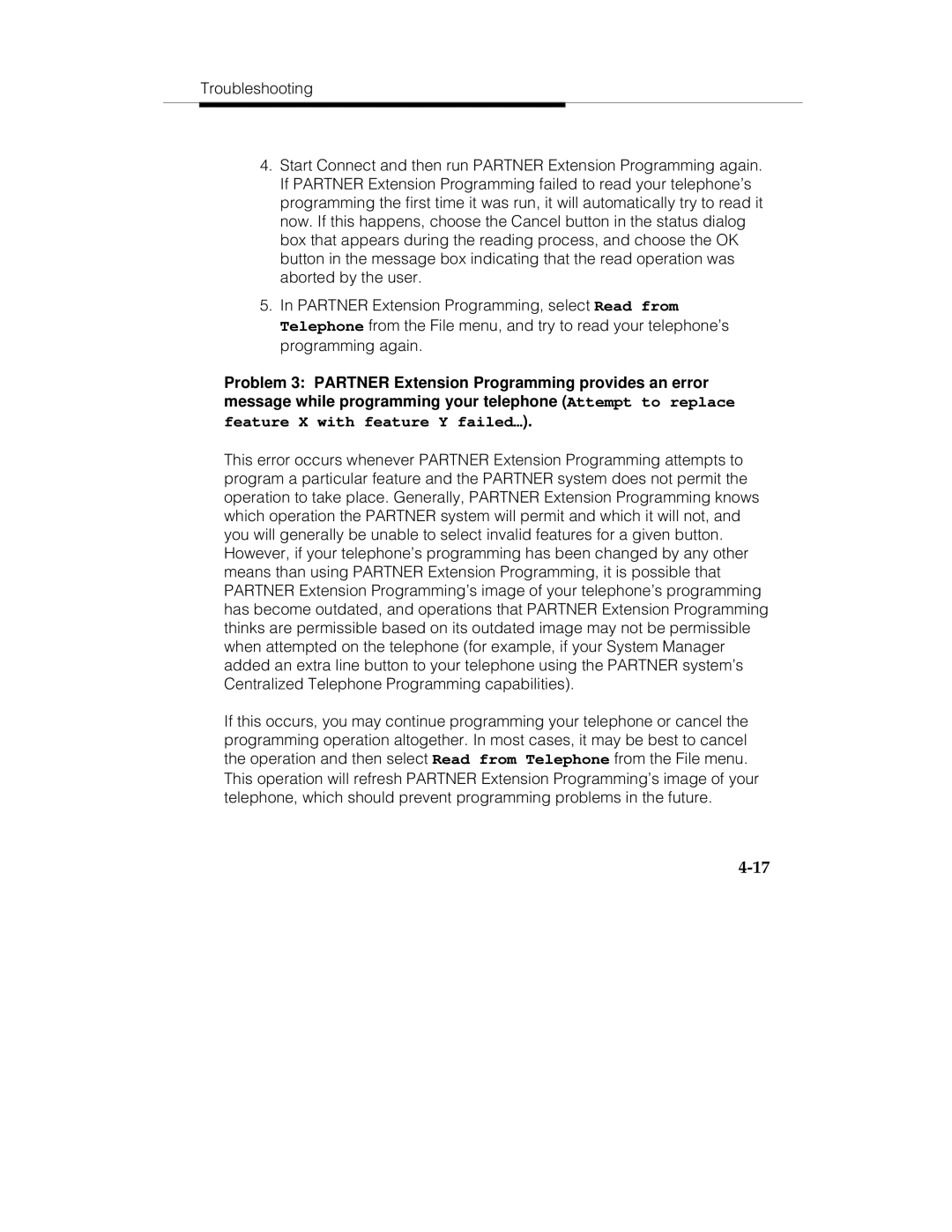Troubleshooting
4.Start Connect and then run PARTNER Extension Programming again. If PARTNER Extension Programming failed to read your telephone’s programming the first time it was run, it will automatically try to read it now. If this happens, choose the Cancel button in the status dialog box that appears during the reading process, and choose the OK button in the message box indicating that the read operation was aborted by the user.
5.In PARTNER Extension Programming, select Read from Telephone from the File menu, and try to read your telephone’s programming again.
Problem 3: PARTNER Extension Programming provides an error message while programming your telephone (Attempt to replace
feature X with feature Y failed…).
This error occurs whenever PARTNER Extension Programming attempts to program a particular feature and the PARTNER system does not permit the operation to take place. Generally, PARTNER Extension Programming knows which operation the PARTNER system will permit and which it will not, and you will generally be unable to select invalid features for a given button. However, if your telephone’s programming has been changed by any other means than using PARTNER Extension Programming, it is possible that PARTNER Extension Programming’s image of your telephone’s programming has become outdated, and operations that PARTNER Extension Programming thinks are permissible based on its outdated image may not be permissible when attempted on the telephone (for example, if your System Manager added an extra line button to your telephone using the PARTNER system’s Centralized Telephone Programming capabilities).
If this occurs, you may continue programming your telephone or cancel the programming operation altogether. In most cases, it may be best to cancel the operation and then select Read from Telephone from the File menu.
This operation will refresh PARTNER Extension Programming’s image of your telephone, which should prevent programming problems in the future.