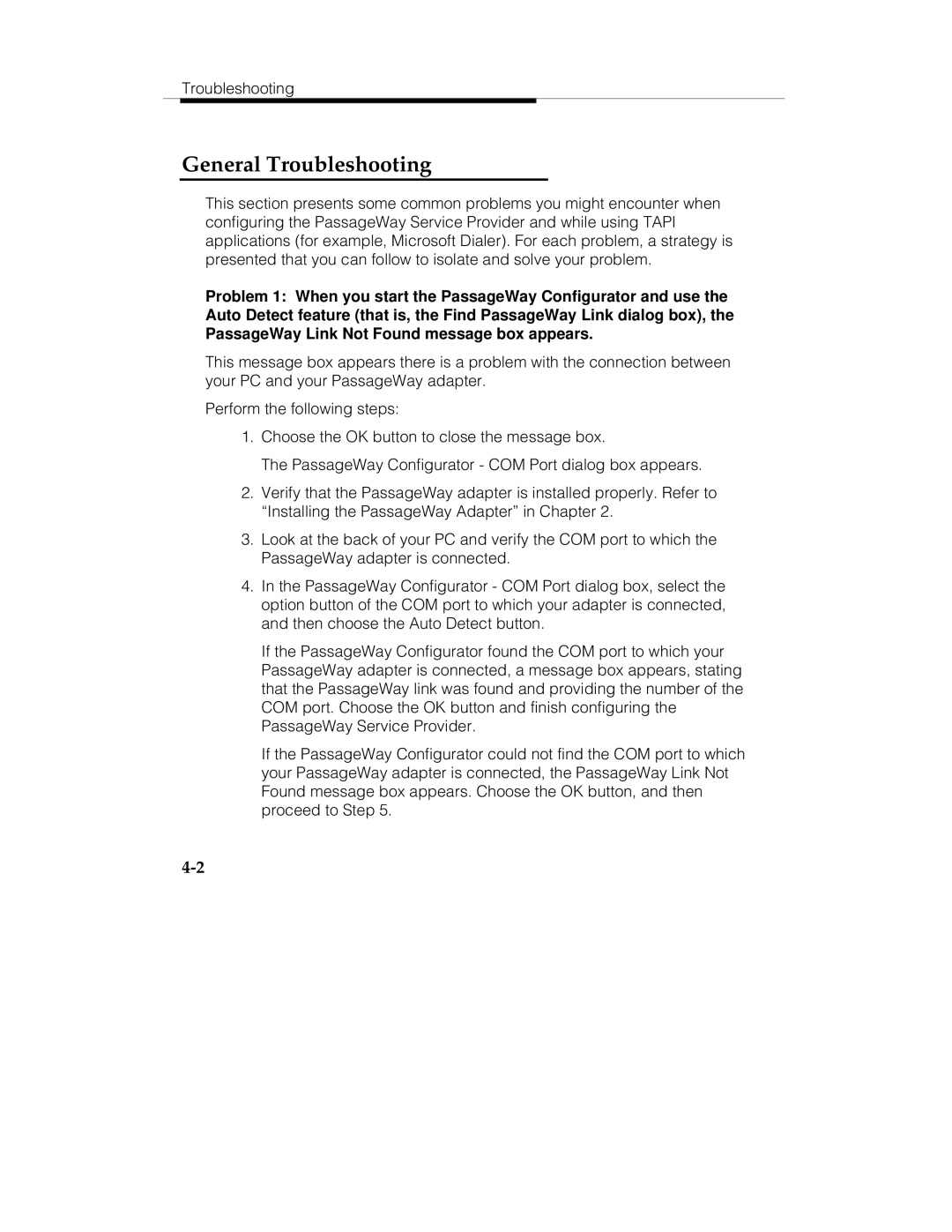Troubleshooting
General Troubleshooting
This section presents some common problems you might encounter when configuring the PassageWay Service Provider and while using TAPI applications (for example, Microsoft Dialer). For each problem, a strategy is presented that you can follow to isolate and solve your problem.
Problem 1: When you start the PassageWay Configurator and use the Auto Detect feature (that is, the Find PassageWay Link dialog box), the PassageWay Link Not Found message box appears.
This message box appears there is a problem with the connection between your PC and your PassageWay adapter.
Perform the following steps:
1.Choose the OK button to close the message box.
The PassageWay Configurator - COM Port dialog box appears.
2.Verify that the PassageWay adapter is installed properly. Refer to “Installing the PassageWay Adapter” in Chapter 2.
3.Look at the back of your PC and verify the COM port to which the PassageWay adapter is connected.
4.In the PassageWay Configurator - COM Port dialog box, select the option button of the COM port to which your adapter is connected, and then choose the Auto Detect button.
If the PassageWay Configurator found the COM port to which your PassageWay adapter is connected, a message box appears, stating that the PassageWay link was found and providing the number of the COM port. Choose the OK button and finish configuring the PassageWay Service Provider.
If the PassageWay Configurator could not find the COM port to which your PassageWay adapter is connected, the PassageWay Link Not Found message box appears. Choose the OK button, and then proceed to Step 5.