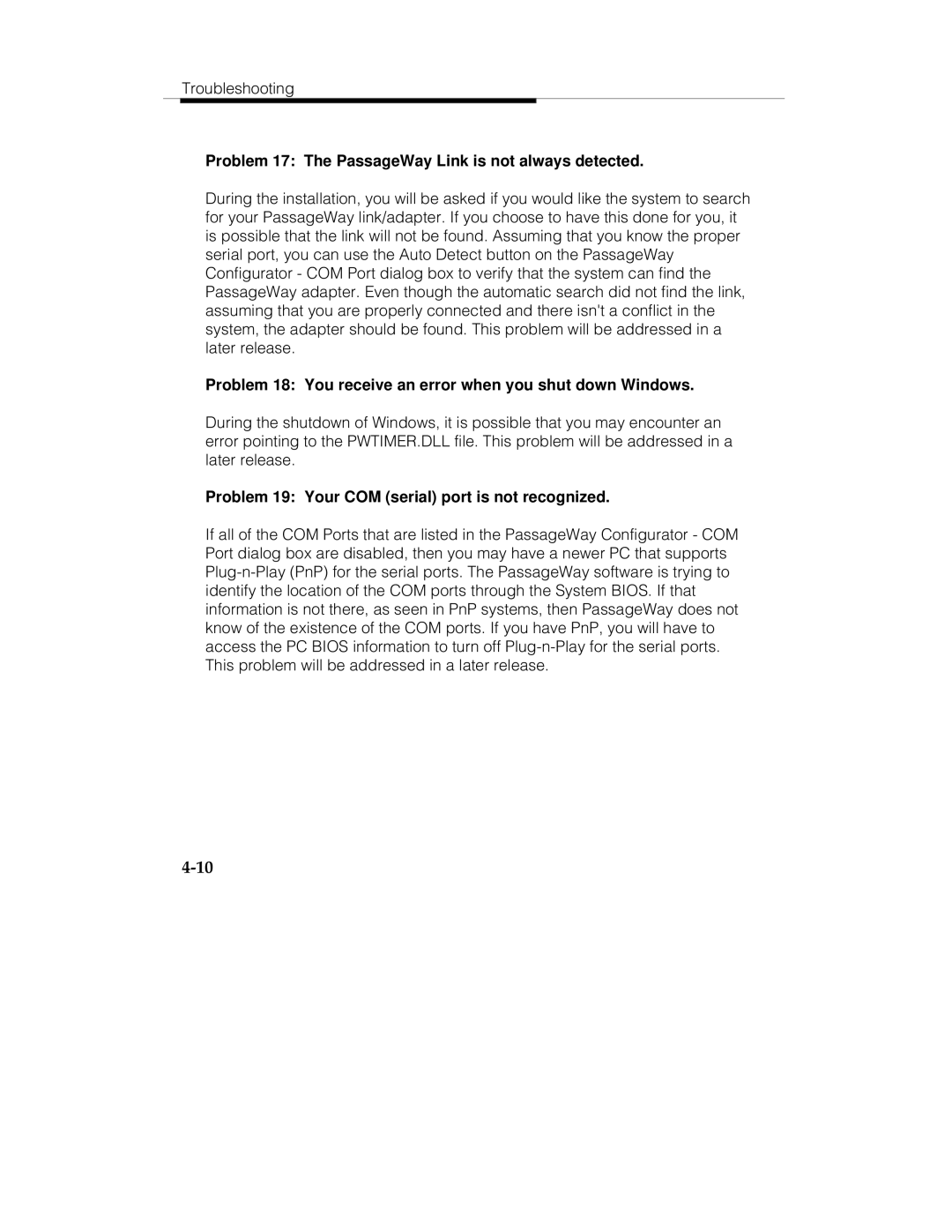Troubleshooting
Problem 17: The PassageWay Link is not always detected.
During the installation, you will be asked if you would like the system to search for your PassageWay link/adapter. If you choose to have this done for you, it is possible that the link will not be found. Assuming that you know the proper serial port, you can use the Auto Detect button on the PassageWay Configurator - COM Port dialog box to verify that the system can find the PassageWay adapter. Even though the automatic search did not find the link, assuming that you are properly connected and there isn't a conflict in the system, the adapter should be found. This problem will be addressed in a later release.
Problem 18: You receive an error when you shut down Windows.
During the shutdown of Windows, it is possible that you may encounter an error pointing to the PWTIMER.DLL file. This problem will be addressed in a later release.
Problem 19: Your COM (serial) port is not recognized.
If all of the COM Ports that are listed in the PassageWay Configurator - COM Port dialog box are disabled, then you may have a newer PC that supports