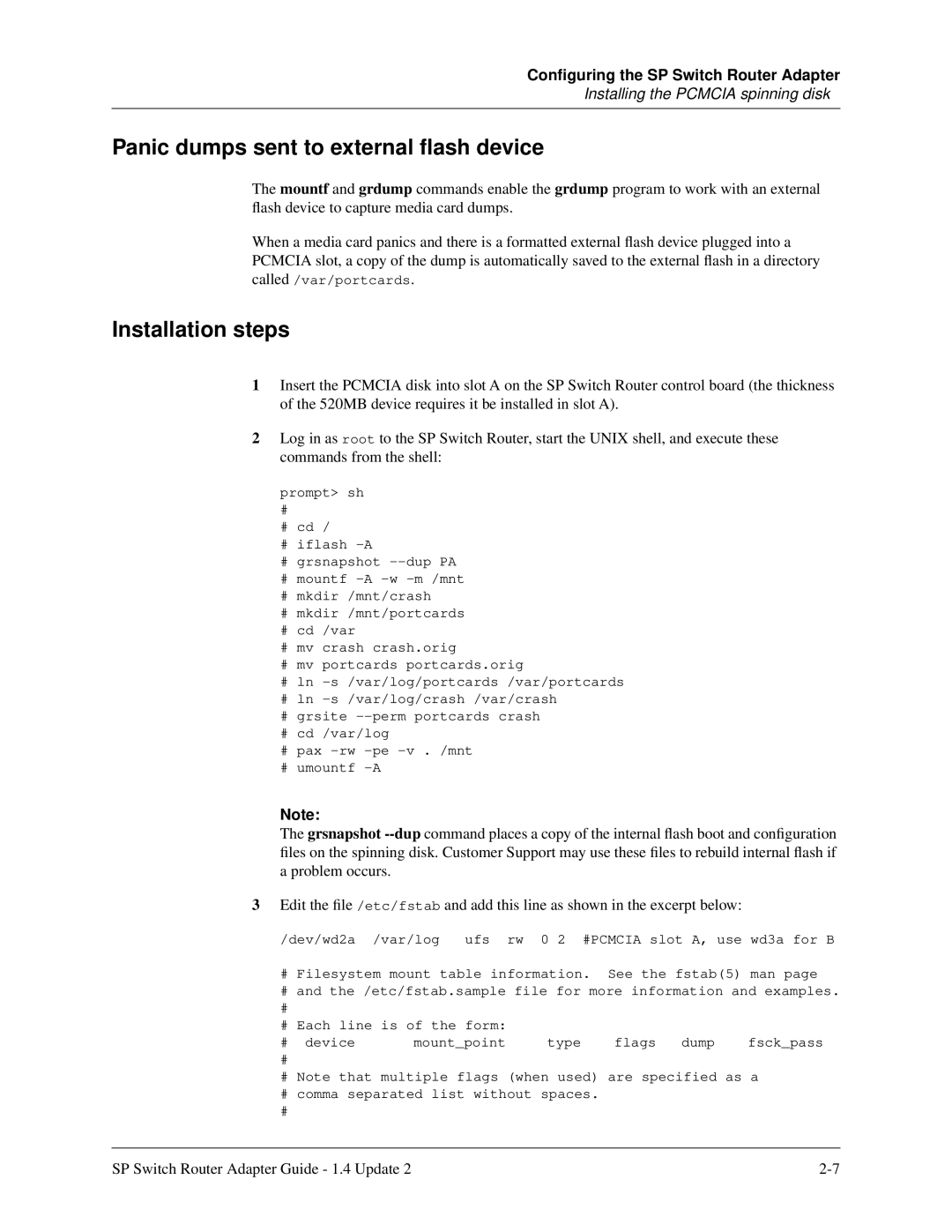SP Switch Router Adapter Guide
Lucent Technologies
Contents
Chapter Configuring the SP Switch Router Adapter
Chapter
Appendix a Part Numbers
Appendix C
Viii SP Switch Router Adapter Guide 1.4 Update
Figures
Figures
Tables
Tables
How to use this Guide
About 1.4 Update
IBM SP system manuals
SP Switch Router manuals
Manual sets
Convention Meaning
Documentation conventions
IP routing publications
Introduction to the SP Switch Router Adapter card
SP Switch Router
What is the RS/6000 SP Switch Router ?
Cables included in your system
SP Switch Router systems for IBM sites
SP Switch cable
Redundant supply safety
Redundant AC power supplies
Pcmcia 520MB disk
Ethernet cable
RAM
Upgrading system memory
Face plate diagram
Overview of the SP Switch Router Adapter card
Media card components
Inserting a media card into the SP Switch Router
ESD requirements
Card insertion procedure
LED activity during boot
SP Switch Router Adapter card LEDs
OFF Error
OFF
TX HB
LED activity during normal operations
STATE1 Bottom two LEDs amber go on during
Element Value
SP Switch Router Adapter card specifications
Tcpdump
Assigning filters
SP Switch Router Adapter dependent node MIB support
Snmp on the SP Switch Router Adapter card
SP Switch Router Adapter media card states Snmp
Snmp configuration overview
Snmp activity during media card start up
Configuring the SP Switch Router Adapter
Introduction to installation and configuration
Location of relevant information
Pre-installation assumptions
Order of information
Installation overview
Installing an SP Switch Router Adapter card
Managing Pcmcia slots
Installing the Pcmcia spinning disk
Panic dumps sent to external flash device
Installation steps
file entries should now look like the following
Save all changes and reboot
SP switch cable
Attaching SP Switch Router cables
Do not damage the connector ends
Ethernet cable
Keep the plastic cap on
Procedure for attaching cables to card and SP Switch
Configuration required on the SP system
Determining the switch connection for a dependent node
Procedure
Sources of configuration information
SP system a
Multiple frames for multiple system connections
Overview of steps
Step-by-step media card configuration
Configuration files and their uses
SP Switch Router requires a specific configuration file
Members
Check Snmp in the SP Switch Router system
Unspecified Subagents
ALL GET SET Trap
Put Snmp changes into effect
Method 2 Optional, edit /etc/grifconfig.conf
Assign IP addresses
Method 1 Recommended, use SP Snmp Manager
Internet address
Interface name
Netmask
Broadcast / destination address
Putting grifconfig.conf additions into effect
Default MTU values
Argument field
MTU discovery facility
Specify Icmp throttling
Change profile settings
Specify card-level parameters Card profile
Specify different executables
Specify different dump settings
Configuring the SP Switch Router Adapter
Change executables for all dev1 cards Load profile
Look at the SP Switch Router Adapter card settings
Change dump defaults for all dev1 cards Dump profile
Dump vectors read-only
Configuring the SP Switch Router Adapter
Method 2 Optional, edit /etc/grdev1.conf
How to run the command
Run dev1config to create grdev1.conf
Contents of /etc/grdev1.conf
Extension Node Identifier ibmSPDepNodeName read-only
Parameter definitions
Configuration State ibmSPDepConfigState read-only
Saving configuration files
Reset card to install files
Verify media card operation using ping
Verify SP Switch Router Adapter card from router
Media card states
Verify switch node connectivity using ping
Check media card status using grcard
Reset media card using grreset
# grreset all -h # grreset slot -h
Checking connectivity to the SP system
Procedure
Configuring the SP Switch Router Adapter
Monitoring and Management Tools
flashcmd
SP Switch Router command overview
Csconfig
Grarp
Getver
Grcard
Grfins
Grms
Grreset
Grrmb
Grroute
Grwrite
Grstat
Mountf
Setver
Route
SP Switch Router Unix tools
Ping
Grroute.conf file
Traceroute
Netstat -rn
Using the netstat command
Netstat -in
Netstat -rs
Netstat -an
Netstat -s
Options
Obtaining layer 2 and 3 statistics grstat
Layer 3 statistics
List of IP stats
Multicast packets attempted to route
List of layer 2 stats
Layer 2 statistics
Preparing to use maint commands
SP Switch Router Adapter card maint commands
Find hardware and software version numbers maint
Sample maint commands
Find transmit tx binary version maint
Display configuration and status maint
Maint 4 display media statistics
Maint 5 display switch statistics
Maint 6 display combus statistics
Filtering commands maint 50-58
Configure UDP packet discards maint 89
List where filters are assigned maint
List the filters per media card maint
Flush the ARP cache maint 189
Display ARP table maint 189
Switch route not found
Display switch route table maint 189
What is tested
Checking for hardware problems grdiag
Where to find the user guide
Stopping or halting grdiag
Switch receive error can indicate hardware problem
When a media card does not boot after grdiag
System dumps
SP Switch Router dumps
Media card dumps
Use grdinfo to collect logs
Grdinfo -card=slot all
Data collection utility grdinfo
Grdinfo -all
SP Switch Router example
============================================================
Monitoring and Management Tools
Monitoring and Management Tools
Accessing a log file
SP Switch Router logs
For example
Sample gr.console log
Sample entries in the gr.boot log
Sample gr.boot log
Sample entries in the messages log
Sample messages log
Burning in media card flash memory
Part Numbers
Parts list model 04S
GRF-AC-SWB16
Parts list model 16S
GRF-AC-CB16
GRF-AC-AC16
IBM publication number Manual title
Publication numbers IBM manuals
Alphabetical list of messages
Log Messages
Log Messages
Access Fifo Sync Error from TC, int1=%d
Access Fifo Sync Error from RC, int1=%d
Message descriptions
ACK Words 0x%08x, 0x%08x, 0x%08x, 0x%08x, 0x%08x, 0x%08x
Board Configuration timed-out, retrying
ARP added IP= %s, SW-node=%d, state=%d
Bad Hdr/Svc received, Ret code=%d
CPU ready msg received from TX-CPU
Configuration Parameters
Configuring transmit side
Descriptor Sync Error from TC, int1=%d
Descriptor Sync Error from RC, int1=%d
Discarding msg, unknown msgtype 0x%x
ERR! Duplicated buffer %d
Expired IP buffer received %d
Expect Nodeinit but received Stat/Err Request
Hot interrupt detected, ier1=0x%8x, ier2=0x8x
Initializing Main Task
Initializing RX Subsystem data structure
IOSTB3RX SET TOD service message received
Loopback routes found for IP adr 0x%x, sw-node
Lost of STI clock, Tbic Status = 0x%x
NetStar GigaRouter %s TX Interface Initializing
NetStar GigaRouter %s RX Interface Initializing
RX Clock is valid
RX-CPU Loaded msg received from TX-CPU
RX-TBIC outage errors detected IER1=0x%x, IER2=0x%x
RX send Sendtod to the switch. or RX Reading TBICs TOD
RX-TBIC permanent errors detected IER1=0x%x, IER2=0x%x
RX got Tbic Inited fron TX
Send TOD service message received
RX-TBIC transientt errors detected IER1=0x%x, IER2=0x%x
Sending if Reset message to TX-CPU
Sending Grid Init Sending if Init for if 0x%x
State machine changes from xxx to yyy
Sending mib-2 trap, type = %d, state = %d
Sending params to TX
Switch received with errors. Descriptor 0x%8x
Status/Err service message received
Switch route entry not found, node = %d
Svc Msg rxed, svccmd=0x%x %s, nodecmd 0x%x %s
TB4 segment received in error. TB4-HDR word%d 0x%x
Switch Route table loaded, %d entries
TB4 segment received in wrong state
Tbic Init msg sent to TX-CPU
Tbus Parity Error from TC, int1=%d
Tbus Parity Error from RC, int1=%d
TBSI-RX TBICs TOD 0x%x, 0x%x
TBSI-TX Unexpected SVC threshold interrupt
Timeout waiting for FPGAINITCOMPLETE, stat0=%x
Timeout waiting for Cfgdn bits clear, stat0=%x
TX-CPU Access Fifo busy, discarding IP packet
RX Setting the RC in operational mode, stat=0x%x
Timed out resolving ARP. If %d IP %d.%d.%d.%d
TX-CPU Config Params msg received from RX-CPU
TX Port is connected, stat=0x%x
TX-CPU Tbic Init msg received from RX-CPU
TX-PROR startnode %d, endnode %d, # entries %d
TX pseudo STI clock is valid
TX-TBIC permanent errors detected IER1=0x%x, IER2=0x%x
TX-TBIC outage errors detected IER1=0x%x, IER2=0x%x
TX-TBIC transient errors detected IER1=0x%x, IER2=0x%x
Un-expected descriptor from RC, desctype=%d
Log Messages
Network Configuration Examples
Configuration requirements
ARP table
Example 2 Multiple cards, single partition
Outgoing traffic coming from SP processor nodes
Configuration tasks
Incoming traffic going to SP processor nodes
Recovery procedure if an SP Switch Router Adapter card fails
Example 3 Multiple cards, multiple SP partitions
Obtaining new machine code
SP Switch Router as an IBM product
Support for code installation
IBM License Agreement for Machine Code
ARP
Index
Index
IBM
GRF
Index
MTU
Snmp
Index
Index