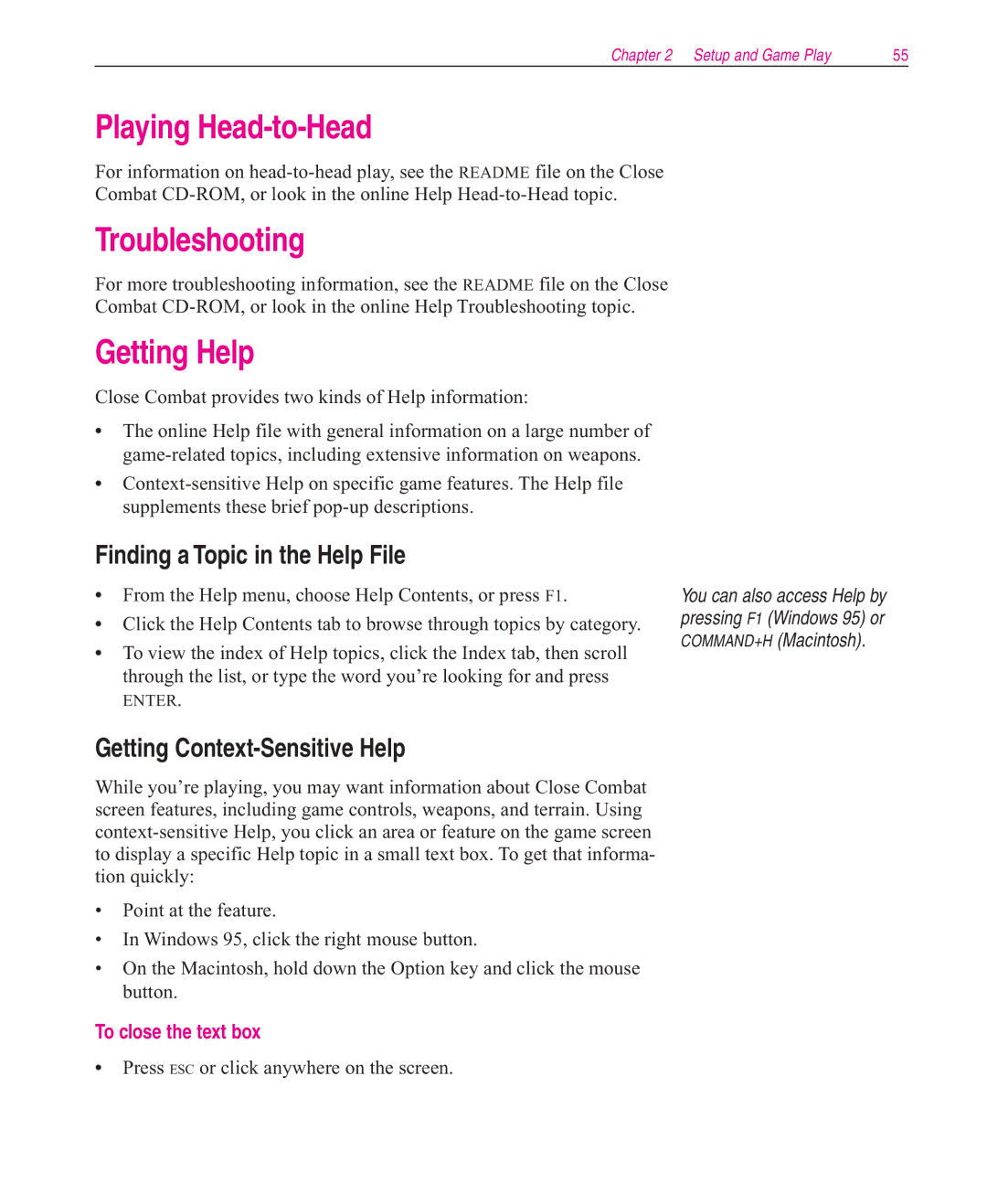Chapter 2 Setup and Game Play | 55 |
Playing Head-to-Head
For information on
Combat
Troubleshooting
For more troubleshooting information, see the README file on the Close
Combat
Getting Help
Close Combat provides two kinds of Help information:
•The online Help file with general information on a large number of
•
Finding a Topic in the Help File
•From the Help menu, choose Help Contents, or press F1.
•Click the Help Contents tab to browse through topics by category.
•To view the index of Help topics, click the Index tab, then scroll through the list, or type the word you’re looking for and press
ENTER.
You can also access Help by pressing F1 (Windows 95) or COMMAND+H (Macintosh).
Getting Context-Sensitive Help
While you’re playing, you may want information about Close Combat screen features, including game controls, weapons, and terrain. Using
•Point at the feature.
•In Windows 95, click the right mouse button.
•On the Macintosh, hold down the Option key and click the mouse button.
To close the text box
•Press ESC or click anywhere on the screen.