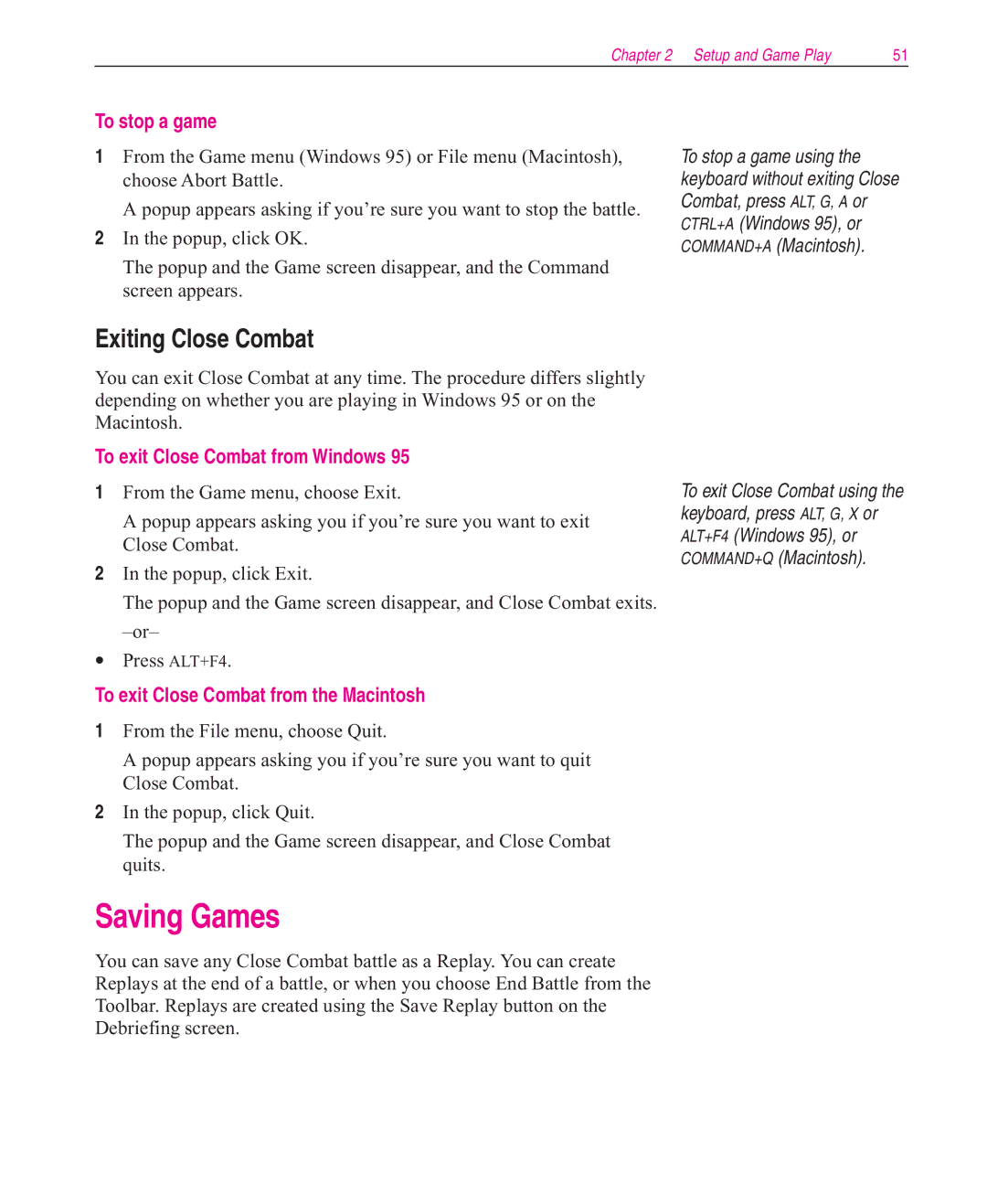Chapter 2 Setup and Game Play | 51 |
To stop a game
1From the Game menu (Windows 95) or File menu (Macintosh), choose Abort Battle.
A popup appears asking if you’re sure you want to stop the battle.
2In the popup, click OK.
The popup and the Game screen disappear, and the Command screen appears.
To stop a game using the keyboard without exiting Close Combat, press ALT, G, A or CTRL+A (Windows 95), or COMMAND+A (Macintosh).
Exiting Close Combat
You can exit Close Combat at any time. The procedure differs slightly depending on whether you are playing in Windows 95 or on the Macintosh.
To exit Close Combat from Windows 95
1From the Game menu, choose Exit.
A popup appears asking you if you’re sure you want to exit Close Combat.
2In the popup, click Exit.
The popup and the Game screen disappear, and Close Combat exits.
•Press ALT+F4.
To exit Close Combat from the Macintosh
1From the File menu, choose Quit.
A popup appears asking you if you’re sure you want to quit Close Combat.
2In the popup, click Quit.
The popup and the Game screen disappear, and Close Combat quits.
Saving Games
You can save any Close Combat battle as a Replay. You can create Replays at the end of a battle, or when you choose End Battle from the Toolbar. Replays are created using the Save Replay button on the Debriefing screen.
To exit Close Combat using the keyboard, press ALT, G, X or ALT+F4 (Windows 95), or COMMAND+Q (Macintosh).