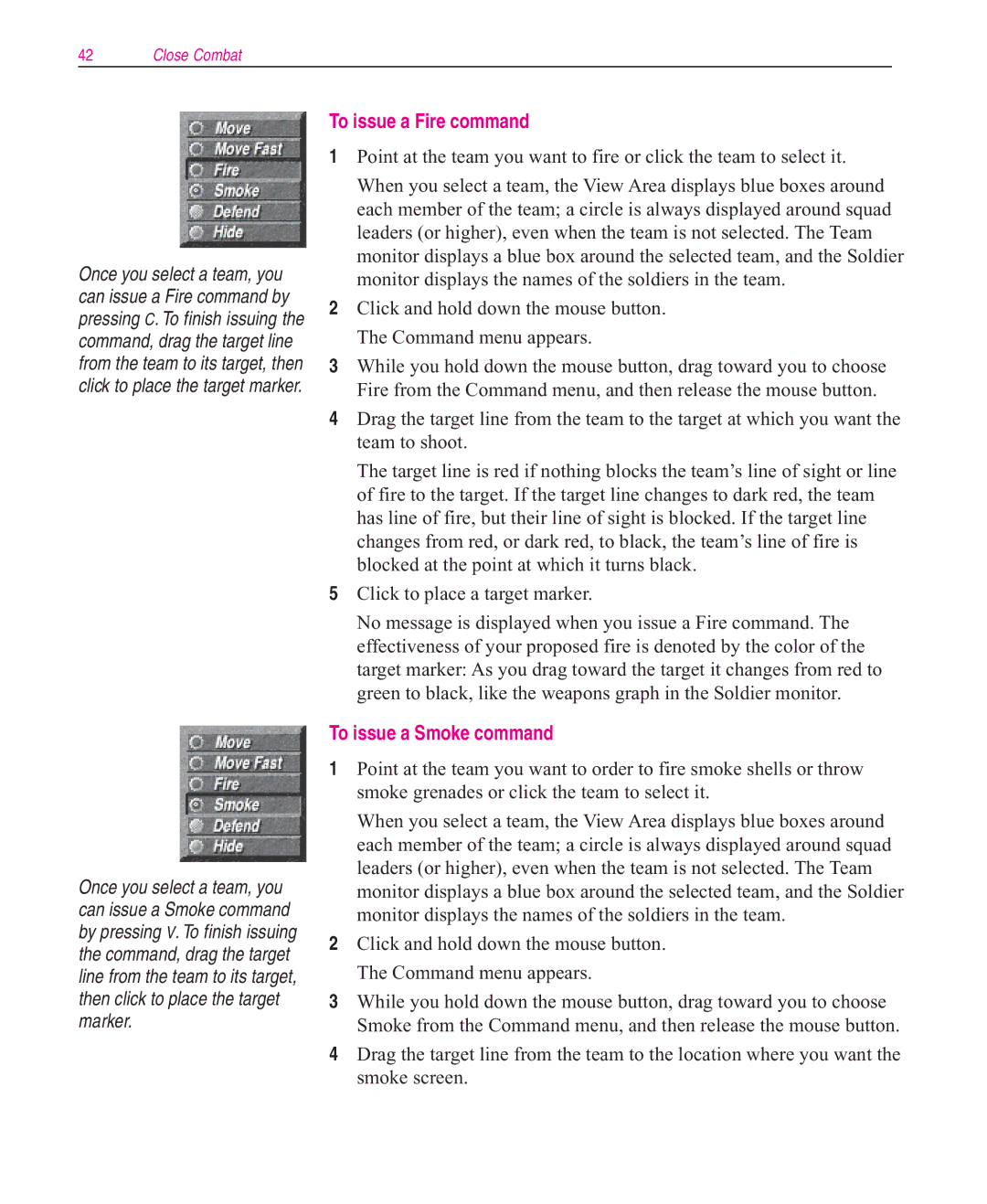42Close Combat
Once you select a team, you can issue a Fire command by pressing C. To finish issuing the command, drag the target line from the team to its target, then click to place the target marker.
To issue a Fire command
1Point at the team you want to fire or click the team to select it.
When you select a team, the View Area displays blue boxes around each member of the team; a circle is always displayed around squad leaders (or higher), even when the team is not selected. The Team monitor displays a blue box around the selected team, and the Soldier monitor displays the names of the soldiers in the team.
2Click and hold down the mouse button. The Command menu appears.
3While you hold down the mouse button, drag toward you to choose Fire from the Command menu, and then release the mouse button.
4Drag the target line from the team to the target at which you want the team to shoot.
The target line is red if nothing blocks the team’s line of sight or line of fire to the target. If the target line changes to dark red, the team has line of fire, but their line of sight is blocked. If the target line changes from red, or dark red, to black, the team’s line of fire is blocked at the point at which it turns black.
5Click to place a target marker.
No message is displayed when you issue a Fire command. The effectiveness of your proposed fire is denoted by the color of the target marker: As you drag toward the target it changes from red to green to black, like the weapons graph in the Soldier monitor.
Once you select a team, you can issue a Smoke command by pressing V. To finish issuing the command, drag the target line from the team to its target, then click to place the target marker.
To issue a Smoke command
1Point at the team you want to order to fire smoke shells or throw smoke grenades or click the team to select it.
When you select a team, the View Area displays blue boxes around each member of the team; a circle is always displayed around squad leaders (or higher), even when the team is not selected. The Team monitor displays a blue box around the selected team, and the Soldier monitor displays the names of the soldiers in the team.
2Click and hold down the mouse button. The Command menu appears.
3While you hold down the mouse button, drag toward you to choose Smoke from the Command menu, and then release the mouse button.
4Drag the target line from the team to the location where you want the smoke screen.