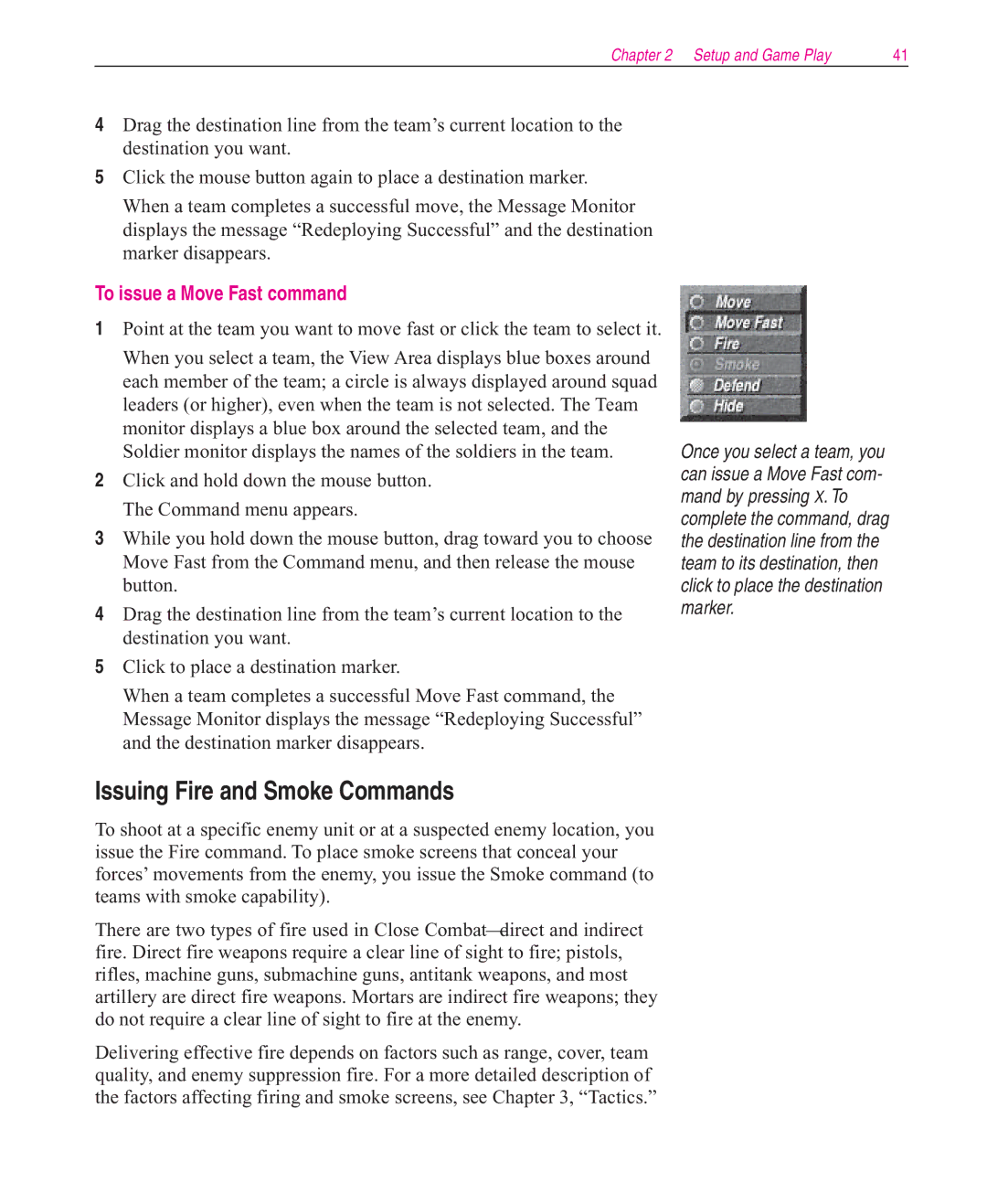Chapter 2 Setup and Game Play | 41 |
4Drag the destination line from the team’s current location to the destination you want.
5Click the mouse button again to place a destination marker.
When a team completes a successful move, the Message Monitor displays the message “Redeploying Successful” and the destination marker disappears.
To issue a Move Fast command
1Point at the team you want to move fast or click the team to select it.
When you select a team, the View Area displays blue boxes around each member of the team; a circle is always displayed around squad leaders (or higher), even when the team is not selected. The Team monitor displays a blue box around the selected team, and the Soldier monitor displays the names of the soldiers in the team.
2Click and hold down the mouse button. The Command menu appears.
3While you hold down the mouse button, drag toward you to choose Move Fast from the Command menu, and then release the mouse button.
4Drag the destination line from the team’s current location to the destination you want.
5Click to place a destination marker.
When a team completes a successful Move Fast command, the Message Monitor displays the message “Redeploying Successful” and the destination marker disappears.
Issuing Fire and Smoke Commands
To shoot at a specific enemy unit or at a suspected enemy location, you issue the Fire command. To place smoke screens that conceal your forces’ movements from the enemy, you issue the Smoke command (to teams with smoke capability).
There are two types of fire used in Close Combat direct and indirect fire. Direct fire weapons require a clear line of sight to fire; pistols, rifles, machine guns, submachine guns, antitank weapons, and most artillery are direct fire weapons. Mortars are indirect fire weapons; they do not require a clear line of sight to fire at the enemy.
Delivering effective fire depends on factors such as range, cover, team quality, and enemy suppression fire. For a more detailed description of the factors affecting firing and smoke screens, see Chapter 3, “Tactics.”
Once you select a team, you can issue a Move Fast com- mand by pressing X. To complete the command, drag the destination line from the team to its destination, then click to place the destination marker.