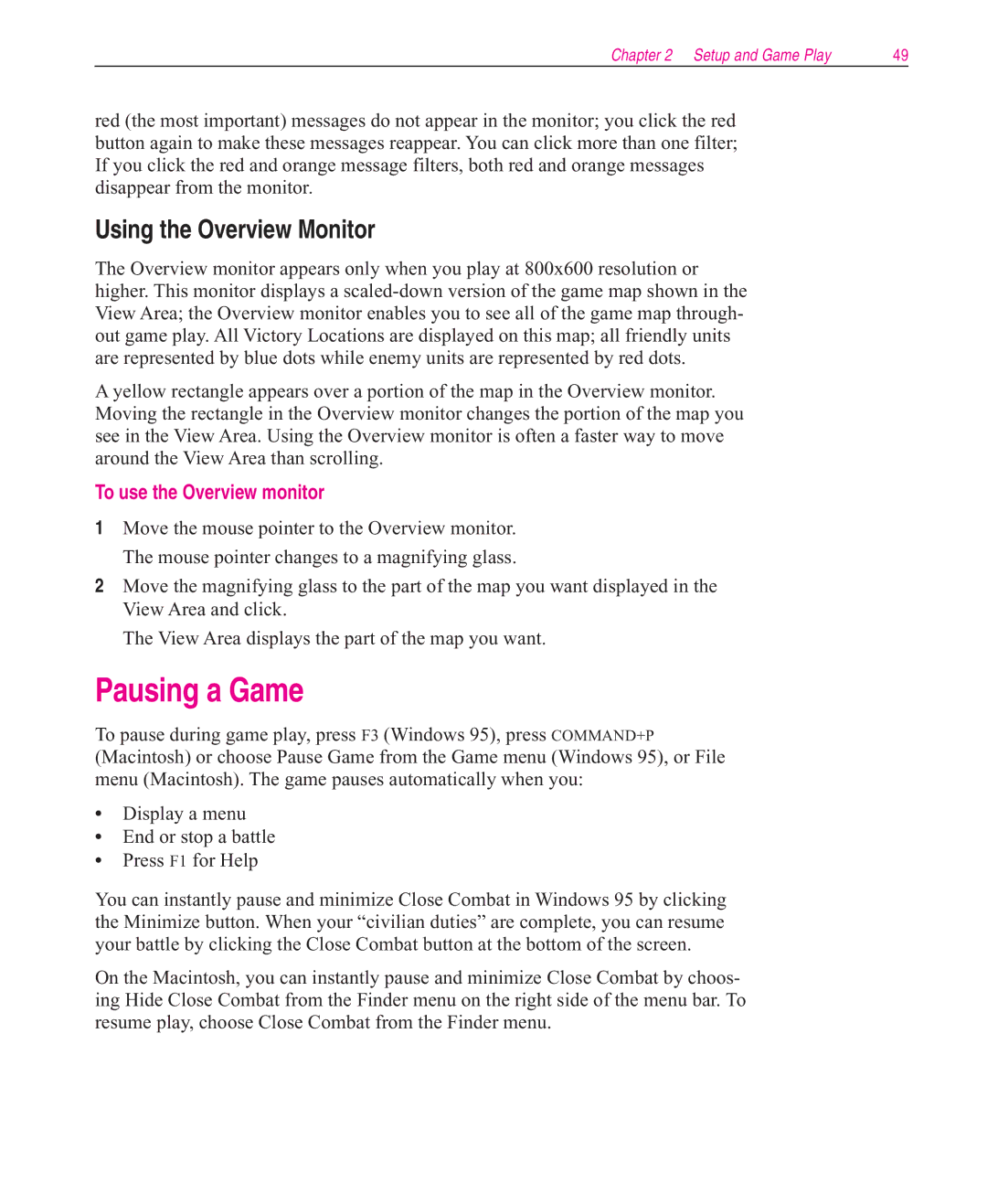Chapter 2 Setup and Game Play | 49 |
red (the most important) messages do not appear in the monitor; you click the red button again to make these messages reappear. You can click more than one filter; If you click the red and orange message filters, both red and orange messages disappear from the monitor.
Using the Overview Monitor
The Overview monitor appears only when you play at 800x600 resolution or higher. This monitor displays a
A yellow rectangle appears over a portion of the map in the Overview monitor. Moving the rectangle in the Overview monitor changes the portion of the map you see in the View Area. Using the Overview monitor is often a faster way to move around the View Area than scrolling.
To use the Overview monitor
1Move the mouse pointer to the Overview monitor. The mouse pointer changes to a magnifying glass.
2Move the magnifying glass to the part of the map you want displayed in the View Area and click.
The View Area displays the part of the map you want.
Pausing a Game
To pause during game play, press F3 (Windows 95), press COMMAND+P (Macintosh) or choose Pause Game from the Game menu (Windows 95), or File menu (Macintosh). The game pauses automatically when you:
•Display a menu
•End or stop a battle
•Press F1 for Help
You can instantly pause and minimize Close Combat in Windows 95 by clicking the Minimize button. When your “civilian duties” are complete, you can resume your battle by clicking the Close Combat button at the bottom of the screen.
On the Macintosh, you can instantly pause and minimize Close Combat by choos- ing Hide Close Combat from the Finder menu on the right side of the menu bar. To resume play, choose Close Combat from the Finder menu.