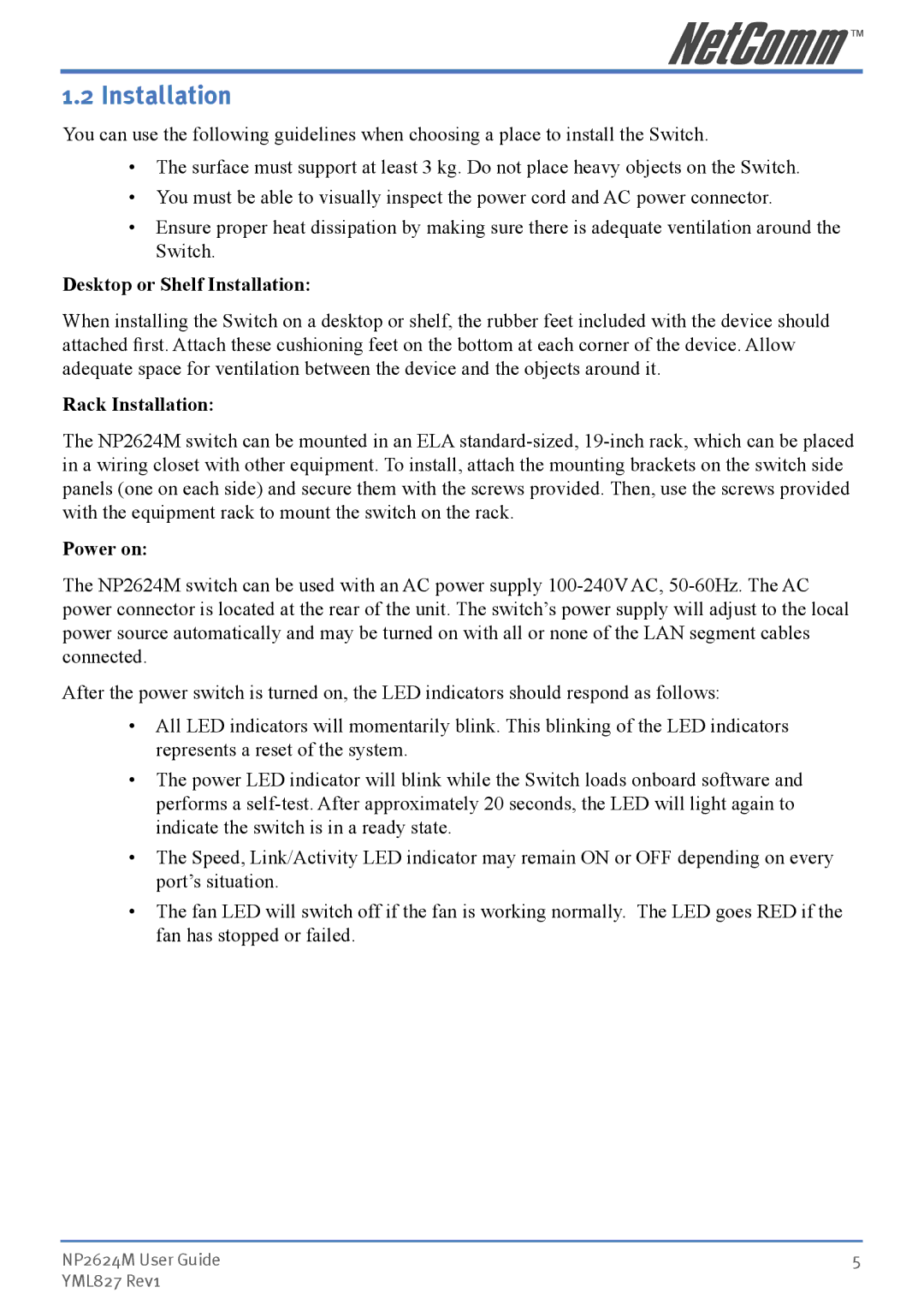1.2 Installation
You can use the following guidelines when choosing a place to install the Switch.
•The surface must support at least 3 kg. Do not place heavy objects on the Switch.
•You must be able to visually inspect the power cord and AC power connector.
•Ensure proper heat dissipation by making sure there is adequate ventilation around the Switch.
Desktop or Shelf Installation:
When installing the Switch on a desktop or shelf, the rubber feet included with the device should attached first. Attach these cushioning feet on the bottom at each corner of the device. Allow adequate space for ventilation between the device and the objects around it.
Rack Installation:
The NP2624M switch can be mounted in an ELA
Power on:
The NP2624M switch can be used with an AC power supply
After the power switch is turned on, the LED indicators should respond as follows:
•All LED indicators will momentarily blink. This blinking of the LED indicators represents a reset of the system.
•The power LED indicator will blink while the Switch loads onboard software and performs a
•The Speed, Link/Activity LED indicator may remain ON or OFF depending on every port’s situation.
•The fan LED will switch off if the fan is working normally. The LED goes RED if the fan has stopped or failed.
NP2624M User Guide | 5 |
YML827 Rev1 |
|