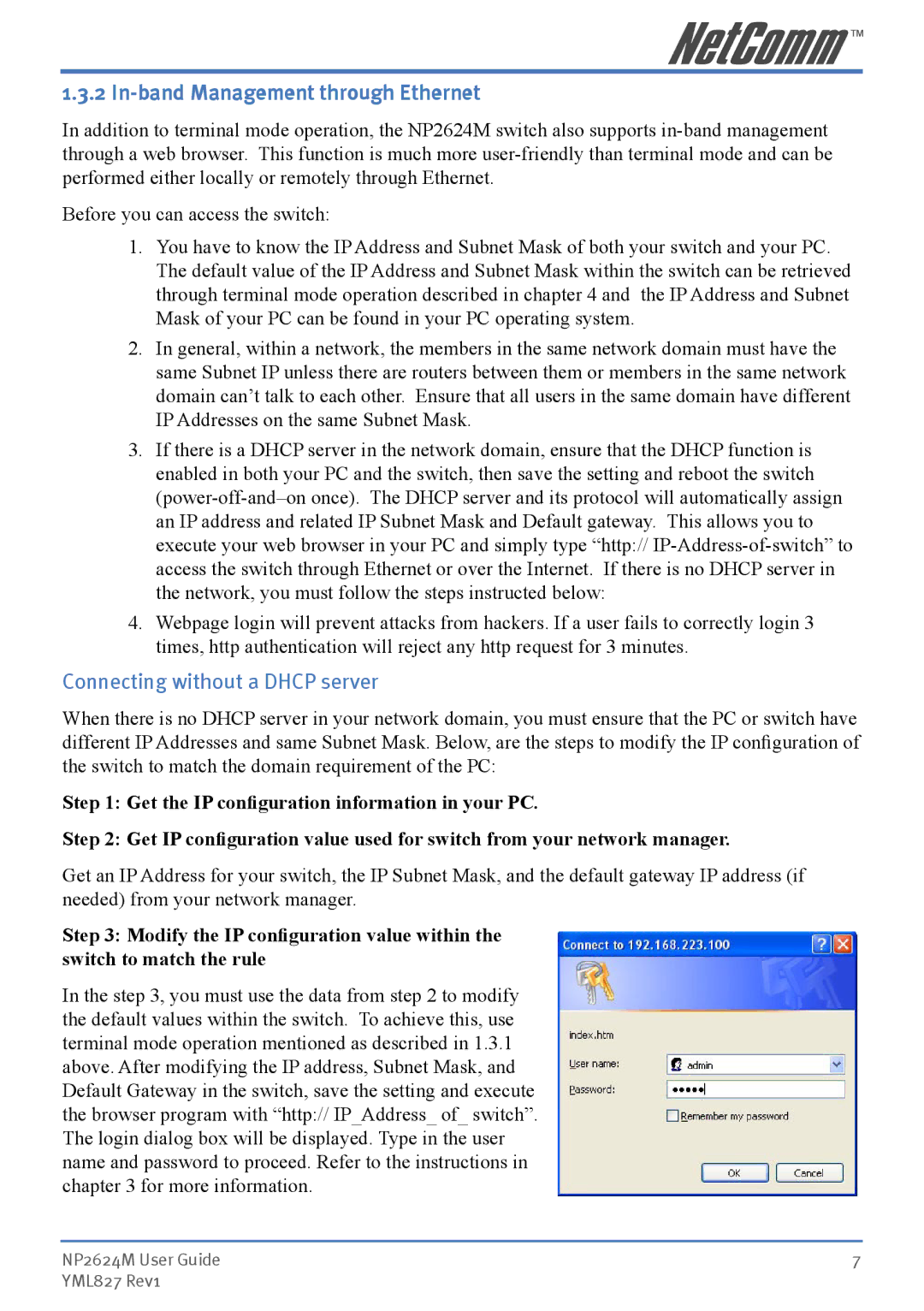1.3.2 In-band Management through Ethernet
In addition to terminal mode operation, the NP2624M switch also supports
Before you can access the switch:
1.You have to know the IP Address and Subnet Mask of both your switch and your PC. The default value of the IP Address and Subnet Mask within the switch can be retrieved through terminal mode operation described in chapter 4 and the IP Address and Subnet Mask of your PC can be found in your PC operating system.
2.In general, within a network, the members in the same network domain must have the same Subnet IP unless there are routers between them or members in the same network domain can’t talk to each other. Ensure that all users in the same domain have different IP Addresses on the same Subnet Mask.
3.If there is a DHCP server in the network domain, ensure that the DHCP function is enabled in both your PC and the switch, then save the setting and reboot the switch
4.Webpage login will prevent attacks from hackers. If a user fails to correctly login 3 times, http authentication will reject any http request for 3 minutes.
Connecting without a DHCP server
When there is no DHCP server in your network domain, you must ensure that the PC or switch have different IP Addresses and same Subnet Mask. Below, are the steps to modify the IP configuration of the switch to match the domain requirement of the PC:
Step 1: Get the IP configuration information in your PC.
Step 2: Get IP configuration value used for switch from your network manager.
Get an IP Address for your switch, the IP Subnet Mask, and the default gateway IP address (if needed) from your network manager.
Step 3: Modify the IP configuration value within the switch to match the rule
In the step 3, you must use the data from step 2 to modify the default values within the switch. To achieve this, use terminal mode operation mentioned as described in 1.3.1 above. After modifying the IP address, Subnet Mask, and Default Gateway in the switch, save the setting and execute the browser program with “http:// IP_Address_ of_ switch”. The login dialog box will be displayed. Type in the user name and password to proceed. Refer to the instructions in chapter 3 for more information.
NP2624M User Guide | 7 |
YML827 Rev1 |
|