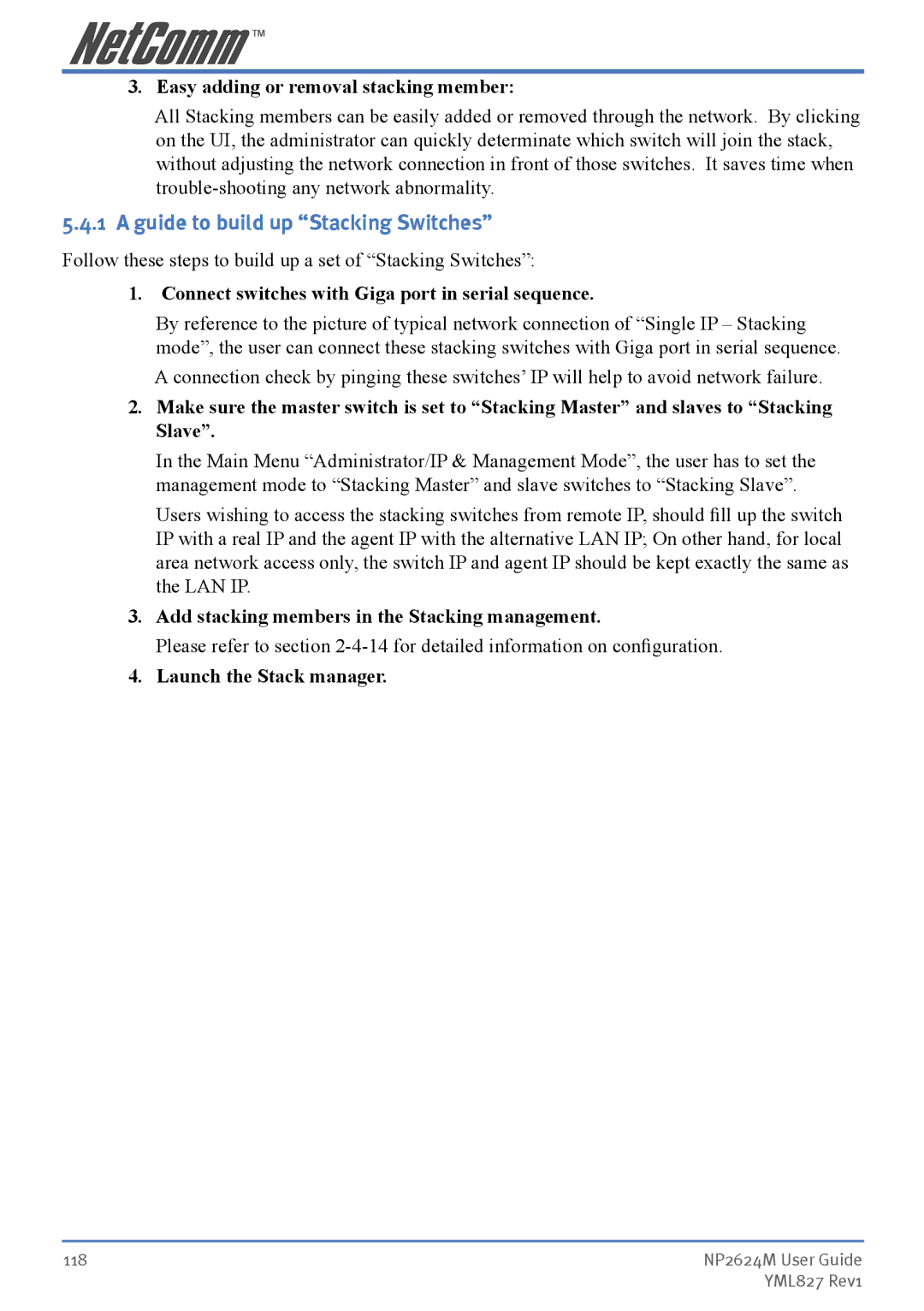3. Easy adding or removal stacking member:
All Stacking members can be easily added or removed through the network. By clicking on the UI, the administrator can quickly determinate which switch will join the stack, without adjusting the network connection in front of those switches. It saves time when
5.4.1 A guide to build up “Stacking Switches”
Follow these steps to build up a set of “Stacking Switches”:
1. Connect switches with Giga port in serial sequence.
By reference to the picture of typical network connection of “Single IP – Stacking mode”, the user can connect these stacking switches with Giga port in serial sequence.
A connection check by pinging these switches’ IP will help to avoid network failure.
2.Make sure the master switch is set to “Stacking Master” and slaves to “Stacking Slave”.
In the Main Menu “Administrator/IP & Management Mode”, the user has to set the management mode to “Stacking Master” and slave switches to “Stacking Slave”.
Users wishing to access the stacking switches from remote IP, should fill up the switch IP with a real IP and the agent IP with the alternative LAN IP; On other hand, for local area network access only, the switch IP and agent IP should be kept exactly the same as the LAN IP.
3.Add stacking members in the Stacking management.
Please refer to section
4.Launch the Stack manager.
118 | NP2624M User Guide |
| YML827 Rev1 |