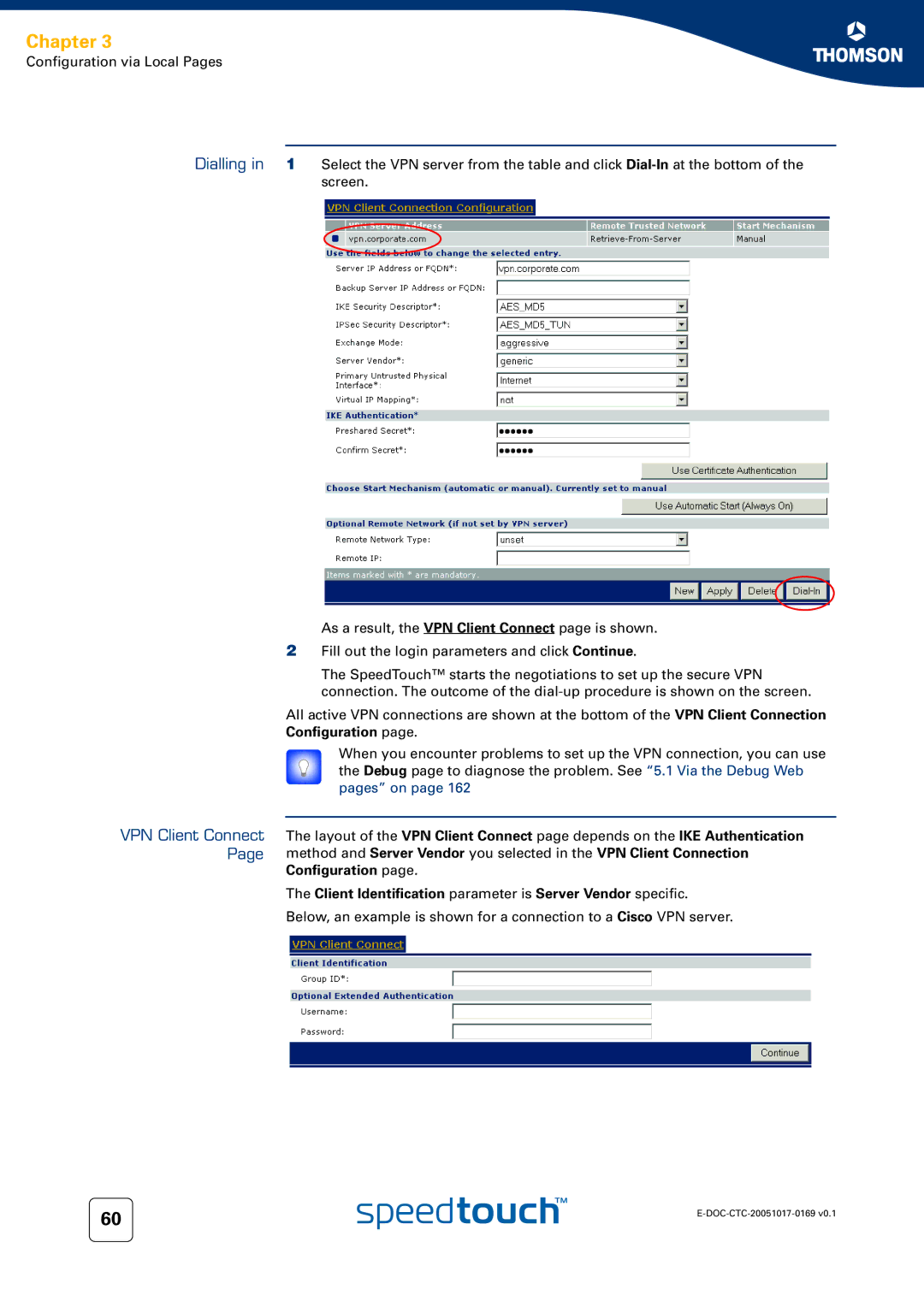Chapter 3
Configuration via Local Pages
Dialling in
VPN Client Connect
Page
1Select the VPN server from the table and click
As a result, the VPN Client Connect page is shown.
2Fill out the login parameters and click Continue.
The SpeedTouch™ starts the negotiations to set up the secure VPN connection. The outcome of the
All active VPN connections are shown at the bottom of the VPN Client Connection Configuration page.
When you encounter problems to set up the VPN connection, you can use the Debug page to diagnose the problem. See “5.1 Via the Debug Web pages” on page 162
The layout of the VPN Client Connect page depends on the IKE Authentication method and Server Vendor you selected in the VPN Client Connection Configuration page.
The Client Identification parameter is Server Vendor specific.
Below, an example is shown for a connection to a Cisco VPN server.
60 | |
|