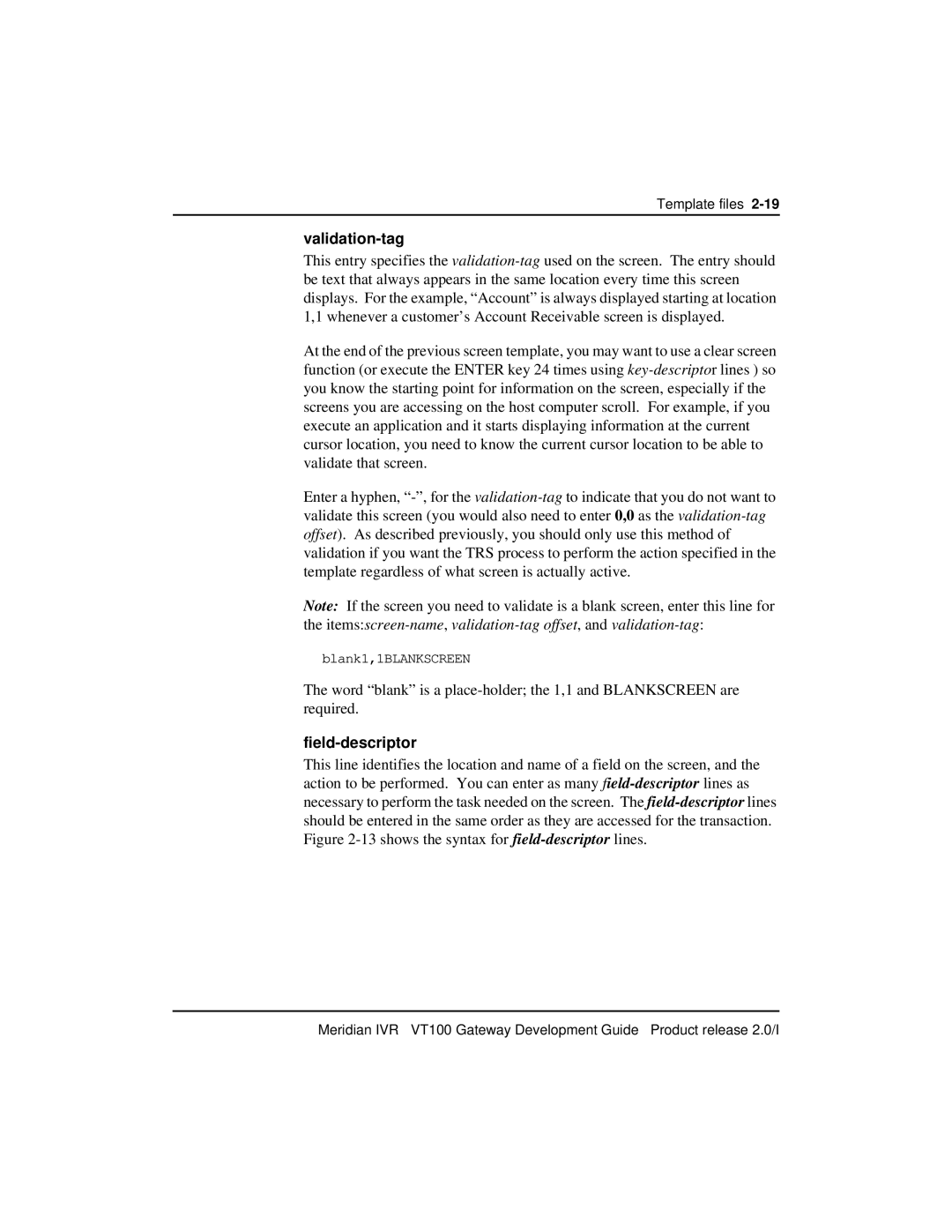Template files
validation-tag
This entry specifies the
At the end of the previous screen template, you may want to use a clear screen function (or execute the ENTER key 24 times using
Enter a hyphen,
Note: If the screen you need to validate is a blank screen, enter this line for
the
blank1,1BLANKSCREEN
The word “blank” is a
field-descriptor
This line identifies the location and name of a field on the screen, and the action to be performed. You can enter as many
Meridian IVR VT100 Gateway Development Guide Product release 2.0/I