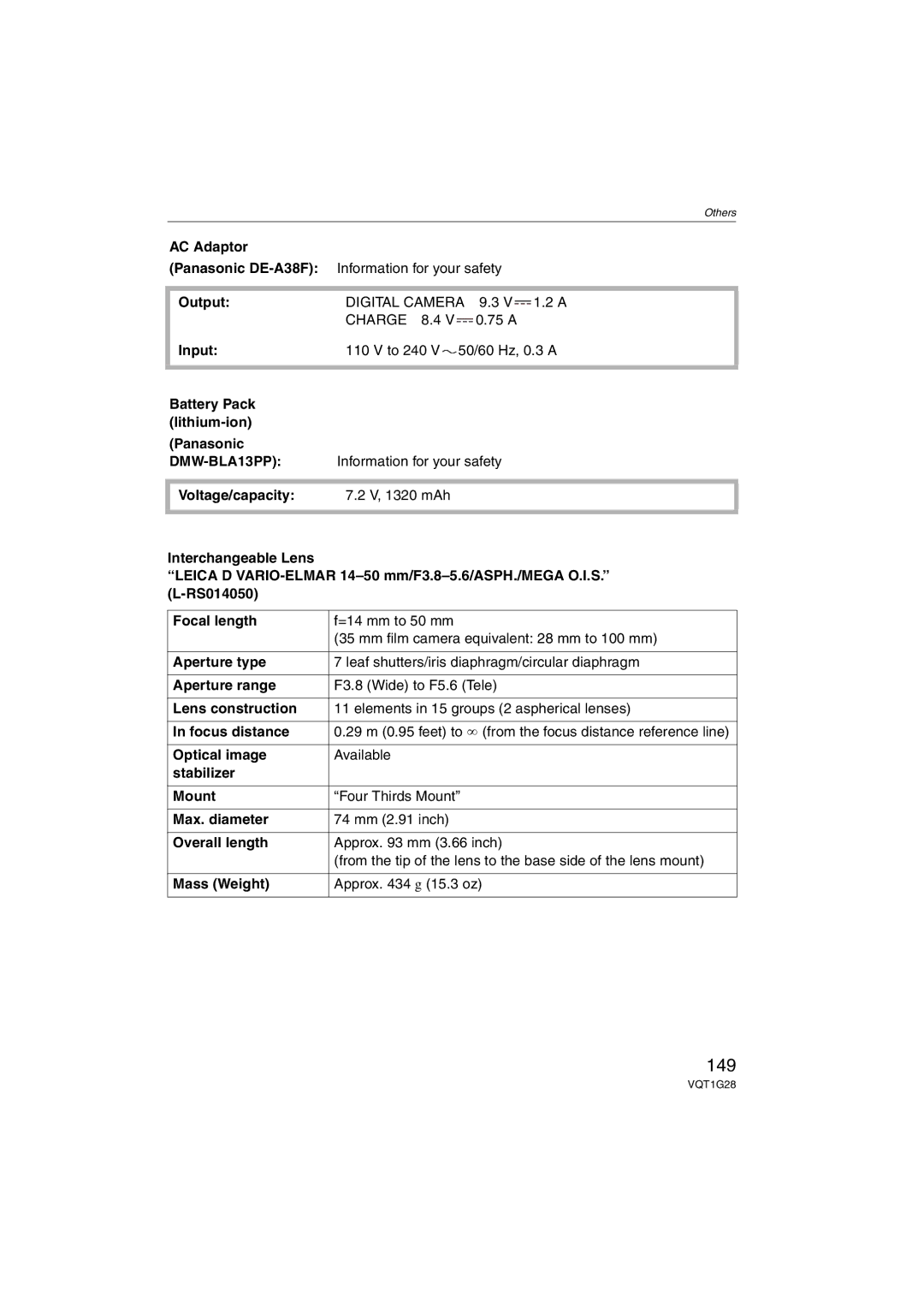Operating Instructions
Dear Customer
Information for Your Safety
Following Applies only in Canada
FCC Note
Following Applies only in the U.S.A
Declaration of Conformity
DMC-L10
Battery charger
About the battery pack
About the battery charger
This Site is English only
Places with a lot of sand or dust
Http//panasonic.co.jp/pavc/global/cs
Contents
SELF-TIMER
Film Mode
Portrait Scenery
Night Portrait
DMW-BLA13PP
Standard Accessories
DE-A38F K2CA2EA00002 K1HA08CD0015 K1HA08CD0013 VFC4268
VKF4091
Card is optional
CD-ROM
Lens Rear Cap
Camera body
Names Components
Lens
Battery charger/AC adaptor P18
30 31 32
Rotating the LCD monitor
Using a lens other than the supplied lens
About the Lens
LCD monitor rotation direction
Attaching/Detaching the Lens
Set the O.I.S. switch to on
Detach the lens cap
Attaching a lens to the camera body
Detaching a lens from the camera body
Attaching the Lens Hood
Check that the camera is turned off
Fit to the mark
Temporarily storing the lens hood
Attaching the Strap
Pass the strap through the strap eyelet on the camera body
Attaching the eye cup
Attaching the Eyepiece Cap
Attaching the eyepiece cap
Charging starts when the Charge indicator a lights green
Charging the Battery with the Charger
Attaching the Magnifier Eye Cup
Connect the AC cable
Detach the battery after charging is completed
About the Battery
Battery indication
Battery life
Charge indicator lights when charging starts
When recording once every
When the Charge indicator flashes
Charging Charging time Approx min
Remove the battery after use
Inserting/Removing the Battery
Inserting/Removing the Card Optional
Card optional
Access to the card
About the Card optional
Set the camera ON/OFF switch to on
Setting Date/Time Clock Set
Turning the Camera On
Press MENU/SET Press 3/4/2/1 to select the date and time
Press MENU/SET to set
About the Mode Dial
Changing the clock setting
Press MENU/SET
Setting the Menu
Setting menu items
Press Press 3/4 to select the setting Press MENU/SET to set
Switching to other menus
Press 3/4 to select the menu item
Power Save
About the Setup Menu
Clock SET
Auto Review
Monitor
OFF NO.RESET
LCD Auto
OFF
Select on Connection
USB Mode
Highlight
Onoff
TV Aspect
When OFF is set When Auto is set
Language
Ver. Version Disp
Viewfinder Display
Switching between the Viewfinder Display/ Live View Display
Format
LCD Monitor Display when taking pictures with Live View P54
P54 for details
Live View button B LCD monitor
Tips for taking good pictures with Viewfinder
Making the Viewfinder easier to see Diopter adjustment
Taking Pictures with the Viewfinder
Matching the Focus Exposure Automatically
Set the focus mode lever to AFS
Changing the information display on the LCD monitor
Press Display to change
Press the shutter button fully to take the picture
Setting the AF frame for phase difference AF
Program shift
Example of program shift when using the supplied lens
Taking good pictures
When there are both near and distant subjects in a scene
Preventing jitter camera shake
Exposure
Auto Mode Settings
Taking Pictures in Auto Mode
Set the focus mode lever to AFC
Focus Priority P106 on
Aperture-priority AE
Auto Bracket P72
Manual Exposure
Shutter-priority AE
Press the shutter button halfway
Set the aperture value a Set the shutter speed B
About B Bulb
Manual Exposure Assistance
Rotate the rear dial to compensate the exposure
Compensating the Exposure
Under exposed
Compensate the exposure towards positive
Press MENU/SET to display the menu Press 3/4/2/1 to select
Taking Pictures with Manual Focus
Press 4 to select Exposure COMP. and then press MENU/SET
Press MENU/SET to close the menu
About the focus distance reference Mark
Technique for Manual focus
Rotate the zoom ring towards Tele
Taking Pictures with the Zoom
Rotate the zoom ring towards Wide
To make subjects appear closer use Tele
Playing Back Pictures
Press Display to switch the monitor screen
Changing the Information Displayed on the playback screen
To finish playback
Press
Deleting Pictures
Press Press 3 to select YES and then press MENU/SET
To delete a single picture
Press 2/1 to select the picture and then press 4 to set
Screen when selecting Multi Delete
To delete Multi Delete
ALL Delete
Rotate the front dial during playback zoom to switch images
Using the Playback Zoom
Press Rotate the rear dial right to enlarge the picture
Press 3/4/2/1 to move the position
Press Rotate the rear dial left to display multiple screens
Displaying Multiple
Press 3/4/2/1 to select a picture
Examples of 25 screens To return to normal playback
Press 3/4/2/1 to select the date to be played back
Displaying Pictures by Recording Date
Press 3/4/2/1 to select a picture and then press MENU/ SET
Calendar is displayed monthly
Tips for taking good pictures with Live View
Press Live View to switch to the Live View recording screen
Taking Pictures with Live View
Histogram
Changing the Information Displayed
Guide line
Brightening the LCD Monitor
Press LCD Mode a for 1 second Press 3/4 to select a mode
Examples of histogram
Auto
Taking pictures at a low angle
Canceling setting
LCD Monitor
Taking pictures with the camera held Vertically
Auto focus when taking pictures with Live View
Live View AF P107 in the Custom Menu menu is set to P58
Setting the method used to focus
AF mode when taking pictures with Live View
Custom Menu menu is set to P58
About face detection
Set the focus mode lever to MF
Manual focus when taking pictures with Live View
When selecting or
When selecting
About MF Assist
Switching to the appropriate flash setting
Taking Pictures using the Built-in Flash
Press MENU/SET to close MF assist
To open the flash
AUTO/Red-eye reduction
Auto
Forced on
Slow sync./Red-eye reduction
ISO
30 ¢ 1 to 1/4000
Shutter speed for each flash setting Flash setting
Setting to the 2nd Curtain Synchro
Adjusting the flash output
Normal method when taking pictures with the flash
1st curtain synchro
Press and hold AFL/AEL to fix the exposure
Fixing the Focus and the Exposure
2nd curtain synchro
Fixing the exposure only
Fixing the focus or the focus/the exposure
If you release AFL/AEL, AF/AE Lock is canceled
When AF/AE is selected Fixing the focus and the exposure
Focus on the subject and take a picture
Taking Pictures using Burst Mode
Set the drive mode lever to
Taking pictures with Live View
Taking Pictures using Auto Bracket
Focusing in burst mode
Press MENU/SET twice to close the menu
Changing the settings for Step and Sequence in auto bracket
Step
Sequence
Self-timer set to
Taking Pictures with the Self-timer
Changing the time setting for the self-timer
Settings
AWB
Adjusting the White Balance
Select or with on P75 and then press
Resetting the white balance
For recording outdoors
Than AWB You can also use Func to set. P91
Finely adjusting the white balance
Setting the color temperature
Viewfinder Display When taking pictures with Live View
Setting the Light Sensitivity
800 1600 ¢ When taking pictures with Live View only
ISO sensitivity Settings
ISO sensitivity 100 1600 Use in bright Not Places Suitable
Use in dark Not Suitable Places
Setting the maximum sensitivity setting
Deciding the Method to Measure Brightness
Metering mode
Clock SET
Registering Personal Menu Settings
AF+MF
Taking pictures in Custom mode
AF/AE Lock AF/AE Lock Hold
Sensitivity Metering Mode
Press 2/1 to select the advanced scene mode
Creative setting
Taking expressive portraits and landscape pictures
Scenery
Technique for Portrait mode
Portrait
Normal Macro
Macro
ISO MACRO¢
Creative Macro
Night Portrait
Sports
Scene menu and then press MENU/SET again
Press 2/1 to select the scene mode Press MENU/SET to set
Taking pictures that match the scene being
Birthday setting
Age display setting
Sunset
Food
PET
Refer to BABY1/BABY2 for other information about this mode
Film Mode P92
Using the REC Mode Menu
Using the Function setting
SELF-TIMER P102
Press 2/1 or use the rear dial to select an item
Film Mode
Setting the color tone of the picture to be recorded
Sharpness
Contrast
Saturation
Noise RED
Many pixels Fine B Few pixels Rough
Aspect
PICT.SIZE/QUALITY
Quality
When the aspect ratio is
Only
Optical Image Stabilizer
OIS Mode
MODE1
MODE2
¢ 35 mm film camera equivalent
EX. OPT. Zoom
Picture size and extended optical zoom magnification
Optical zoom
Zoom
≥2k
≥4k
Switching to the appropriate flash setting
Using the digital zoom together with Extended optical zoom
Setting to the 2nd Curtain Synchro
Flash
MULTI. Expo
100
Decide on the composition, and take the second picture
Next
101
About automatic gain control setting
Decide on the composition, and take the third picture
Press 4 to select Exit and then press MENU/SET
102
SELF-TIMER
Burst Rate
Auto Bracket
Removing picture noise when taking pictures
Setting the color space for taking pictures
103
Color Space
104
Using the Custom Menu
Dial SET
105
Exposure Comp
Aperture
Focus Priority
106
AF Assist Lamp
AF+MF
107
Items that can be set Menu
Using the Play mode menu
108
Slide Show
109
Press 3/4 to select ALL or and then press MENU/SET
Press 3 to select Start and then press MENU/SET
110
Setting your favorite pictures
Favorite
Press 4 to select on and then press MENU/SET
111
Example When rotating clockwise
Rotate DISP./ROTATE
To display the picture rotated
Single setting
Setting the picture to print and the number of prints
112
Dpof Print
To cancel all settings
Multi setting
113
Number of prints icon B appears
114
Protect icon Appears Cancel The protect icon a Disappears
Protect
Preventing accidental erasure of pictures
Resize
115
Press 3/4 to select YES or no and then press MENU/SET
Making the picture size smaller
Trimming
116
Aspect Conv
117
Press 3/4 to select or Then press MENU/SET
Press 2/1 to select a picture and then press
Press 3 to select PC and then press MENU/SET
Connecting to a PC
118
Misc
119
Dcim
120
Printing the Pictures
Press 4 to select PictBridge PTP and then press MENU/SET
121
Press 3 to select Single Picture and then press MENU/SET
Press 3 to select Print Start and then press MENU/SET
Press 4 to select Dpof Picture and then press MENU/SET
122
123
Setting the date printing with the Dpof print in advance
124
Playing Back Pictures on a TV Screen
Connect the video cable to the video input socket on the TV
Turn the TV on and select external input
125
Using the External Flash
Icon
External flash Forced on External flash Slow sync
126
Using the MC Protector/PL Filter
127
Using the Remote Shutter
MCuMulti-coated PLuPolarizing lens filter
About Lock on the remote shutter
128
Using the AC Adaptor
Connect the AC cable Connect the DC cable a
Camera becomes warm during use. This is not a malfunction
Finishing setting the home area
Setting the home area Home Perform steps 1
Displaying the Time at Travel Destination World Time
129
130
Setting the travel destination area Perform steps 1
Program shift P38 Age P89
Screen Display
131
Live View Display on the LCD Monitor P54
132
Histogram P48
133
Playback Display on the LCD Monitor
About dirt on the image sensor
134
Wipe off any dust or fingerprints with a soft, dry cloth
135
136
137
Message Display
138
139
Troubleshooting
Picture cannot be recorded with Live View
140
However a picture is not taken
LCD monitor is too bright or dark
Flash Flash is not activated
141
Flash is activated 2 times
Flash is activated continuously
142
143
144
Number of recordable pictures
145
146
147
Specifications
DIGITAL/V.OUT
148
Remote
149
150
Digital Camera Accessory System
For USA Customers
Digital Camera Accessory Order Form
151
152
Request for Service Notice For USA Only
153
Limited Warranty For USA Only
Limited Warranty Coverage
154
Carry-In or Mail-In Service
Centralized Factory Service Center
Customer Services Directory For USA Only
Service in Puerto Rico
155
156
Memo
157
158
Index
121
159
32, 35
47, 97
Panasonic Puerto Rico, Inc
One Panasonic Way, Secaucus, NJ
Panasonic Canada Inc
Ambler Drive, Mississauga, Ontario, L4W 2T3