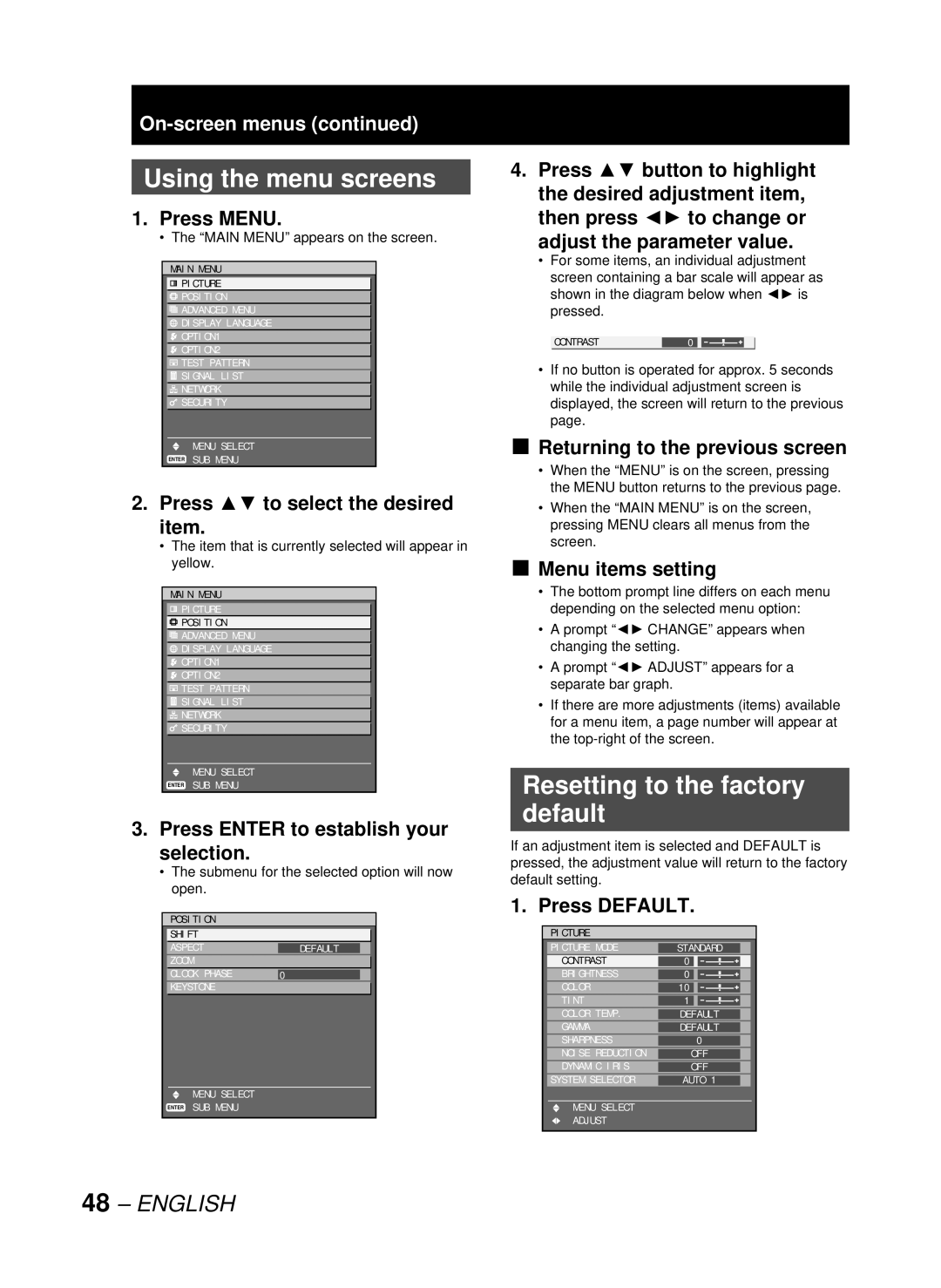PT-DW10000U
Models No. PT-D10000U
Dear Panasonic Customer
Model number PT-D10000U/PT-DW10000U
Serial number
Contents
Important Safety Notice
Getting Started
Panasonic
Precautions with regard to safety
Do not handle the power cord plug with wet hands
Do not overload the wall outlet
Do not remove the cover or modify it in any way
Insert the power cord plug securely into the wall outlet
Insulate the battery using tape or similar before disposal
Do not place the projector into water or let it become wet
Do not disassemble the lamp unit
Use only the specified battery
Always disconnect all cables before moving the projector
Do not place any heavy objects on top of the projector
Do not look into the lens while the projector is being used
Electric shocks can result if this is not done
Before Using
Accessories
Do not place the projector on a vinyl sheet or carpet
Otherwise the life of the product may be shortened
Maintenance
Disposal
To view clear images
Screen
Remote control unit
Location and function of each part
Front
Remote control transmitter window
Side Top Bottom
Menu
Lock button
Projector Main Unit
Rear
Lamp LAMP1, LAMP2, LAMP3, LAMP4
Power Standby
Side
Controls
Connection terminals
Using the remote control unit
Effective range of remote control operation
Loading batteries
Setting projector ID number to remote control
Using a wired remote control
Installation
Examples of system expansion
Adjusting the feet
Installation geometry
Projection scheme
Started
Getting
Side View Top View
For the screen aspect ratio of 43 Units m feet/inches
Zoom
Pin Signal
Connection
Before starting connection
Outside view Pin No
Example of connecting with Video devices
Control PC Video deck TBC built-in
Example of connecting with personal computers
Control PC To 2nd projector Serial in terminal
Control PC
Installation of input module optional
Installing the input module
Module Module model Terminal Signal formats supported
Types of the input modules optional
Procedure of installation
Fix the input module Register the input signal
Remove the slot cover
Insert the input module
Connecting signals to the input module
Connecting the signal to the SD-SDI input module
SD-SDI input module optional
Business digital
VCR
Connecting the signal to the HD/SD-SDI input module
HD-SDI or SD-SDI Signal Signal output Active through
HD/SD-SDI input module optional ET-MD77SD3 for HD/SD
LAN terminal *1
Connecting signals to the DVI-D input module
DVI-D input module optional
# +
How to install the projection lens
How to remove the projection lens
Projection lens cover lock button
Projection lens lock button Mark orange
Power indicator lamp
Connecting the power cord
Installation
Indicator Projector status Status
Powering up the projector
Making adjustment and selection
Press Power on
# $
Powering off the projector
# Press Power Standby
Confirmation screen will appear
How to adjust the lens
How to adjust the focus, zoom and shift
Adjustment range after lens position optical shift
Moving the projection lens position to the home position
Model number PT-D10000U PT-DW10000U Projection lens
Automatic adjustment Auto Setup
How to adjust the lens for addressing unevenness of focusing
Registration of input signal data
Registration of new data
Press Enter
Press to display
Clearing the data of registered signals
Sub memory
Enter
Procedure to switch to sub memory
How to erase sub memory
SUB Memory List
On-screen indications
Switching the input signal
Basic Operation Using the Shutter function
On-screen display function
Status function
Automatic adjustment
Using the FUNC1 button
Turning on button illumination
Displaying the internal test pattern
Press Aspect on the remote control
Setting will change as follows each time Aspect is pressed
Changing the picture aspect ratio
On-screen menus
Picture pp
Icon Main Menu item
SUB Menu item
Test Pattern p Signal List pp Network pp
Position pp
Advanced Menu pp
Display Language p
Using the menu screens
Resetting to the factory default
Adjusting the picture
Switching the picture mode
Press to select Picture Mode
Press to switch Picture Mode
Adjusting Contrast
Adjusting Brightness
Adjusting Color
Adjusting Tint
Adjusting the color temperature
Gamma setting
Sharpness setting
This adjusts the sharpness of the pictures
This switches the gamma mode
Noise reduction setting
Dynamic iris setting
Setting the system format
RGB1/RGB2/DVI-D terminal input signals
Display the Picture screen. p Press to select Picture Mode
SRGB is only enable when RGB signals are being input
Press to select Natural Press to select Color
Adjusting the position
Shift adjustment
For horizontal right and left adjustment
Press to select Shift
Adjusting the aspect ratio
Press to switch Aspect
Operation
Basic
Adjusting the zoom ratio
Clock phase adjustment
Interlocked
Press to adjust the Keystone
Keystonedistortion correction
Keystone screen will be displayed
Value changes from -127 to
How to use Advanced Menu
Press to switch Digital Cinema Reality
Digital cinema reality
Advanced Menu
Blanking adjustment
Press to select Input Resolution
Press to select Blanking
Adjusting the clamp position
Edge blending adjustment
Blending
Press to specify the area to be adjusted
Press to select Bright Adjust
Press Enter to select on
Press to select Bright Inside Press Enter
Frame delay
Press to select Frame Delay
Press to switch Frame
Delay
Press to adjust the position PT-D10000U
Raster position
Press to select Raster Position
PT-DW10000U
Setting the Display Language
Changing the display language
Press to select the desired language
Language
Option1 settings
Adjusting color matching
Basic Operation Special Features
Press to switch Color Matching
Using a colorimeter
Matching
Data
Large Screen Correction
Press to select R, G, B or Cy, Mg, Ye, Wh Press Enter
Target Data screen will be displayed
Auto signal
Automatic adjustment Only RGB input
Signal
Press to switch Back Color
Back Color
Press to select Back Color
Press to select DVI Edid
Press to switch AUX DVI
Press to switch P in P
Press to select AUX DVI Edid
Edid
Setting FUNC1
Press to switch FUNC1
Press to select FUNC1
Position of on-screen indications
OSD memory
Option2 settings
Setting a projector ID
Press Menu twice
Press to select OPTION2 Press to display the OPTION2 menu
Installation Setting
Altitude
Press to select Altitude
Output resolution PT-D10000U only
Press to select Output Resolution
Resolution
Direction
Press to switch Lamp Select
Lamp select
Press to select Lamp Select
RS-232C setting
Lamp relay
System information Cleaning the air filter
Setting the date and time
Adjust Clock screen will be displayed
This completes setting of the time
Press to select Date and Time
Setting the startup logo Password
Press to switch Startup Logo
Press to select Startup Logo
Displaying the internal test pattern
Test pattern
Cycle of displayed internal test Patterns
Pattern
How to use network function
Initial setting of network function
Press to select STORE, and press Enter
Hold down Default for 3 seconds
Press to select Store
Network connections
Name and function of network function parts
Or sent
Accessing from the Web browser
Press OK and the top page will appear Password change
Click Change password
Basic control
Lens adjustment Test pattern display
Detail control
Monitor information
Menu display
Error information
When Failed has appeared for an item
Mail setup
English
DNS server set up
Button to update settingsFeatures
Special
Numbers 0 9, period
Authentication server setting
Ping test
Contents of mail sent
Adjust clock
Network config
Firmware update
Using the PJLink protocol
Supported commands
PJLink security authorization
Command Control details
Setting the security
Setting the password
Enter the new password
Displaying the security screen
Setting the text
Changing the password
Password
Password Change
Changing the text
Press to select Text Change
Text screen will be displayed
Text is now changed
Using the serial terminals
Pin assignments and signal names
Communication conditions Factory setting
Examples of connection
Pin Signal Description No. name
Signal level RS-422-compliant
For RS-422
Connection terminals
Control commands
Command Function of command Remarks
Basic format
Accepted
Cable specifications
Projector Computer DTE Specifications
1st 2nd RS-422 OUT
Using the Remote 2 terminal
Example of a control panel layout
Pin assignments and control
Names of terminals Open H Short L
Indication of monitor lamp
Lamp 1 monitor Lamp
Lamp 3 monitor Lamp
Cleaning and replacement of air filter
Procedure of cleaning
Place the filter cleaning unit
Use a vacuum cleaner to remove any dust blockages
Install the movable metal mesh
Filter to the filter cleaning unit
Install the brush cover so that it
Replacement of lamp unit
Precautions on lamp unit replacement
Timing of lamp unit replacement
Indication after 1 800 hours
Procedure of lamp unit replacement
You might get burned if you touch it while it is still hot
Installation procedure
Wire
Eye bolt
Eye bolt
Symptoms Check point
Power does not turn on
Remote control does not
No image appears on screen
Self-diagnosis display
Self Details Remedy Diagnosis Display
FE1
Specifications
Model No PT-D10000U PT-DW10000U
RGB2 input
Compatible RGB/YPBPR/DVI-D Signals
Appendix
List of P in P
Main window
Dimensions
Outside dimensions
Installation dimensions diagram
Unit mm inch
Adjusting color matching
Index
Trademark Acknowledgement
Français
Précautions de sécurité
Ne pas surcharger la prise du secteur
Ne pas retirer le capot ou le modifier
Cela peut entraîner des chocs électriques
Ne pas placer le projecteur sur des surfaces instables
Ne jamais démonter la lampe
Ne pas mettre d’objets étrangers dans le projecteur
Ne pas placer plusieurs kits les uns sur les autres
Mise en garde
Ne pas placer d’objets lourds sur le projecteur
’utiliser que le type de piles spécifié
Ne jamais réutiliser une lampe usagée
Information
Accessoires
Mise en garde concernant les déplacements du projecteur
Mises en garde concernant la configuration
Avant l’utilisation
Mise au rebut
Entretien
130
Procédure de remplacement de la lampe
Dévisser, à l’aide d’un tournevis
Mise EN Garde
Vis du couvercle de la lampe
Panasonic Projector Systems Company
Technical Support
Panasonic Canada Inc

![]() PICTURE
PICTURE![]() POSITION
POSITION![]() ADVANCED MENU
ADVANCED MENU![]() DISPLAY LANGUAGE
DISPLAY LANGUAGE![]() OPTION1
OPTION1![]() OPTION2
OPTION2![]() TEST PATTERN
TEST PATTERN![]() SIGNAL LIST
SIGNAL LIST![]() NETWORK
NETWORK![]() SECURITY
SECURITY![]() PICTURE
PICTURE![]() POSITION
POSITION![]() ADVANCED MENU
ADVANCED MENU![]() DISPLAY LANGUAGE
DISPLAY LANGUAGE![]() OPTION1
OPTION1![]() OPTION2
OPTION2![]() TEST PATTERN
TEST PATTERN![]() SIGNAL LIST
SIGNAL LIST![]() NETWORK
NETWORK![]() SECURITY
SECURITY