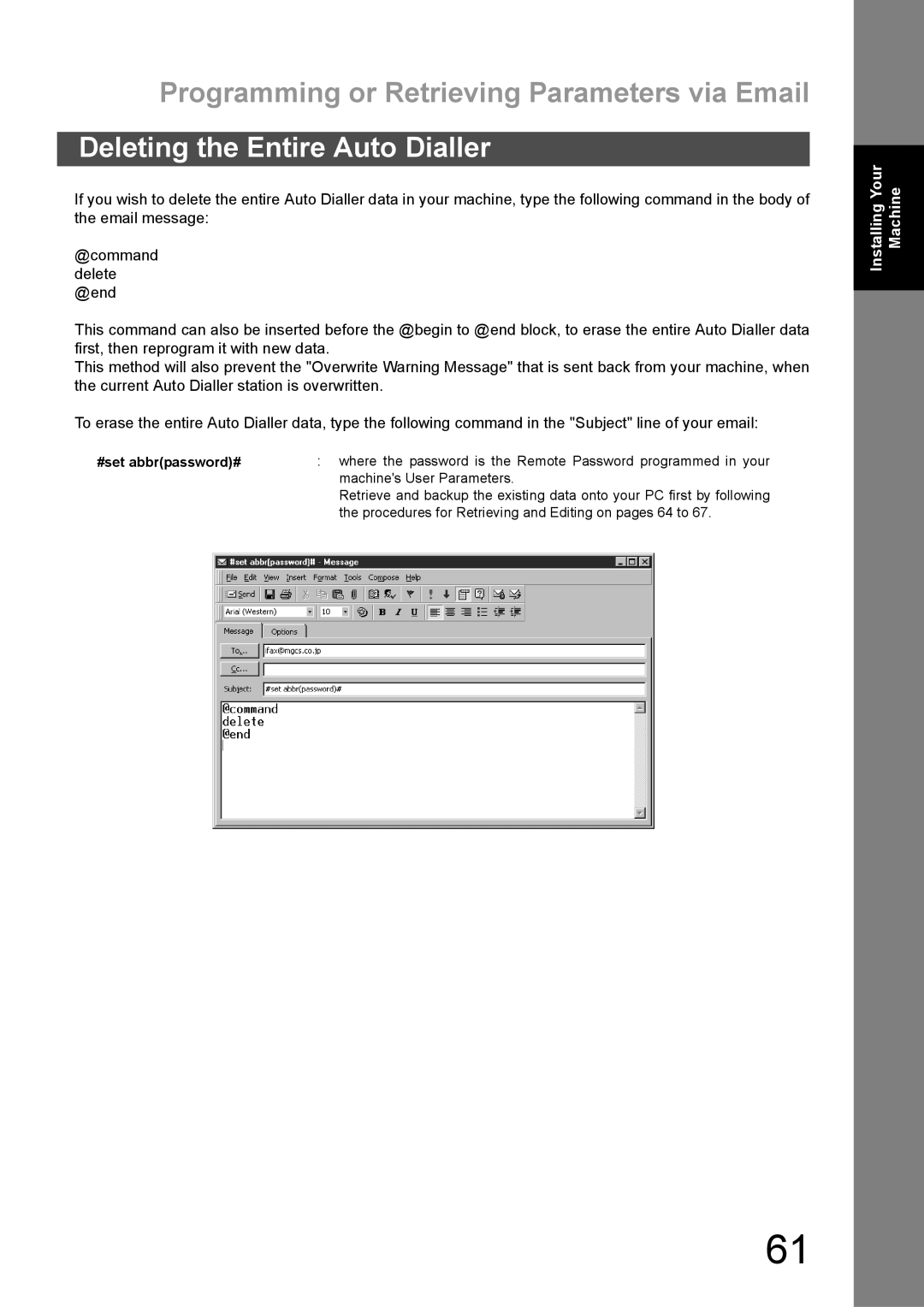Model No. DX-600
Operating Instructions
Internet Parameters See
User Information
Table of Contents
Basic Operations
Programming Your Machine
Table of Contents
Advanced Features
Network Features
Printout Journals and Lists
Problem Solving
Appendix
Safety Information
Important Safety Instructions
Safety Information
Precaution
Any function can be started by first pressing
Function Key
External View
Tone Key
Control Panel
Character Keys
Control Panel
Function Smtp Server Setup POP3 Client Setup
Pre Installation Information
Setup as Smtp Mail Server
Pre Installation Information
Email Transmission from your machine to a PC
Setup as POP3 Client
Email reception from a PC to your machine
Relay XMT Password Manager’s Email Address
Explanation of Contents
Internet Fax Transmission
Internet Communication Features
Internet Fax Delivery Notice MDN
Direct Smtp Direct Ifax XMT
Internet Communication Features
Internet Mail Reception
Inbound Routing
Network Scanner
Fax Forward
Print
Network Printer
Relayed Transmission
Smtp Authentication
Dynamic Host Configuration Protocol Dhcp
Lightweight Directory Access Protocol Ldap
Important Information
Sending a Document to a PC via LAN
Important Information
Internet Relayed Transmission
Memo
CD-ROM
Main Unit and Accessories
Handset Cord
Installing the Accessories
Unpack the Toner Cartridge and rock it back
Installing the Toner Cartridge
Forth as shown 5 or 6 times to even
Toner inside
Recommended to clean the Printer Roller to
Installing the Toner Cartridge
If you are replacing the Toner Cartridge, it is
Paper Specifications
How to Load the Recording Paper
How to Load the Recording Paper
Loading the Recording Paper
Loading the Recording Paper
How to Adjust the Paper Cassette for the Paper Length
Adjusting the Paper Cassette for the Paper Length
How to Adjust the Paper Cassette for the Paper Width
Adjusting the Paper Cassette for the Paper Width
Telephone Line Cable
Power Cord
Ethernet LAN Cable
External Telephone Optional
Country Code Press ∨ ∧ to Select
Setting Your Country Code
United KINGDOM? Press SET to Select Completed
SET Mode Enter NO. or ∨ ∧ FAX PARAMETER1-174
Setting the Dialling Method Tone or Pulse
For Pulse For Tone
Dialling Method 2TONE Dialling Method 1PULSE
Setting the Monitor Volume
Adjusting the Volume
Repeatedly to lower the volume
Setting the Ringer Volume
User Parameters
Setting the Date and Time
General Description
User Parameters
Setting Your Logo
Setting Your Character ID
201 555
Setting Your ID Number Fax Telephone Number
Setting the User Internet Parameters
Setting the Internet Parameters
Subnet Mask
Setting the User Parameters for the LAN Interface
Setting the Internet Parameters
Parameter Comments
Using a PC to Input the Internet Parameters Remotely
Using Email to Program or Retrieve Parameters
Subject Line Command Function
#get parameters123456789#
Programming or Retrieving Parameters via Email
#set parameterspassword#
To Input the Internet Parameters for the First Time
Blank, insert a semicolon for each blank field
To Retrieve the Internet Parameters for Backup
Your Machine’s Internet Parameters Email Sample
Page
To Edit the Retrieved or Backup Internet Parameters File
Delete this header before sending the email
Sender Selection feature See
Using a PC to Update the Auto Dialler Remotely
Deleting the Entire Auto Dialler
#set abbrpassword#
First Time Remote Programming of One-Touch/ABBR. No. Sample
To Program One-Touch/ABBR. No. for the First Time
Explanation of Contents
#get abbrpassword#
To Retrieve One-Touch/ABBR. No. Data for Backup
Retrieving One-Touch/ABBR. No. Data Sample
Your Machine’s Auto Dialler Email Sample
Delete this header before sending email
IsEntry-numberStation-nameStation-addressRouting
#get jnlpassword#
Using Email to Retrieve the Journal
To program the One-Touch key, follow the steps below
Programming the Auto Dialler
ONE-TOUCH Press ONE-TOUCH
Programming Email Address and Telephone Numbers
Enter Abbr no
SET Mode Enter NO. or ∨ ∧ 1ONE-TOUCH 2ABBR no
022ENTER Name
Ex 9 Pause
To edit One-Touch/ABBR dialling number or email address
Editing or Erasing the Auto Dialling Number / Email Address
1ONE-TOUCH 2ABBR no Press ONE-TOUCH
Sales Dept Enter Email Address Sales Dept Enter TEL. no
To return to standby, press
Enter a new station name. See Note
ONE-TOUCH
Sales Dept
Your machine prints out the directory sheet
Printing Out a Directory Sheet
Print OUT Enter
Printing Directory Sheet
Customizing Your Machine
Setting the Fax Parameters
Enter Fax Parameter number from the Parameter Table
Ex 0 0 1 for Contrast
Customizing Your Machine
Parameter Setting Comments Number
Fax Parameter Table
Off
On the next
Incomplete File
Remote Reception
Originator
Relay XMT Report
Print Forwarded
Delivery Notice
Documents You Can Send
Loading Documents
Documents You Cannot Send
You must never try to send documents that are
Loading Documents
How to Load Documents
Enter Stations Then Press Start 00%
Contrast
Basic Transmission Settings
Pressto
Verification Stamp
Basic Transmission Settings
Stamp OFF
Communication Journal COMM. Journal
Select Mode Enter NO. or ∨ ∧ COMM. JOURNAL=INC 1OFF 2ON 3INC
Sending Documents via LAN
Sending Documents via LAN
To choose Manual Email Addressing mode
Manual Email Addressing
Set documents face down
On Line * MEM.MXT * IDStation name
One-Touch Email Addressing
Operations
Abbreviated Email Addressing
Enter Letters
To search for email address
Directory Search Dialling
After each
Multi-Station Transmission Broadcasting
Stns are SET ADD More or Start Store
Memory Transmission Reservation Multi-tasking
On Line * PC Mode On Line * PRT Mode Printing PC Data
Manual Redialling
Automatic Redialling
Replace the selected Domain Name
Selectable Domains
Sending Documents via LAN Selectable Domains
100
To specify other destinations
Stns are SET ADD More or Start
Internet Fax Delivery Notice MDN
101
Station is entered up to 70 addresses
Returned Email
102
Failure Report Sample User unknown
103
Using a Mailing List
Sending Documents via Telephone Line
104
Sending Documents via Telephone Line
105
Memory Transmission
Sending Documents via Telephone Line Memory Transmission
106
Manual Number Dialling
107
One-Touch Dialling
108
Abbreviated Dialling
109
Using the Character keys. See
Directory Search Dialling
Enter the full station name or part of a station name by
Multi-Station Transmission Broadcasting
110
After each Directory Search Dialling, press
Direct Transmission
111
Manual Number Dialling Direct Transmission
One-Touch Dialling Direct Transmission
112
Enter Stations then Press Start 00% Memory XMT=ON 1OFF 2ON
Sending Documents via Telephone Line Direct Transmission
113
Abbreviated Dialling Direct Transmission
Directory Search Dialling Direct Transmission
114
Full number e.g will be dialled
Dialling Panasonic
115
Voice Mode Transmission
Off-Hook Dialling
Hang up the handset
On-Hook Dialling
116
Enter Stations then Press Start 00% Monitor
Transmission Reservation
117
Memory Transmission Reservation Multi-tasking
To reserve your machine for sending the urgent documents
118
Your machine is on-line, the on Line lamp is blinking or
Printing received documents
119
Cancel XMT Reserve ? 1YES 2NO
Then remove the document from ADF
Redialling
120
Automatic Redialling
Manual Redialling
To redial the last dialled number through ADF
121
Receiving Documents via LAN
122
Internet Fax Received on a PC
Receiving Documents via LAN
123
124
Setting the POP Parameters
Receiving Email from a POP Server
To set the above POP parameters, follow the steps below
For Invalid For Valid
125
Unattended Reception from the POP Server
126
Manual Reception from the POP Server
127
Conditions Suggested Reception Mode Settings
Receiving Documents via Telephone Line
Reception Modes
Setting the Telephone Mode
Telephone Mode
Operation of Telephone Mode
128
Setting the Fax / Tel Auto Switching Mode
Fax / Tel Auto Switching Mode
Operation of Fax / Tel Auto Switching Mode
129
Setting the Fax Mode
Fax Mode
Operation of Fax Mode
Change Fax Parameter No Receive Mode to 2 Fax
Installing your TAM
TAM Telephone Answering Machine Interface Mode
131
Operation of TAM Interface Mode
Setting the TAM Interface Mode
Change Fax Parameter No Receive Mode to 4 TAM / FAX
132
133
Selecting the Print Reduction Mode
Print Reduction
Automatic Reduction
Receiving Oversize Documents
134
135
Print Collation Mode
Substitute Memory Reception
Making Copies
136
Enter the number of copies max
Ex 1
137
Timer Controlled Communications
Deferred Transmission
To store documents into the memory
138
Timer Controlled Communications
Deferred Polling
Polling Password
Setting the Polling Password
139
Polling
Polling
140
Preparing to be Polled
Store * Completed Total PAGES=005 24%
To Poll Documents from Another Station
141
142
Setting for Group Dialling
Program Keys
To set a Program Key for Group Dialling
143
Setting for Deferred Transmission
Program Keys
To set a Program Key for deferred transmission
144
Setting for Deferred Polling
To set a Program Key for deferred polling
Ex PROG.A
145
Setting for Normal Polling
To set a Program Key for normal polling
146
Setting for One-Touch Key
To set a Program Key for One-Touch Key
Enter a telephone number up to 36 digits including
POP Password
Setting the POP Access Key
147
Delete Email NO.=1 1NO 2YES Programp Press Program KEY
148
Using the POP Access Key
No NEW Mail NEW Mails
To erase the settings in a Program Key
Changing or Erasing the Program Key Settings
149
150
Setting the Sender Selection
Sender Selection
Ex P
Sender Selection
151
Sending Document with Sender Selection
152
Enter email address or telephone number
Printing the Sender Selection List
153
Printing FAX Parameter List
Subject Line Entry
154
Sending Email with Subject Line Entry
Ex FAX from Mr. Jones
Subject Line Entry
155
Store * Completed PAGES=001 10%
156
Setting the Routing Parameters
Inbound Routing
Inbound Routing
157
Routing SUB-ADDRESS
158
Enter the sub-address up to 20 characters and press
159
Routing SUB-ADDRESS Routing TSI
160
Edit File Mode
Printing a File List
Sample File List
161
Viewing the Contents of a File List
162
Edit File Mode 1-6 Enter NO. or ∨ ∧ Enter File NO.OR ∨ ∧
Changing the Start Time or the Station of a File
SET Deferred COMM.? 1YES 2NO
163
Retry Incomp FILE? 1YES 2NO
Deleting a File
164
Delete ALL FILES? 1YES 2NO
Printing Out a File
165
Adding Documents into a File
166
To add documents into the file, follow the steps bellow
Set documents face down
Retry an Incomplete File
167
Setting the Access Code
Access Code
Enter a 4-digit Access Code
168
Enter the Access Code Ex 1 2 3
Access Code
Access CODE=
169
Setting RCV To Memory
Setting the RCV To Memory Password
Enter a 4-digit RCV to Memory Password
170
Receive To Memory
171
Printing Out Documents
Machine will start to print the documents
Distinctive Ring Detector DRD
172
Telephone No Usage Distinctive Ring Sound Ring Pattern
Fax Cover Sheet
173
To use the Fax Cover Sheet
Dial the stations you wish to send the documents to
Fax Cover Sheet
174
Fax Cover Sheet Sample
Selecting the Access Method Prefix or Suffix
PIN Code Access
175
For suffix code For prefix code
176
PIN Code Access
Dialling with a PIN Code
Stns are SET ADD More or Start Enter PIN Code Store
177
Setting Fax Forward
Fax Forward
178
To disable this feature, follow the steps below
Ifax Return Receipt
Ifax RET Receipt 2VALID Ifax RET Receipt 1INVALID
Network Scanner
179
Network Printer
180
Relayed Transmission
181
Example 1 Internet Relay Transmission
Example 2 Fax Server Intranet Relay Transmission
Relayed Transmission
182
Relay Network
183
4 are sample settings for the Sample Network shown in Figure
184
Setting up your machine as an Internet Relay Station
185
Setting Up Your Machine for Relayed Transmission
To set a One-Touch/ABBR for Relayed Transmission Request
1ONE-TOUCH 2ABBR no Press ONE-TOUCH Enter Email Address
186
Password of the Relay Station
Enter the 3-digit Abbreviated number of the Relay Station
That you want to assign to this End Receiving Station
Sending Documents via Internet Relay
187
To a Location That Has a Pre-programmed Relay Station
Store * Completed Total PAGES=005 25%
Relay XMT Enter Stations
188
189
Sending Documents from a PC to a G3 Fax Machine
190
191
Printouts and Reports
192
Relay XMT Report COMM. Journal
Transmission Journal
Sample Relayed Transmission Notification Email to a Manager
193
194
Setting the Selective Reception
Selective Reception
Select RCV 1INVALID Select RCV 2VALID
195
Password Communications
Compatibility with Other Machines
Setting Password Transmission
Password Communications
PASSWORD-XMT
196
PASSWORD-RCV
Setting Password Reception
197
198
Using Password Transmission
199
Using Password Reception
Confidential Mailbox
200
Confidential Mailbox
Compatibility with Other Machines
Confidential Mailbox
201
202
Receiving a Confidential Document to Your Machines Mailbox
203
Sample CONF. RCV Report
Message in Mail BOX
Confidential Polled CONF. CODE=2233 Store
204
Machine will print out the confidential documents
205
Print CONF. File CONF. CODE=2233
Delete ALL CONF. FILES? 1YES 2NO Deleting ALL CONF. Files
206
207
Setting of Routing, Forwarding or Relaying
Sub-addressing
Compatibility with Other Machines
Sub-addressing
208
To select One-Touch
Enter the station name. See page 69 Ex Sales Dept
Using Manual Number Dialling
Using One-Touch/ABBR. Number Dialling
209
To send a Document with Sub-address
Journals and Lists
210
Transaction Journal
XMT
Journals and Lists
211
Individual Transmission Journal IND. XMT Journal
Sample Transaction Journal
212
Sample Individual Transmission Journal IND. XMT Journal
213
Sample COMM. Journal
214
215
One-Touch/Abbreviated and Directory Search List
216
For Directory Search List
Printing DIR. Search List
Sample One-Touch List
217
Sample ABBR. Number List
Sample Directory Search List
218
Program List
219
Sample Program List
3PROGRAM LIST? Press SET to Print Printing Program List
FAX Parameter List
220
Sample FAX Parameter List
221
1CLEAN ROLLER? 3PRINT Order FORM? Printing Toner Order Form
Toner Cartridge Order Forms
To print the Toner Cartridge Order Forms
If You Have Any of These Problems
Troubleshooting
Mode Symptom Cause / Action
222
223
Troubleshooting
224
Mode OUT Mode
TAM Interface Trouble
Unattended TAM I/F
Unattended Fax
225
Information Codes
226
Info Meaning Action Code
227
228
Error Message Sent to the Sender
Email Abbr Programming Errors
Internet FAX Return Receipt Errors Messages
Error message Possible cause
230
Clearing a Recording Paper Jam
231
To clear the jam, Info. Code 001, 002 or
To clear the jam, Info. Code
Clearing a Document Jam
232
To clear the jam
Open the ADF Door Remove the jammed document
To clean the Scanning Area
Cleaning the Document Scanning Area
233
To clean the Printer Rollers
Cleaning the Printer Roller
1CLEAN ROLLER? 3PRINT Order FORM? Printing Cleaning Charts
1CLEAN ROLLER? 3PRINT Order FORM? Cleaning Printer Roller
To adjust the ADF
Adjusting the Automatic Document Feeder ADF
235
Position Condition
To remove the stamp
236
Checking the Telephone Line
237
238
Specifications
Horizontal Vertical
Specifications
240
241
Recording Paper Specifications
Options and Supplies
242
Please contact your local Panasonic dealer for availability
Options Order No Picture Description
Options and Supplies
Installing the Flash Memory Card
Regulatory Information
244
Hint
Network Compatibility
For U.K Users
Regulatory Information
For Germany Users
246
For New Zealand Users
For European Countries
Glossary
247
Glossary
248
Information code
ISP Internet Service
Initial Sending Station
Internet
Router Gateway Selective reception
250
Sub-address Password
Sleep Mode
Transmission password
View Mode File List
ITU-T Image No
252
253
Index
254
For Service, Call