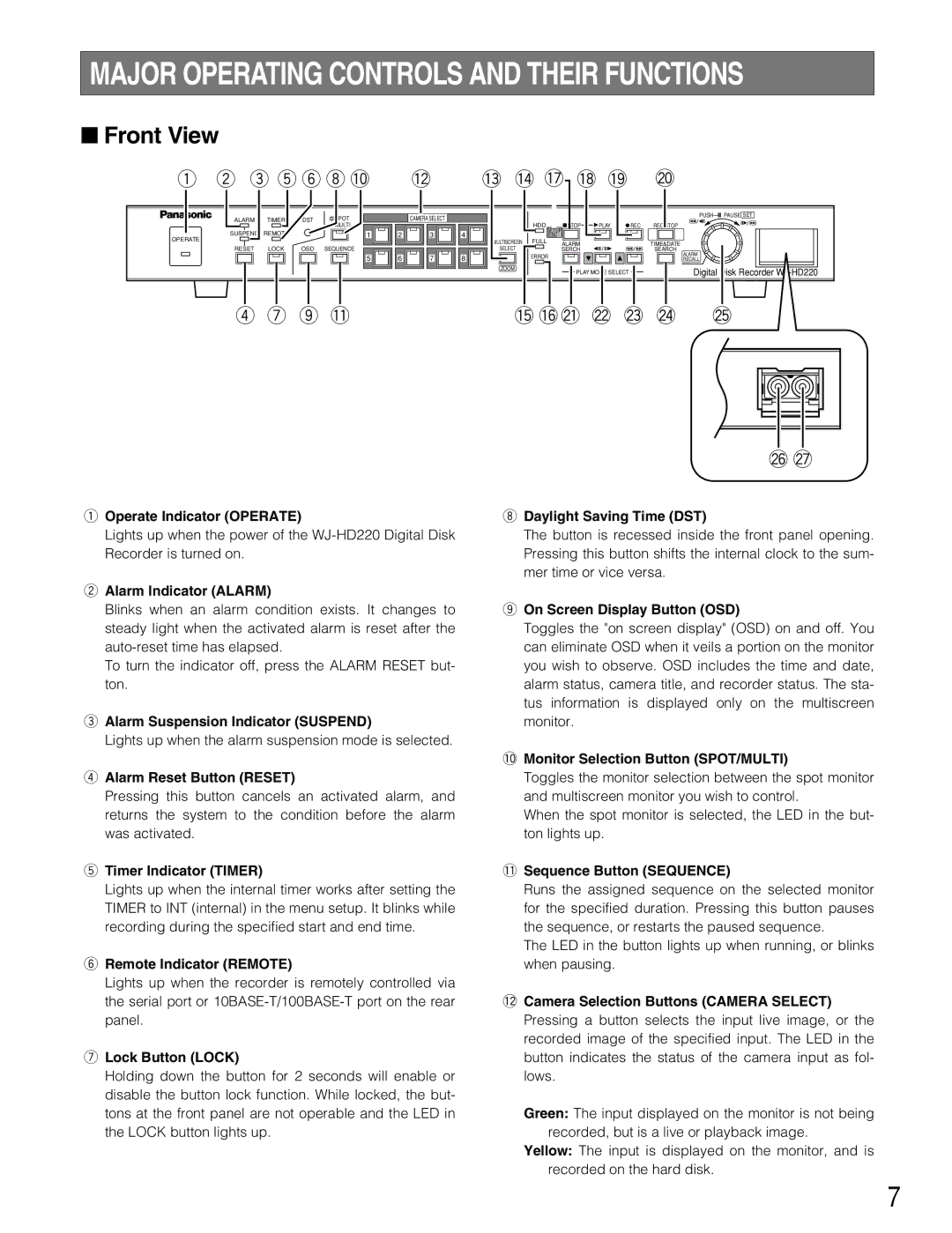MAJOR OPERATING CONTROLS AND THEIR FUNCTIONS
■Front View
q w e t y i !0 !2 !3!4!7!8!9 @0
ALARM | TIMER | DST | SPOT |
|
|
| MULTI |
SUSPEND | REMOTE |
|
|
OPERATE
RESET LOCK OSD SEQUENCE
CAMERA SELECT 

1 | 2 | 3 | 4 |
5 | 6 | 7 | 8 |
| HDD |
| SETUP |
| /ESC |
MULTISCREEN | FULL |
SELECT |
|
| ERROR |
ZOOM |
|
STOP | PLAY | REC |
ALARM |
|
|
SERCH |
|
|
PLAY MODE SELECT |
| |
![]()
REC STOP
TIME&DATE
SEARCH
ALARM
RECALL
Digital Disk Recorder
r u o !1 | !5!6@1@2@3@4 @5 |
@6@7 |
qOperate Indicator (OPERATE)
Lights up when the power of the
wAlarm Indicator (ALARM)
Blinks when an alarm condition exists. It changes to steady light when the activated alarm is reset after the
To turn the indicator off, press the ALARM RESET but- ton.
eAlarm Suspension Indicator (SUSPEND)
Lights up when the alarm suspension mode is selected.
rAlarm Reset Button (RESET)
Pressing this button cancels an activated alarm, and returns the system to the condition before the alarm was activated.
tTimer Indicator (TIMER)
Lights up when the internal timer works after setting the TIMER to INT (internal) in the menu setup. It blinks while recording during the specified start and end time.
yRemote Indicator (REMOTE)
Lights up when the recorder is remotely controlled via the serial port or
uLock Button (LOCK)
Holding down the button for 2 seconds will enable or disable the button lock function. While locked, the but- tons at the front panel are not operable and the LED in the LOCK button lights up.
iDaylight Saving Time (DST)
The button is recessed inside the front panel opening. Pressing this button shifts the internal clock to the sum- mer time or vice versa.
oOn Screen Display Button (OSD)
Toggles the "on screen display" (OSD) on and off. You can eliminate OSD when it veils a portion on the monitor you wish to observe. OSD includes the time and date, alarm status, camera title, and recorder status. The sta- tus information is displayed only on the multiscreen monitor.
!0Monitor Selection Button (SPOT/MULTI)
Toggles the monitor selection between the spot monitor and multiscreen monitor you wish to control.
When the spot monitor is selected, the LED in the but- ton lights up.
!1Sequence Button (SEQUENCE)
Runs the assigned sequence on the selected monitor for the specified duration. Pressing this button pauses the sequence, or restarts the paused sequence.
The LED in the button lights up when running, or blinks when pausing.
!2Camera Selection Buttons (CAMERA SELECT)
Pressing a button selects the input live image, or the recorded image of the specified input. The LED in the button indicates the status of the camera input as fol- lows.
Green: The input displayed on the monitor is not being recorded, but is a live or playback image.
Yellow: The input is displayed on the monitor, and is recorded on the hard disk.
7