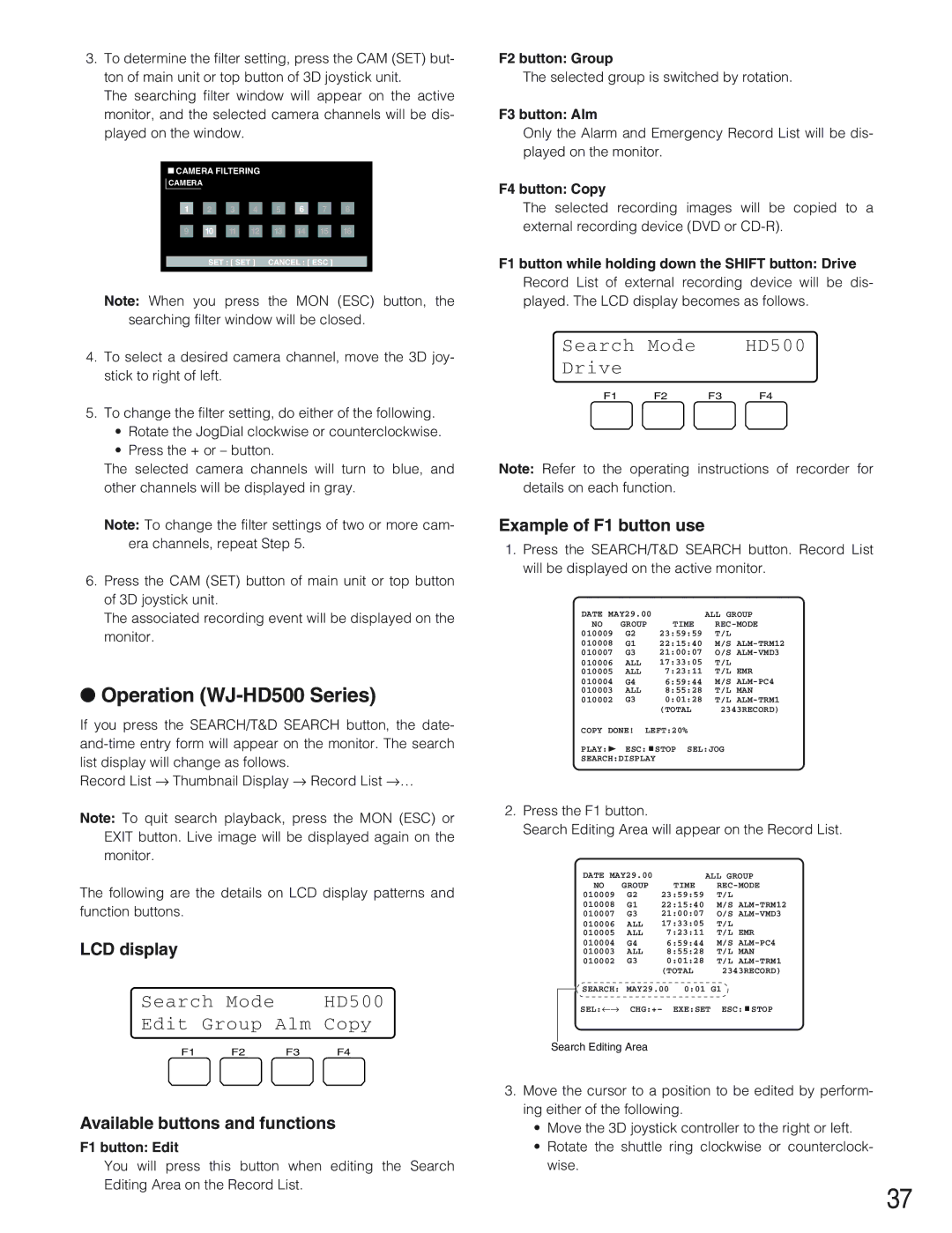3.To determine the filter setting, press the CAM (SET) but- ton of main unit or top button of 3D joystick unit.
The searching filter window will appear on the active monitor, and the selected camera channels will be dis- played on the window.
![]() CAMERA FILTERING
CAMERA FILTERING
CAMERA |
|
|
|
|
|
|
|
1 | 2 | 3 | 4 | 5 | 6 | 7 | 8 |
9 | 10 | 11 | 12 | 13 | 14 | 15 | 16 |
|
|
|
| ||||
| SET : [ SET ] | CANCEL : [ ESC ] |
| ||||
Note: When you press the MON (ESC) button, the searching filter window will be closed.
4.To select a desired camera channel, move the 3D joy- stick to right of left.
5.To change the filter setting, do either of the following.
•Rotate the JogDial clockwise or counterclockwise.
•Press the + or – button.
The selected camera channels will turn to blue, and other channels will be displayed in gray.
Note: To change the filter settings of two or more cam- era channels, repeat Step 5.
6.Press the CAM (SET) button of main unit or top button of 3D joystick unit.
The associated recording event will be displayed on the monitor.
●Operation (WJ-HD500 Series)
If you press the SEARCH/T&D SEARCH button, the date-
Record List → Thumbnail Display → Record List →…
Note: To quit search playback, press the MON (ESC) or EXIT button. Live image will be displayed again on the monitor.
The following are the details on LCD display patterns and function buttons.
LCD display
Search Mode |
| HD500 | |
Edit | Group | Alm | Copy |
F1 | F2 | F3 | F4 |
Available buttons and functions
F1 button: Edit
You will press this button when editing the Search Editing Area on the Record List.
F2 button: Group
The selected group is switched by rotation.
F3 button: Alm
Only the Alarm and Emergency Record List will be dis- played on the monitor.
F4 button: Copy
The selected recording images will be copied to a external recording device (DVD or
F1 button while holding down the SHIFT button: Drive
Record List of external recording device will be dis- played. The LCD display becomes as follows.
Search | Mode |
| HD500 |
Drive |
|
|
|
F1 | F2 | F3 | F4 |
Note: Refer to the operating instructions of recorder for details on each function.
Example of F1 button use
1.Press the SEARCH/T&D SEARCH button. Record List will be displayed on the active monitor.
DATE MAY29.00 |
| ALL GROUP | |
NO | GROUP | TIME | |
010009 | G2 | 23:59:59 | T/L |
010008 | G1 | 22:15:40 | M/S |
010007 | G3 | 21:00:07 | O/S |
010006 | ALL | 17:33:05 | T/L |
010005 | ALL | 7:23:11 | T/L EMR |
010004 | G4 | 6:59:44 | M/S |
010003 | ALL | 8:55:28 | T/L MAN |
010002 | G3 | 0:01:28 | T/L |
|
| (TOTAL | 2343RECORD) |
COPY DONE! LEFT:20%
PLAY:B ESC:FSTOP SEL:JOG
SEARCH:DISPLAY
2.Press the F1 button.
Search Editing Area will appear on the Record List.
DATE MAY29.00 |
| ALL GROUP | |
NO | GROUP | TIME | |
010009 | G2 | 23:59:59 | T/L |
010008 | G1 | 22:15:40 | M/S |
010007 | G3 | 21:00:07 | O/S |
010006 | ALL | 17:33:05 | T/L |
010005 | ALL | 7:23:11 | T/L EMR |
010004 | G4 | 6:59:44 | M/S |
010003 | ALL | 8:55:28 | T/L MAN |
010002 | G3 | 0:01:28 | T/L |
|
| (TOTAL | 2343RECORD) |
SEARCH: MAY29.00 0:01 G1
SEL:←→ CHG:+– EXE:SET ESC:FSTOP
Search Editing Area
3.Move the cursor to a position to be edited by perform- ing either of the following.
•Move the 3D joystick controller to the right or left.
•Rotate the shuttle ring clockwise or counterclock- wise.
37