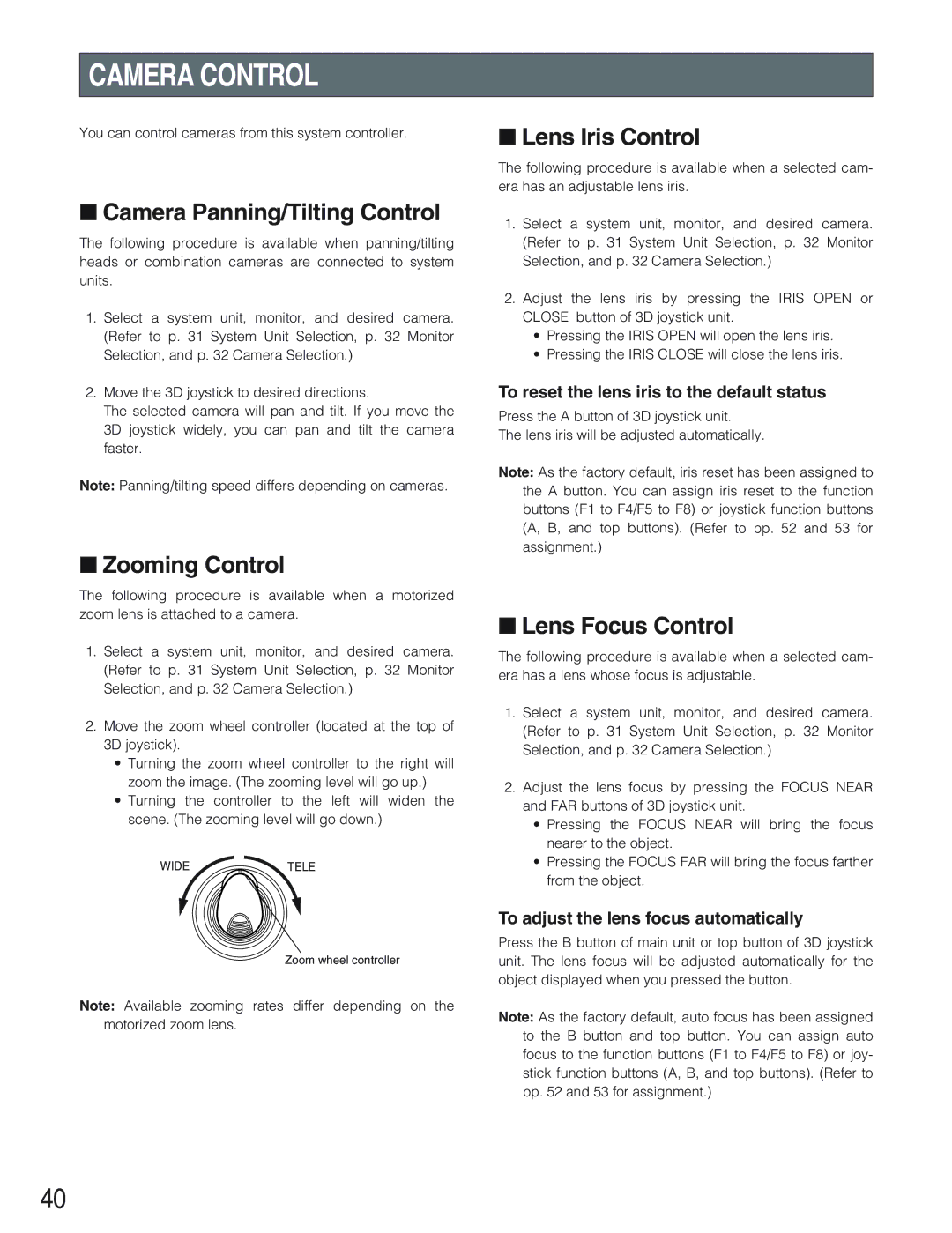CAMERA CONTROL
You can control cameras from this system controller.
■Camera Panning/Tilting Control
The following procedure is available when panning/tilting heads or combination cameras are connected to system units.
1.Select a system unit, monitor, and desired camera. (Refer to p. 31 System Unit Selection, p. 32 Monitor Selection, and p. 32 Camera Selection.)
2.Move the 3D joystick to desired directions.
The selected camera will pan and tilt. If you move the 3D joystick widely, you can pan and tilt the camera faster.
Note: Panning/tilting speed differs depending on cameras.
■Zooming Control
The following procedure is available when a motorized zoom lens is attached to a camera.
1.Select a system unit, monitor, and desired camera. (Refer to p. 31 System Unit Selection, p. 32 Monitor Selection, and p. 32 Camera Selection.)
2.Move the zoom wheel controller (located at the top of 3D joystick).
•Turning the zoom wheel controller to the right will zoom the image. (The zooming level will go up.)
•Turning the controller to the left will widen the scene. (The zooming level will go down.)
WIDETELE
Zoom wheel controller
Note: Available zooming rates differ depending on the motorized zoom lens.
■Lens Iris Control
The following procedure is available when a selected cam- era has an adjustable lens iris.
1.Select a system unit, monitor, and desired camera. (Refer to p. 31 System Unit Selection, p. 32 Monitor Selection, and p. 32 Camera Selection.)
2.Adjust the lens iris by pressing the IRIS OPEN or CLOSE button of 3D joystick unit.
•Pressing the IRIS OPEN will open the lens iris.
•Pressing the IRIS CLOSE will close the lens iris.
To reset the lens iris to the default status
Press the A button of 3D joystick unit.
The lens iris will be adjusted automatically.
Note: As the factory default, iris reset has been assigned to the A button. You can assign iris reset to the function buttons (F1 to F4/F5 to F8) or joystick function buttons (A, B, and top buttons). (Refer to pp. 52 and 53 for assignment.)
■Lens Focus Control
The following procedure is available when a selected cam- era has a lens whose focus is adjustable.
1.Select a system unit, monitor, and desired camera. (Refer to p. 31 System Unit Selection, p. 32 Monitor Selection, and p. 32 Camera Selection.)
2.Adjust the lens focus by pressing the FOCUS NEAR and FAR buttons of 3D joystick unit.
•Pressing the FOCUS NEAR will bring the focus nearer to the object.
•Pressing the FOCUS FAR will bring the focus farther from the object.
To adjust the lens focus automatically
Press the B button of main unit or top button of 3D joystick unit. The lens focus will be adjusted automatically for the object displayed when you pressed the button.
Note: As the factory default, auto focus has been assigned to the B button and top button. You can assign auto focus to the function buttons (F1 to F4/F5 to F8) or joy- stick function buttons (A, B, and top buttons). (Refer to pp. 52 and 53 for assignment.)
40