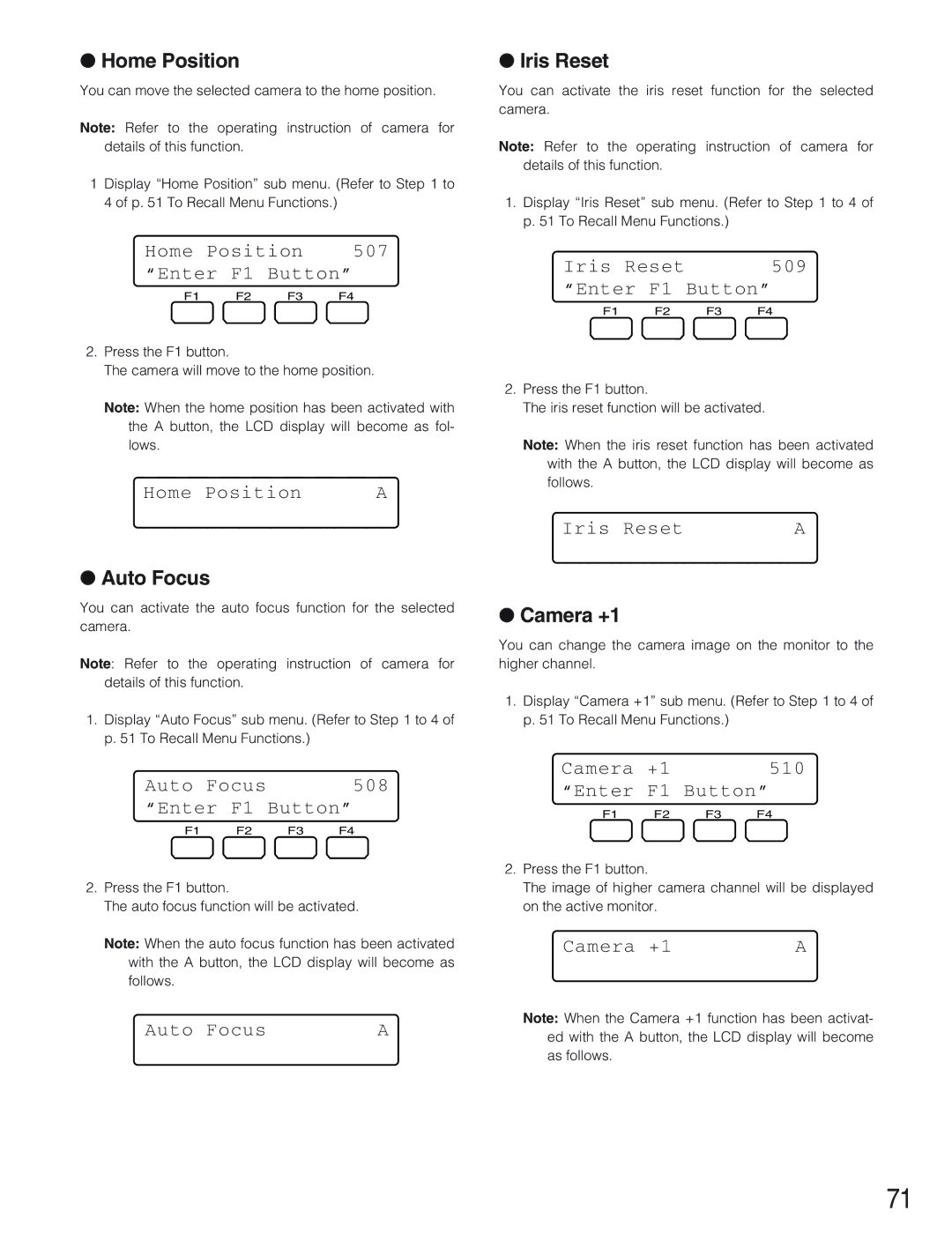●Home Position
You can move the selected camera to the home position.
Note: Refer to the operating instruction of camera for details of this function.
1Display “Home Position” sub menu. (Refer to Step 1 to 4 of p. 51 To Recall Menu Functions.)
Home Position | 507 | ||
“Enter | F1 | Button” | |
F1 | F2 | F3 | F4 |
●Iris Reset
You can activate the iris reset function for the selected camera.
Note: Refer to the operating instruction of camera for details of this function.
1.Display “Iris Reset” sub menu. (Refer to Step 1 to 4 of p. 51 To Recall Menu Functions.)
Iris Reset |
| 509 | |
“Enter | F1 | Button” | |
F1 | F2 | F3 | F4 |
2.Press the F1 button.
The camera will move to the home position.
Note: When the home position has been activated with the A button, the LCD display will become as fol- lows.
Home Position | A |
2.Press the F1 button.
The iris reset function will be activated.
Note: When the iris reset function has been activated with the A button, the LCD display will become as follows.
Iris Reset | A |
●Auto Focus
You can activate the auto focus function for the selected camera.
Note: Refer to the operating instruction of camera for details of this function.
1.Display “Auto Focus” sub menu. (Refer to Step 1 to 4 of p. 51 To Recall Menu Functions.)
Auto Focus |
| 508 | |
“Enter | F1 | Button” | |
F1 | F2 | F3 | F4 |
2.Press the F1 button.
The auto focus function will be activated.
Note: When the auto focus function has been activated with the A button, the LCD display will become as follows.
Auto Focus | A |
●Camera +1
You can change the camera image on the monitor to the higher channel.
1.Display “Camera +1” sub menu. (Refer to Step 1 to 4 of p. 51 To Recall Menu Functions.)
Camera +1 | 510 |
“Enter F1 Button”
F1 F2 F3 F4
2.Press the F1 button.
The image of higher camera channel will be displayed on the active monitor.
Camera +1 | A |
Note: When the Camera +1 function has been activat- ed with the A button, the LCD display will become as follows.
71