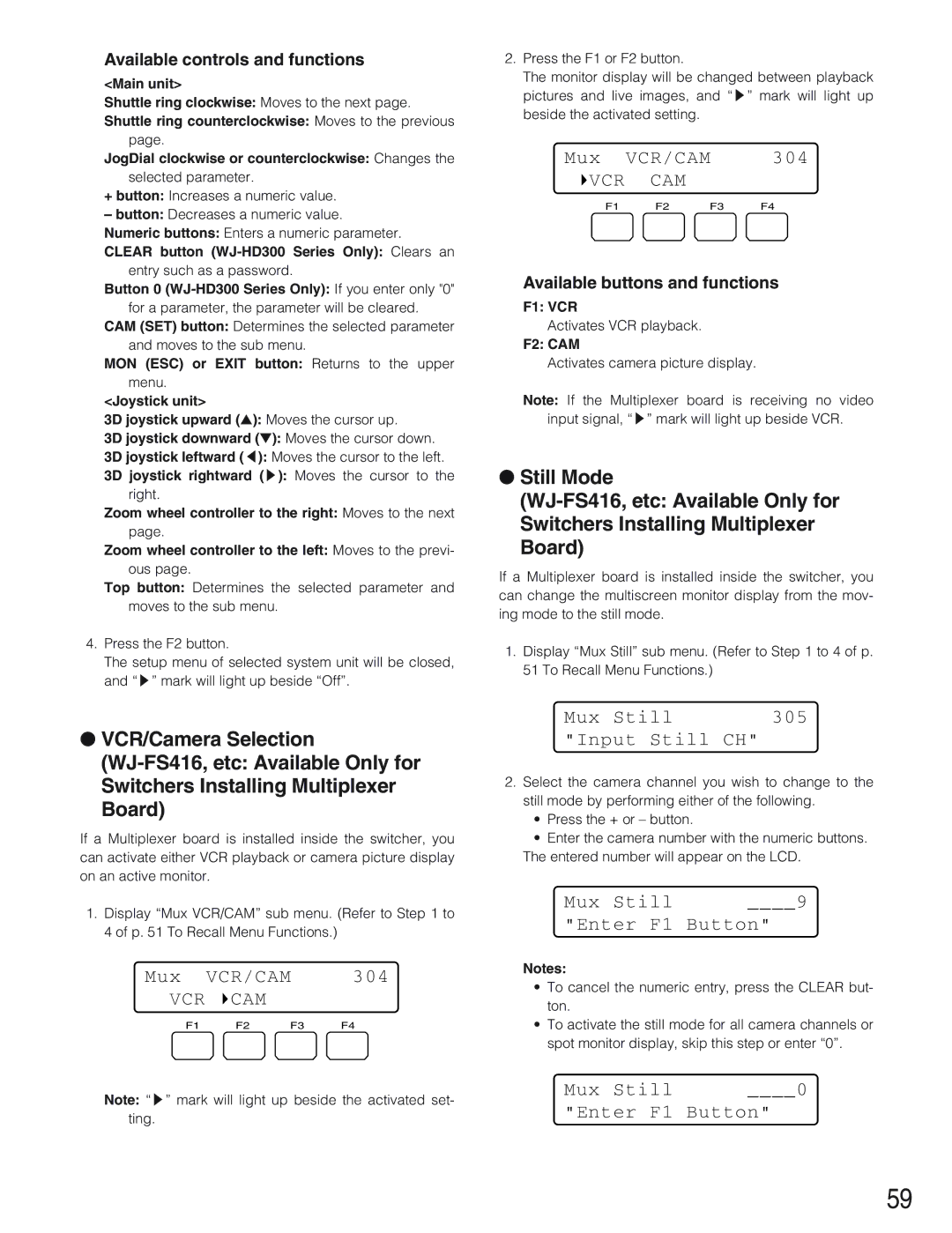Available controls and functions
<Main unit>
Shuttle ring clockwise: Moves to the next page.
Shuttle ring counterclockwise: Moves to the previous
page.
JogDial clockwise or counterclockwise: Changes the
selected parameter.
+ button: Increases a numeric value.
– button: Decreases a numeric value.
Numeric buttons: Enters a numeric parameter.
CLEAR button
Button 0
CAM (SET) button: Determines the selected parameter and moves to the sub menu.
MON (ESC) or EXIT button: Returns to the upper menu.
<Joystick unit>
3D joystick upward (▲): Moves the cursor up.
3D joystick downward (▼): Moves the cursor down.
3D joystick leftward (t): Moves the cursor to the left.
3D joystick rightward (s): Moves the cursor to the right.
Zoom wheel controller to the right: Moves to the next page.
Zoom wheel controller to the left: Moves to the previ- ous page.
Top button: Determines the selected parameter and moves to the sub menu.
4.Press the F2 button.
The setup menu of selected system unit will be closed, and “s” mark will light up beside “Off”.
●VCR/Camera Selection
If a Multiplexer board is installed inside the switcher, you can activate either VCR playback or camera picture display on an active monitor.
1.Display “Mux VCR/CAM” sub menu. (Refer to Step 1 to 4 of p. 51 To Recall Menu Functions.)
Mux | VCR/CAM | 304 | |
VCR | CAM |
|
|
F1 | F2 | F3 | F4 |
Note: “s” mark will light up beside the activated set- ting.
2.Press the F1 or F2 button.
The monitor display will be changed between playback pictures and live images, and “s” mark will light up beside the activated setting.
Mux | VCR/CAM | 304 | |
VCR | CAM |
|
|
F1 | F2 | F3 | F4 |
Available buttons and functions
F1: VCR
Activates VCR playback.
F2: CAM
Activates camera picture display.
Note: If the Multiplexer board is receiving no video input signal, “s” mark will light up beside VCR.
●Still Mode
If a Multiplexer board is installed inside the switcher, you can change the multiscreen monitor display from the mov- ing mode to the still mode.
1.Display “Mux Still” sub menu. (Refer to Step 1 to 4 of p. 51 To Recall Menu Functions.)
Mux Still | 305 |
"Input Still CH"
2.Select the camera channel you wish to change to the still mode by performing either of the following.
•Press the + or – button.
•Enter the camera number with the numeric buttons. The entered number will appear on the LCD.
Mux Still | ____9 |
"Enter F1 Button"
Notes:
•To cancel the numeric entry, press the CLEAR but- ton.
•To activate the still mode for all camera channels or spot monitor display, skip this step or enter “0”.
Mux Still | ____0 |
"Enter F1 Button"
59