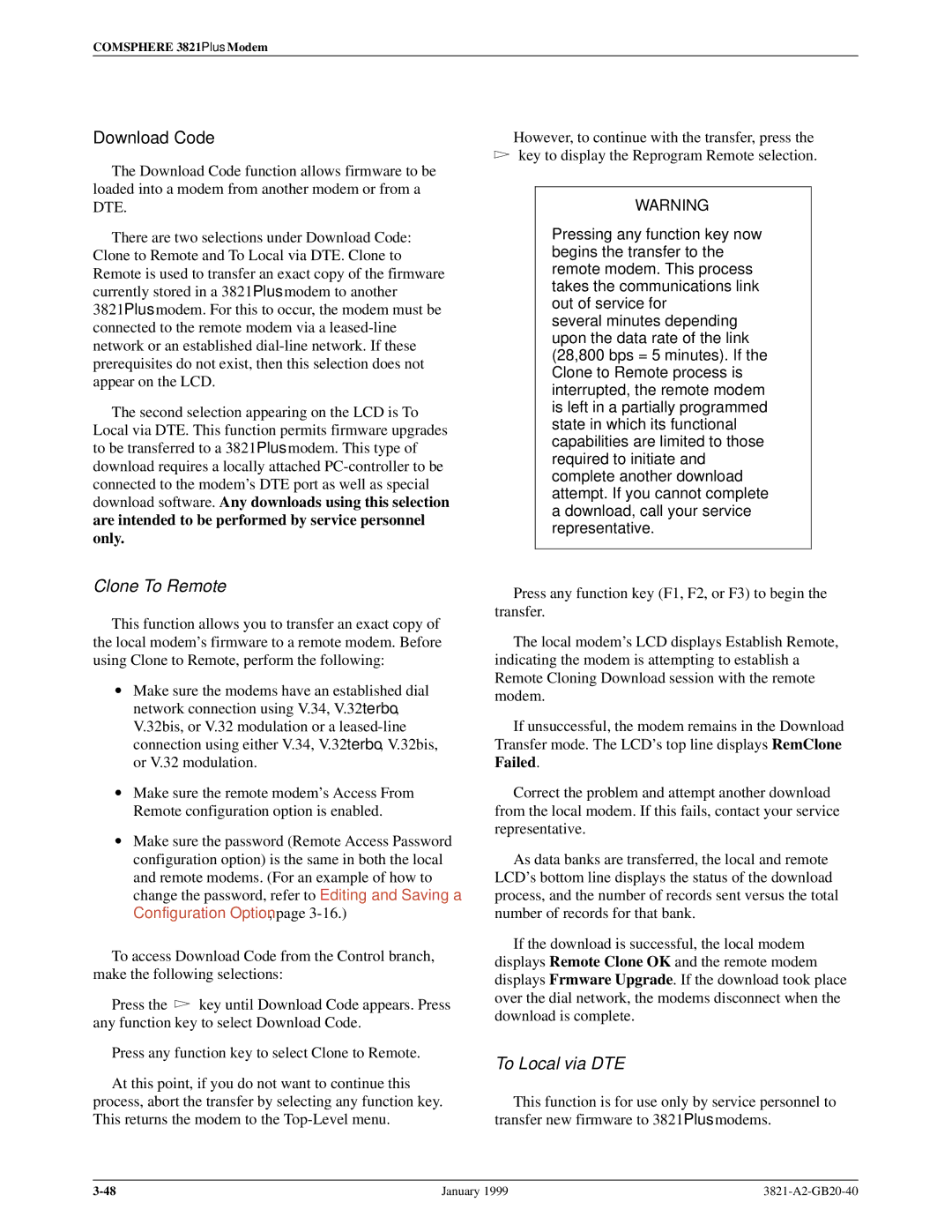COMSPHERE 3821Plus Modem
Download Code
The Download Code function allows firmware to be loaded into a modem from another modem or from a DTE.
There are two selections under Download Code: Clone to Remote and To Local via DTE. Clone to Remote is used to transfer an exact copy of the firmware currently stored in a 3821Plus modem to another
3821Plus modem. For this to occur, the modem must be connected to the remote modem via a
The second selection appearing on the LCD is To Local via DTE. This function permits firmware upgrades to be transferred to a 3821Plus modem. This type of download requires a locally attached
Clone To Remote
This function allows you to transfer an exact copy of the local modem's firmware to a remote modem. Before using Clone to Remote, perform the following:
•Make sure the modems have an established dial network connection using V.34, V.32terbo, V.32bis, or V.32 modulation or a
•Make sure the remote modem's Access From Remote configuration option is enabled.
•Make sure the password (Remote Access Password configuration option) is the same in both the local and remote modems. (For an example of how to change the password, refer to Editing and Saving a Configuration Option, page
To access Download Code from the Control branch, make the following selections:
Press the ![]() key until Download Code appears. Press any function key to select Download Code.
key until Download Code appears. Press any function key to select Download Code.
Press any function key to select Clone to Remote.
At this point, if you do not want to continue this process, abort the transfer by selecting any function key. This returns the modem to the
However, to continue with the transfer, press the ![]() key to display the Reprogram Remote selection.
key to display the Reprogram Remote selection.
WARNING
Pressing any function key now begins the transfer to the remote modem. This process takes the communications link out of service for
several minutes depending upon the data rate of the link (28,800 bps = 5 minutes). If the Clone to Remote process is interrupted, the remote modem is left in a partially programmed state in which its functional capabilities are limited to those required to initiate and complete another download attempt. If you cannot complete a download, call your service representative.
Press any function key (F1, F2, or F3) to begin the transfer.
The local modem's LCD displays Establish Remote, indicating the modem is attempting to establish a Remote Cloning Download session with the remote modem.
If unsuccessful, the modem remains in the Download Transfer mode. The LCD's top line displays RemClone Failed.
Correct the problem and attempt another download from the local modem. If this fails, contact your service representative.
As data banks are transferred, the local and remote LCD's bottom line displays the status of the download process, and the number of records sent versus the total number of records for that bank.
If the download is successful, the local modem displays Remote Clone OK and the remote modem displays Frmware Upgrade. If the download took place over the dial network, the modems disconnect when the download is complete.
To Local via DTE
This function is for use only by service personnel to transfer new firmware to 3821Plus modems.
January 1999 |