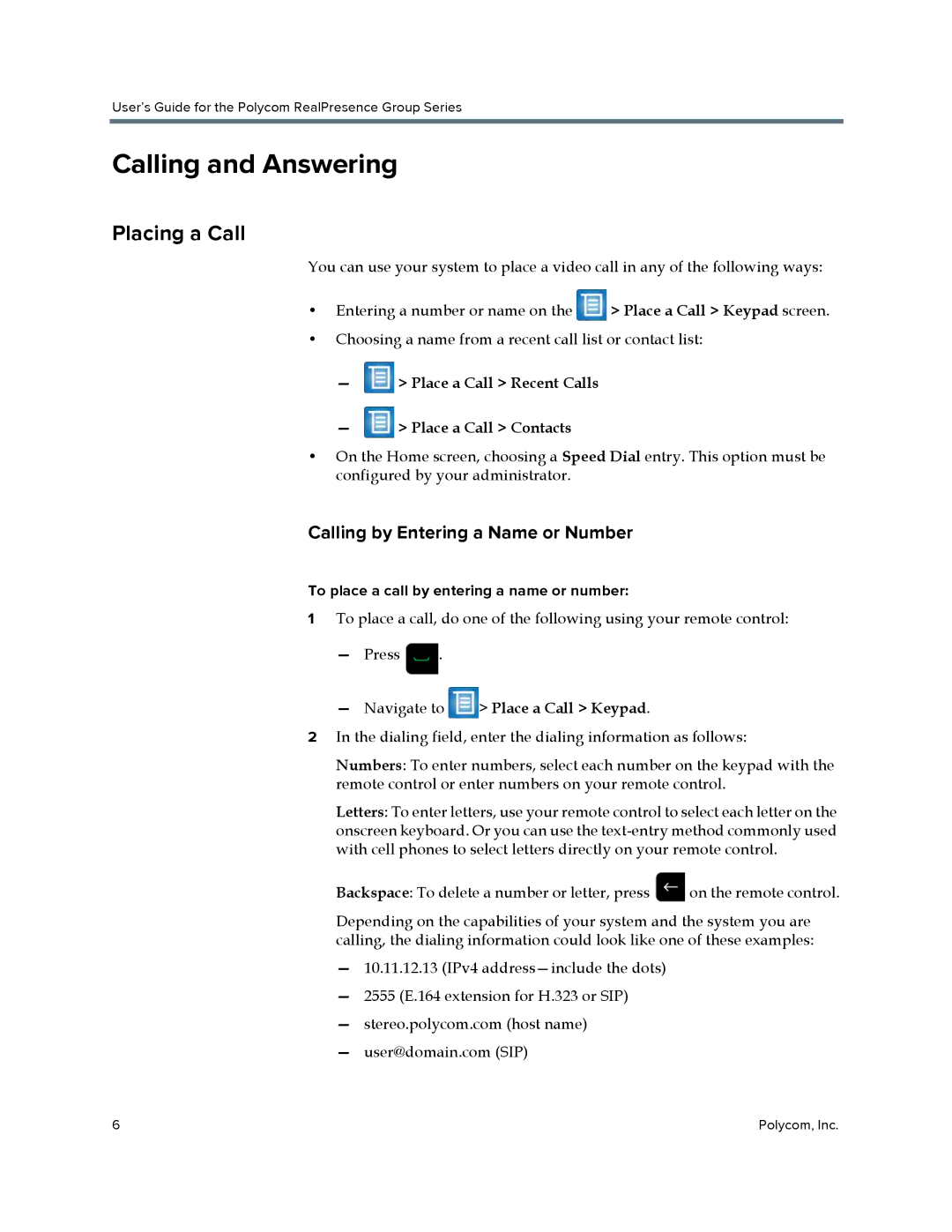User’s Guide for the Polycom RealPresence Group Series
Calling and Answering
Placing a Call
You can use your system to place a video call in any of the following ways:
•Entering a number or name on the ![]() > Place a Call > Keypad screen.
> Place a Call > Keypad screen.
•Choosing a name from a recent call list or contact list:
— > Place a Call > Recent Calls
> Place a Call > Recent Calls
— > Place a Call > Contacts
> Place a Call > Contacts
•On the Home screen, choosing a Speed Dial entry. This option must be configured by your administrator.
Calling by Entering a Name or Number
To place a call by entering a name or number:
1To place a call, do one of the following using your remote control:
—Press ![]() .
.
—Navigate to  > Place a Call > Keypad.
> Place a Call > Keypad.
2In the dialing field, enter the dialing information as follows:
Numbers: To enter numbers, select each number on the keypad with the remote control or enter numbers on your remote control.
Letters: To enter letters, use your remote control to select each letter on the onscreen keyboard. Or you can use the
Backspace: To delete a number or letter, press ![]() on the remote control.
on the remote control.
Depending on the capabilities of your system and the system you are calling, the dialing information could look like one of these examples:
—10.11.12.13 (IPv4
—2555 (E.164 extension for H.323 or SIP)
—stereo.polycom.com (host name)
—user@domain.com (SIP)
6 | Polycom, Inc. |