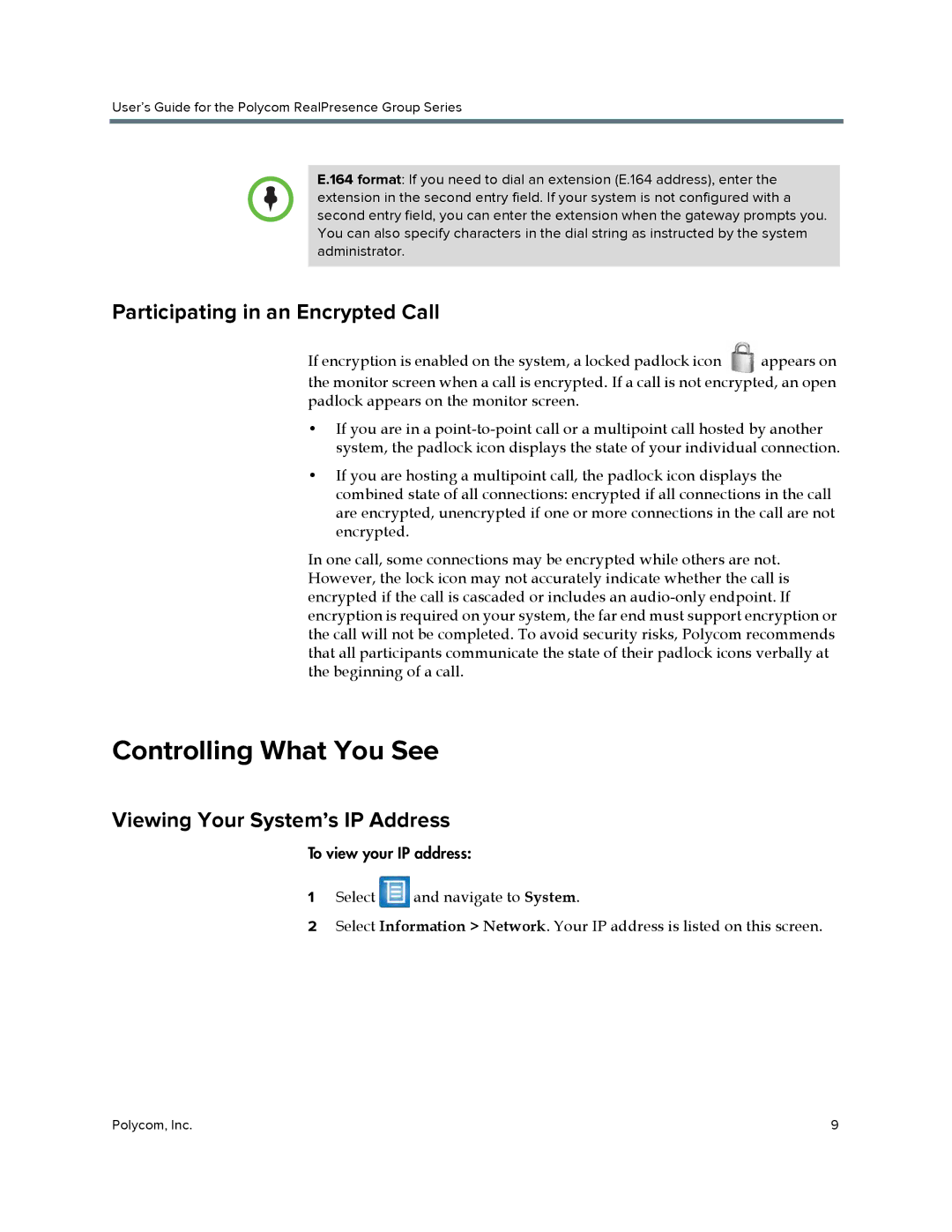User’s Guide for the Polycom RealPresence Group Series
E.164 format: If you need to dial an extension (E.164 address), enter the extension in the second entry field. If your system is not configured with a second entry field, you can enter the extension when the gateway prompts you. You can also specify characters in the dial string as instructed by the system administrator.
Participating in an Encrypted Call
If encryption is enabled on the system, a locked padlock icon | appears on |
the monitor screen when a call is encrypted. If a call is not encrypted, an open padlock appears on the monitor screen.
•If you are in a
•If you are hosting a multipoint call, the padlock icon displays the combined state of all connections: encrypted if all connections in the call are encrypted, unencrypted if one or more connections in the call are not encrypted.
In one call, some connections may be encrypted while others are not. However, the lock icon may not accurately indicate whether the call is encrypted if the call is cascaded or includes an
Controlling What You See
Viewing Your System’s IP Address
To view your IP address:
1Select ![]() and navigate to System.
and navigate to System.
2Select Information > Network. Your IP address is listed on this screen.
Polycom, Inc. | 9 |