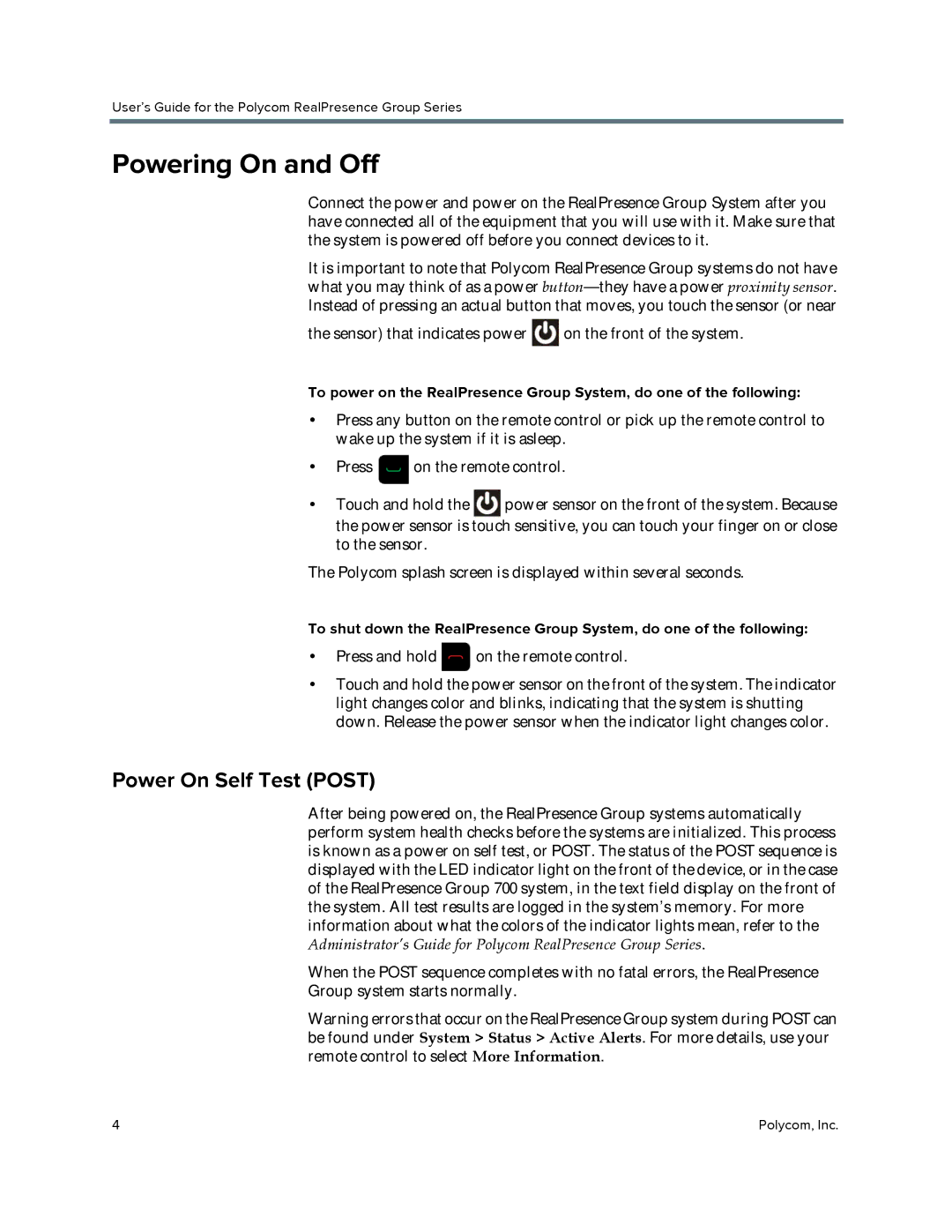User’s Guide for the Polycom RealPresence Group Series
Powering On and Off
Connect the power and power on the RealPresence Group System after you have connected all of the equipment that you will use with it. Make sure that the system is powered off before you connect devices to it.
It is important to note that Polycom RealPresence Group systems do not have what you may think of as a power
the sensor) that indicates power ![]() on the front of the system.
on the front of the system.
To power on the RealPresence Group System, do one of the following:
•Press any button on the remote control or pick up the remote control to wake up the system if it is asleep.
•Press ![]() on the remote control.
on the remote control.
• Touch and hold the | power sensor on the front of the system. Because |
the power sensor is touch sensitive, you can touch your finger on or close to the sensor.
The Polycom splash screen is displayed within several seconds.
To shut down the RealPresence Group System, do one of the following:
•Press and hold ![]() on the remote control.
on the remote control.
•Touch and hold the power sensor on the front of the system. The indicator light changes color and blinks, indicating that the system is shutting down. Release the power sensor when the indicator light changes color.
Power On Self Test (POST)
After being powered on, the RealPresence Group systems automatically perform system health checks before the systems are initialized. This process is known as a power on self test, or POST. The status of the POST sequence is displayed with the LED indicator light on the front of the device, or in the case of the RealPresence Group 700 system, in the text field display on the front of the system. All test results are logged in the system’s memory. For more information about what the colors of the indicator lights mean, refer to the Administrator’s Guide for Polycom RealPresence Group Series.
When the POST sequence completes with no fatal errors, the RealPresence Group system starts normally.
Warning errors that occur on the RealPresence Group system during POST can be found under System > Status > Active Alerts. For more details, use your remote control to select More Information.
4 | Polycom, Inc. |