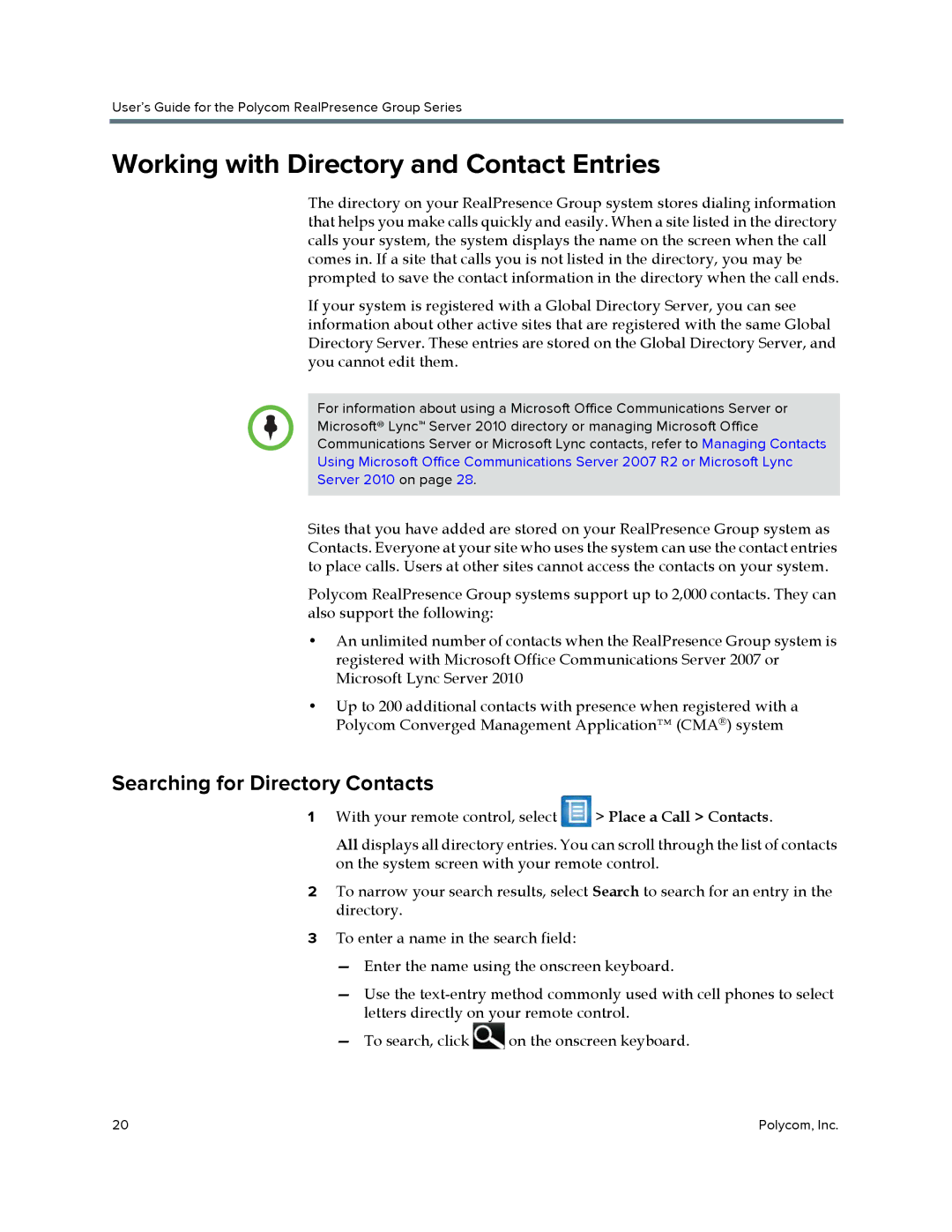User’s Guide for the Polycom RealPresence Group Series
Working with Directory and Contact Entries
The directory on your RealPresence Group system stores dialing information that helps you make calls quickly and easily. When a site listed in the directory calls your system, the system displays the name on the screen when the call comes in. If a site that calls you is not listed in the directory, you may be prompted to save the contact information in the directory when the call ends.
If your system is registered with a Global Directory Server, you can see information about other active sites that are registered with the same Global Directory Server. These entries are stored on the Global Directory Server, and you cannot edit them.
For information about using a Microsoft Office Communications Server or
Microsoft® Lync™ Server 2010 directory or managing Microsoft Office
Communications Server or Microsoft Lync contacts, refer to Managing Contacts
Using Microsoft Office Communications Server 2007 R2 or Microsoft Lync
Server 2010 on page 28.
Sites that you have added are stored on your RealPresence Group system as Contacts. Everyone at your site who uses the system can use the contact entries to place calls. Users at other sites cannot access the contacts on your system.
Polycom RealPresence Group systems support up to 2,000 contacts. They can also support the following:
•An unlimited number of contacts when the RealPresence Group system is registered with Microsoft Office Communications Server 2007 or Microsoft Lync Server 2010
•Up to 200 additional contacts with presence when registered with a Polycom Converged Management Application™ (CMA®) system
Searching for Directory Contacts
1With your remote control, select ![]() > Place a Call > Contacts.
> Place a Call > Contacts.
All displays all directory entries. You can scroll through the list of contacts on the system screen with your remote control.
2To narrow your search results, select Search to search for an entry in the directory.
3To enter a name in the search field:
—Enter the name using the onscreen keyboard.
—Use the
—To search, click ![]() on the onscreen keyboard.
on the onscreen keyboard.
20 | Polycom, Inc. |