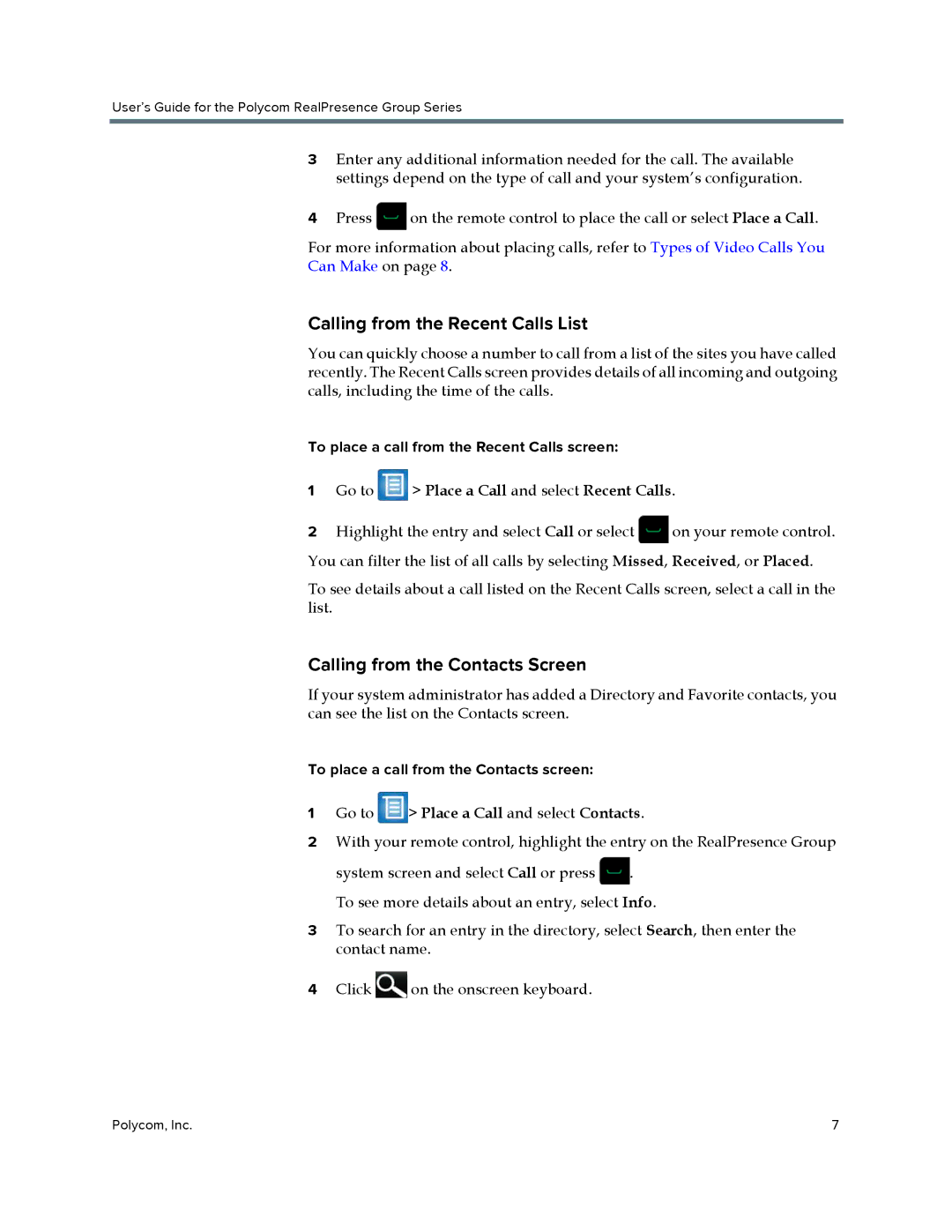User’s Guide for the Polycom RealPresence Group Series
3Enter any additional information needed for the call. The available settings depend on the type of call and your system’s configuration.
4Press ![]() on the remote control to place the call or select Place a Call.
on the remote control to place the call or select Place a Call.
For more information about placing calls, refer to Types of Video Calls You Can Make on page 8.
Calling from the Recent Calls List
You can quickly choose a number to call from a list of the sites you have called recently. The Recent Calls screen provides details of all incoming and outgoing calls, including the time of the calls.
To place a call from the Recent Calls screen:
1Go to  > Place a Call and select Recent Calls.
> Place a Call and select Recent Calls.
2Highlight the entry and select Call or select ![]() on your remote control.
on your remote control.
You can filter the list of all calls by selecting Missed, Received, or Placed.
To see details about a call listed on the Recent Calls screen, select a call in the list.
Calling from the Contacts Screen
If your system administrator has added a Directory and Favorite contacts, you can see the list on the Contacts screen.
To place a call from the Contacts screen:
1Go to  > Place a Call and select Contacts.
> Place a Call and select Contacts.
2With your remote control, highlight the entry on the RealPresence Group
system screen and select Call or press ![]() . To see more details about an entry, select Info.
. To see more details about an entry, select Info.
3To search for an entry in the directory, select Search, then enter the contact name.
4Click ![]() on the onscreen keyboard.
on the onscreen keyboard.
Polycom, Inc. | 7 |